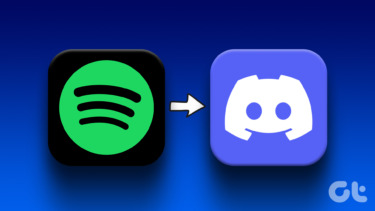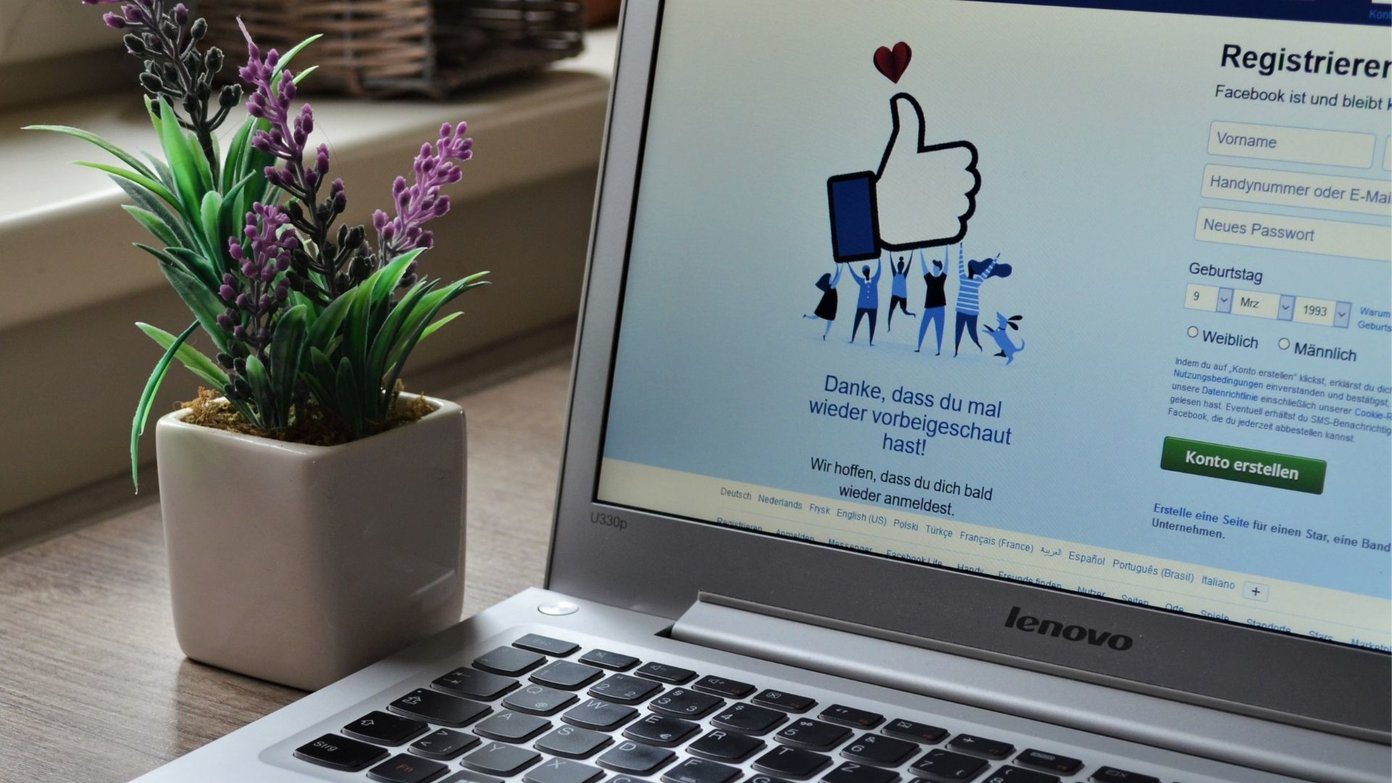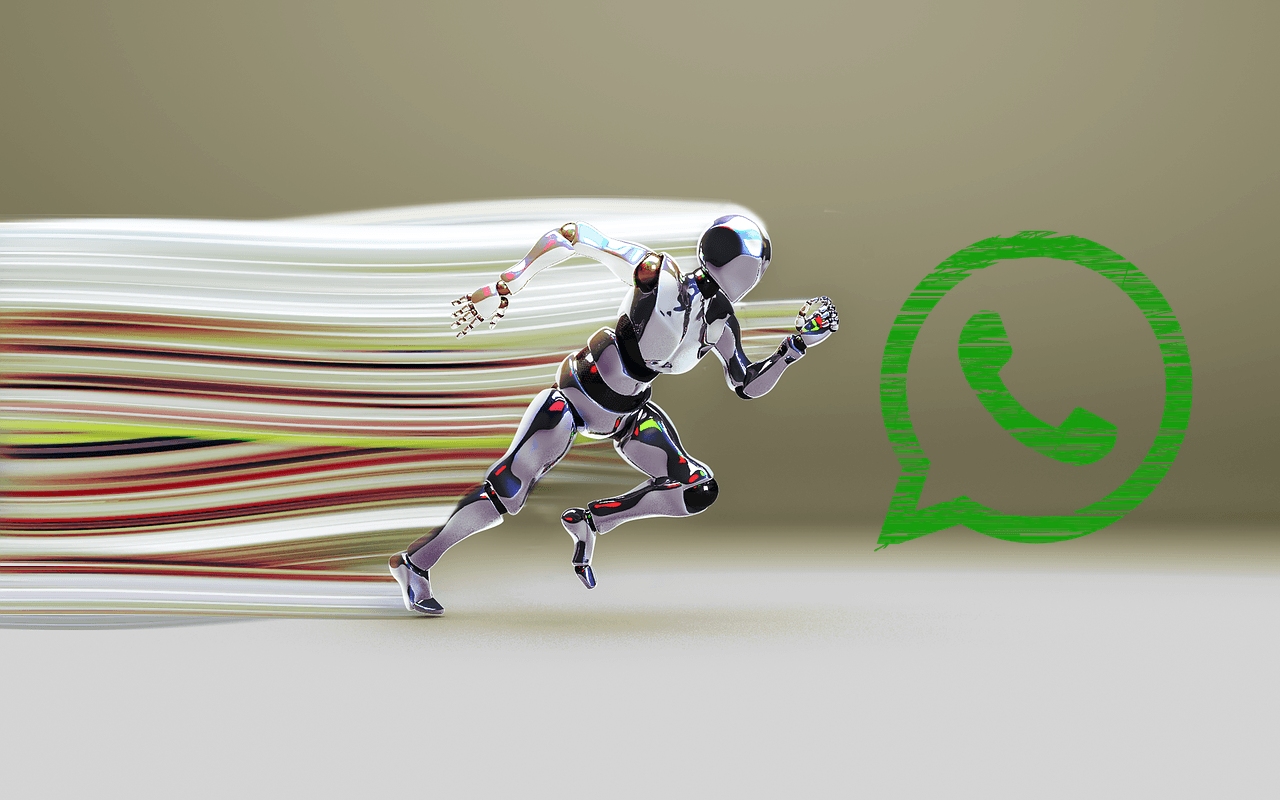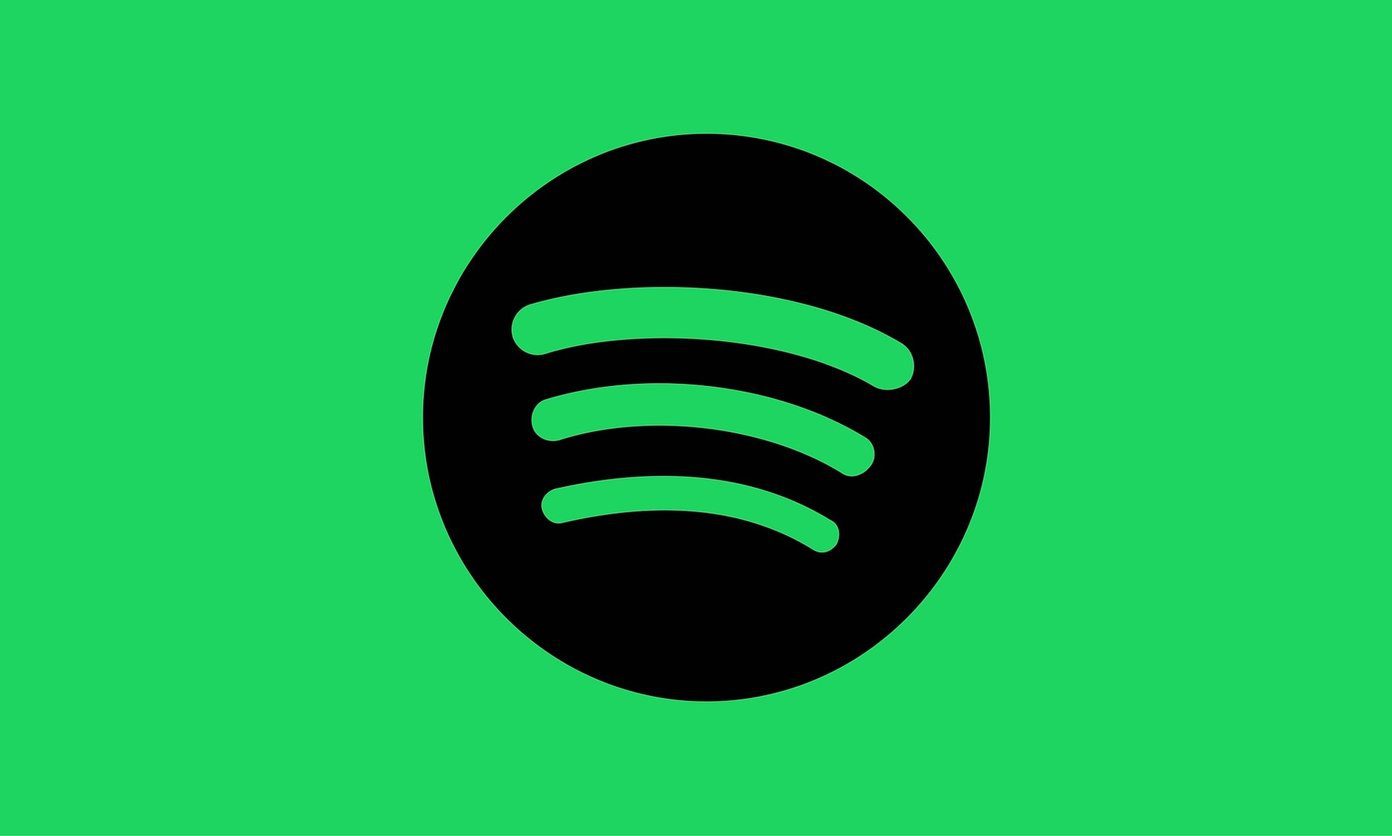Not everyone is happy with that. Quite a few people are leaving Facebook citing privacy, security, and other issues, and for them, one option is to unlink Spotify from their Facebook account. The problem is that Facebook doesn’t want to let you go. But we are adamant. Let’s begin.
1. Create a New Account
Well, don’t pile on me for suggesting this first. You will create a new Spotify account with a different email ID than the one you used for your Facebook account. Creating a new email ID is also easy using Gmail or Outlook. You can easily transfer your playlists and songs to another music streaming service and back again or save in the cloud using Soundiiz. No worries there. Once the new ID is created, use it to sign up for a new Spotify account. Cancel subscription by removing your credit card (payment method) from the old account. Sign out of all devices from Settings > Account overview. We have to cancel the old subscription so that Spotify is not confused. Else you’ll end up reactivating your old account accidentally. Now, submit a request to the Spotify team to close the account permanently. Non-premium users are allowed to close their accounts themselves. Once you close your Spotify account, you will:
not be able to use the same Spotify username againlose access to playlists, followers, and everything saved in Your Librarynot be able to apply student discount for the next 12 months (support staff might help)
Pro Tip: Another way to transfer all your playlists to a new Spotify account is by making them all public. You can then search and subscribe to them from the new account.
2. Disconnect from Settings
There are two situations here. One is where you created a Spotify account and then added Facebook account. It was an afterthought. The second is where you used Facebook account details to create a Spotify account. What did you do? Let’s take the first one because it is pretty simple. Open Spotify desktop app and go to Settings > Social. There is no way to do this from mobile apps. You will find the Disconnect from Facebook button under the Social heading. You can’t view it in the screenshot above because I never connected my Facebook account in the first place. That’s it.
3. Use Forget Password Workaround
For those who used their Facebook account to sign up, it’s easy but not obvious. The title says it all, but I will explain. Sign out of your Spotify account on the web app (browser) and then click on ‘Forgot your password’ link. Follow on-screen instructions after that and click on the password reset link you just received in your email’s inbox. Create a new, strong password. Use the email ID and password to sign in, just to make sure it works and that you are no longer dependent on Facebook. Follow steps in point 2 above to disconnect Facebook from Spotify settings. Now, open Facebook’s applications page to remove Spotify from there. To do so, find the Spotify app and click on View and edit button on the right. Now, click on Remove at the bottom of the pop-up that follows. You will be notified that removing Spotify from Facebook may delete your Spotify account. That won’t happen, and you have already checked that new password to sign in to Spotify, haven’t you? For safety reasons, leave the ‘Send notification to Spotify’ box checked and then click on Remove again.
4. Contact Spotify Support
Some users have reported that contacting the Spotify support staff did the trick for them within minutes. Explain to them that you need to disconnect your Facebook account from Spotify without losing data and share your alternate email ID with them. They will update your profile for you. I wish there were a direct way to update email ID in Spotify. That would have saved a lot of people a lot of trouble. Still, if the support staff is helping with the transition process, then that’s good enough.
Spot the Book
I have stopped using Facebook to sign up for different services a long time ago. In fact, I have removed most apps from my Facebook account and have a new thumb rule. Always use an email ID to sign up, or you can also use your Google or Apple account. Using Google is the same as using your Gmail ID, and I trust Apple to safeguard my data. Facebook’s fallout with Cambridge Analytica was a wake-up call. Security issues and vulnerabilities have since then plagued the social media giant. Somehow, they are always at the center of one controversy or the other. You don’t want all of this hanging over your head the next time you sign in to Spotify to listen to that new song. After all, we use Spotify to relax, not get worked up. Next up: Miss making Playlists? Learn how to use the custom radio feature in Spotify to the fullest and make playlists out of it from the next article link. The above article may contain affiliate links which help support Guiding Tech. However, it does not affect our editorial integrity. The content remains unbiased and authentic.