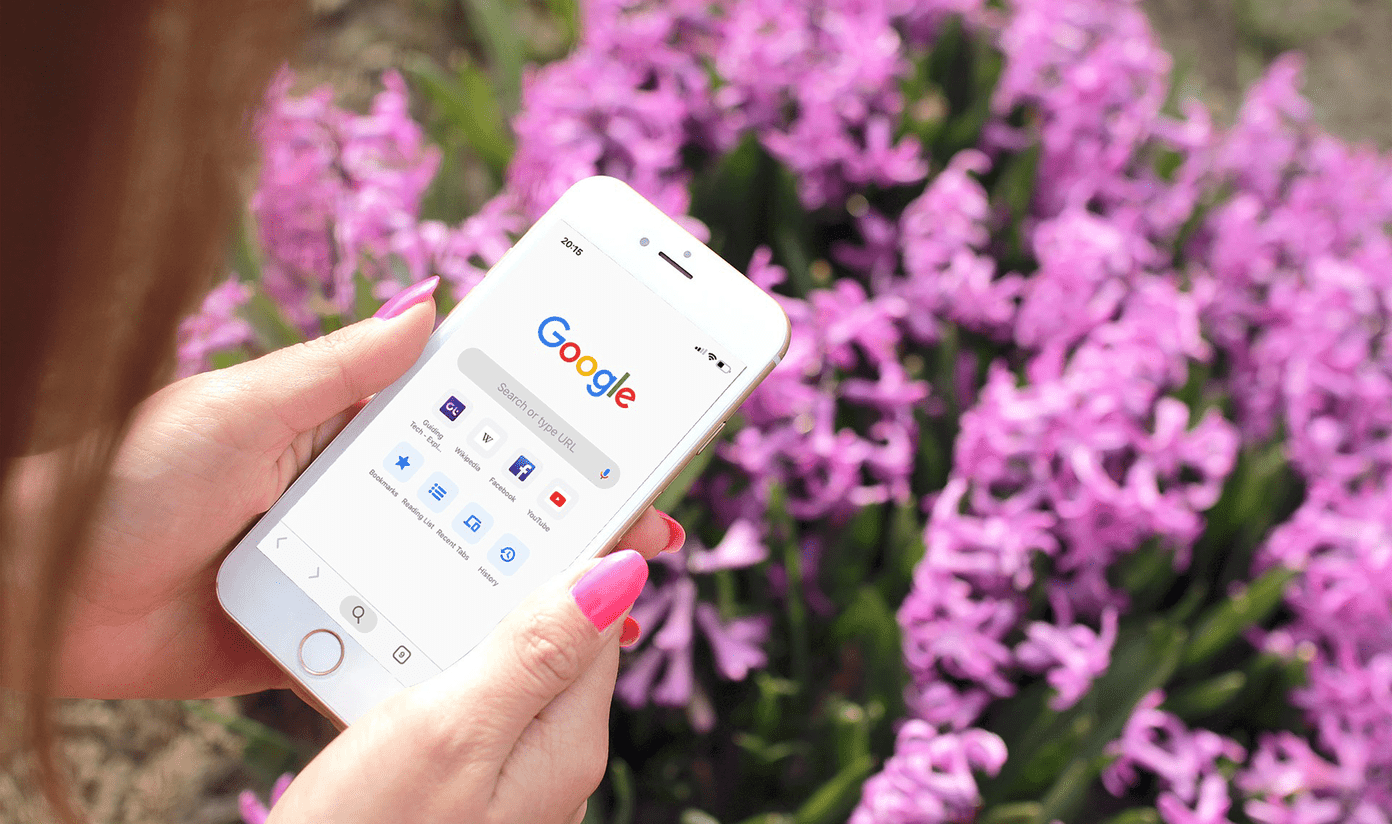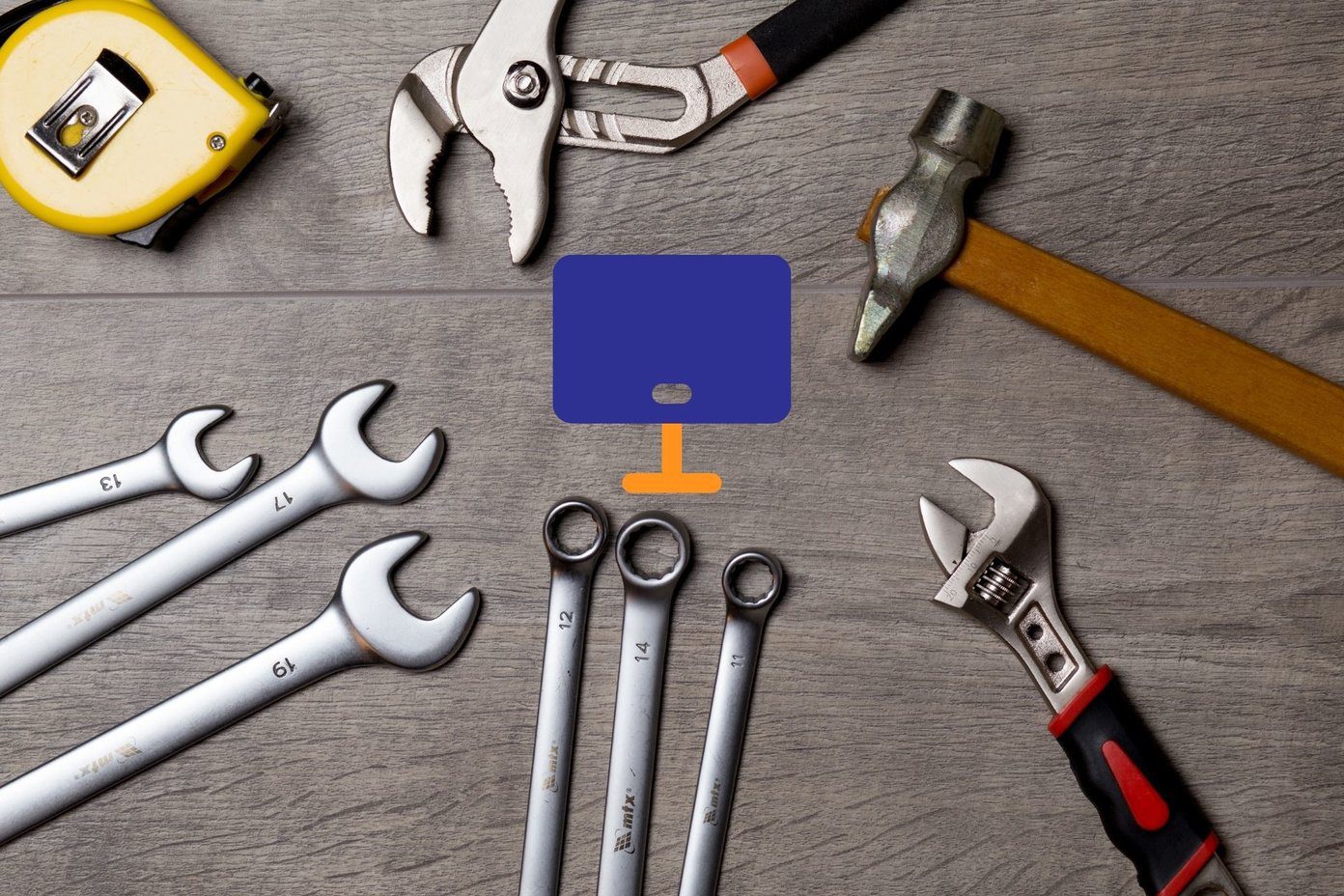Whether it’s personal chats or group chats, transferring them is nothing harder than sharing live location in Telegram. This article will show you how to transfer individual chats and group chats from WhatsApp to Telegram in a few simple steps. So, let’s get started.
How to Transfer Individual WhatsApp Chats to Telegram
Once you’ve set up Telegram on your phone, you can now transfer individual WhatsApp conversations along with their media files to Telegram. While transferring Whatsapp chats is easy, the only caveat here is that you won’t be able to transfer all of your chats at once. So, you’re limited to one at a time.
How to Transfer Individual Chats on Android
First, let’s see how you can transfer personal WhatsApp chats to Telegram on Android. Step 1: Open WhatsApp on your phone and navigate the chat you wish to transfer. Use the three-dot menu icon in the top right corner, go to More, and tap on the Export Chat option. Step 2: If your chat has media, WhatsApp will give you an option to export your chat with or without the media. Next, select the Telegram app from the Share menu that appears. Step 3: You’ll be taken to the Telegram app, where you’ll have to select the relevant contact from the list. Alternatively, you can also search for the contact using the search tool at the top.. After selecting the contact, WhatsApp will automatically begin transferring all the messages and media to Telegram. Once transferred, the chat will be visible to both the sender and the recipient in Telegram.
How to Transfer Individual Chats on iOS
If you’re using an iPhone, transferring chats is slightly different on iOS. Here’s how. Step 1: Open WhatsApp on your iPhone and open the chat you wish to transfer to Telegram. Step 2: Now click on the contact’s profile at the top. Scroll down and tap on the Export Chat option. Step 3: WhatsApp will ask you whether or not to include the media. Next, choose the Telegram app in the Share menu that appears. Step 4: Now select the contact to whom you’d like to assign the chat history. Choose Import when prompted. Once imported, you can easily tell your WhatsApp messages from Telegram’s as the transferred chats will be labeled as Imported along with their timestamps.
How to Transfer WhatsApp Group Chats to Telegram
Whether you’re moving your WhatsApp group to Telegram to create a Supergroup or to get better management options, exporting your group chats to Telegram is somewhat a similar experience to transferring individual chats with minor exceptions. Let’s see how the process works on both Android and iOS.
How to Transfer Group Chats on Android
If you’ve gone tired of WhatsApp’s group chat limitations, here’s how to quickly transfer your group chats to Telegram for Android. Step 1: Launch WhatsApp on your phone and open the group chat that you wish to transfer. Tap on the three-dot menu icon in the top right corner, go to More and choose the Export Chat option. Step 2: If the chat contains media, WhatsApp will ask you to include the media in the export. Choose your preferred option. Next, select Telegram from the Share menu that appears. Step 3: In the Telegram app, you can select the group from the list to assign the chat history to it. Alternatively, you can also choose the ‘Create a New Group to Import’ option to make a new group. Note that if you’re exporting chat with media, it might take a little longer to transfer your chats.
How to Transfer Group Chats on iOS
If you’re on iOS, here’s how to transfer WhatsApp group chats to Telegram. Step 1: Open WhatsApp on your iPhone and navigate to the group chat that you wish to transfer to Telegram. Step 2: Now click on the group’s profile at the top. Scroll down to the bottom of the page and tap on the Export Chat option. Step 3: Select whether or not WhatsApp should export media with the chat. Next, choose Telegram app in the Share menu. Step 4: Lastly, pick a group to which the chats should be transferred or create a new one by selecting the ‘Import to a New Group’ option. All your group chats along with the media will be transferred to Telegram.
Switching to Telegram
Telegram has undoubtedly taken a step in the right direction to lure users away from WhatsApp. As we just learned, transferring your favorite chats from WhatsApp to Telegram is as simple as it gets. And it sure does allow you to pick up where you left off if you’re looking to move to Telegram. The above article may contain affiliate links which help support Guiding Tech. However, it does not affect our editorial integrity. The content remains unbiased and authentic.