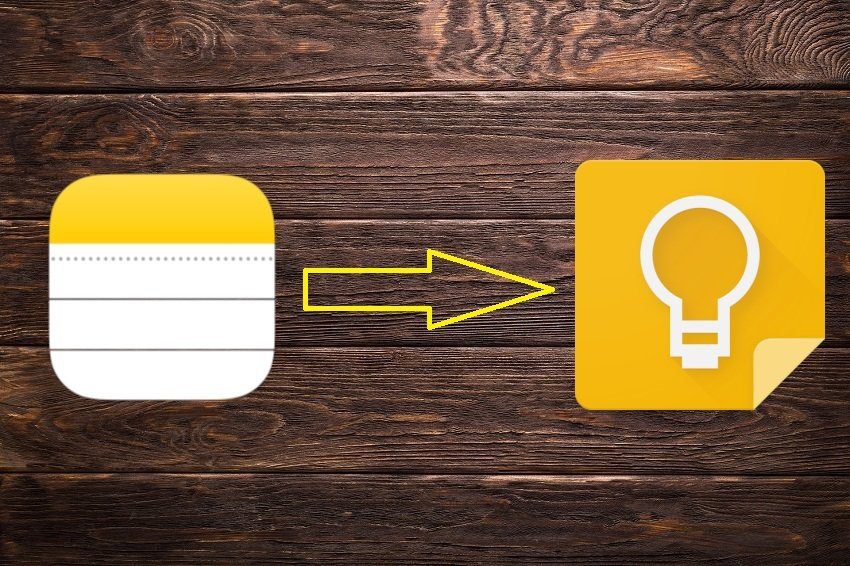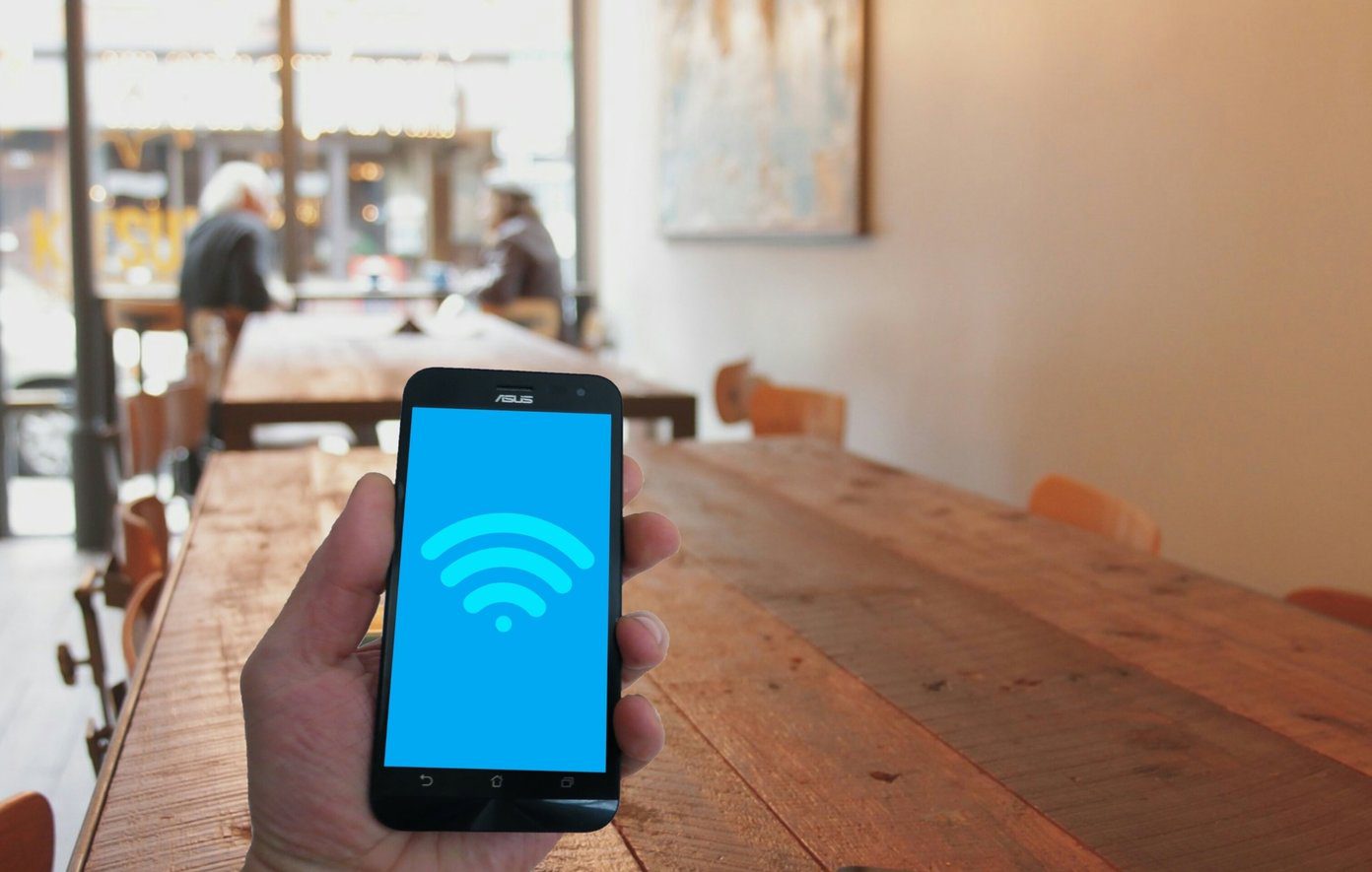A few services out there are capable of taking your existing playlists in Spotify and transferring them offer to Apple Music. If you want to switch, you can pick up right where you left off. One such service is appropriately named Move to Apple Music and you can follow our steps below using the app to smoothly transfer your data over. Important: The Move to Apple Music application is only available for Mac OS X 10.9 (Mavericks) or later.
Transfer Playlists from Spotify to Apple Music
First, download the Move to Apple Music app to your Mac. You can opt for the free trial or buy the full software product for $7.99. Extract the ZIP file and open the main app. Here it will remind you again to choose between the free trial or activate the full software product. The free trial will only allow you to import 15 songs over to Apple Music. If you have thousands of songs in Spotify, Move to Apple Music is worth the eight bucks. Next, choose Spotify or Rdio. At the time of writing, Rdio has shut down its service due to acquisition by Pandora, so Spotify is your only choice. Now you’ll have to log in to Spotify and grant Move to Apple Music permission to access your Spotify account. When prompted, click Okay to proceed. At last, you can select the playlists you want to transfer. Note: Move to Apple Music won’t let you transfer the Your Music collection, only songs you’ve added to playlists, starred or liked from radio. But an easy workaround would be to just create a new playlist in Spotify, select all the songs in Your Music and drag them over to their own playlist. You’ll want to do this before initiating the transfer in Move to Apple Music. Now things get a little weird. For the app to recognize your “iTunes Session” you need to open or restart iTunes, click Capture Sessionin Move to My Music, then like (read: heart) any song already in your Apple Music library. After that, go back to the app and the process should have started. It will scan the playlists you selected for songs in Apple Music. When it’s done, verify that you want to transfer these songs and click Continue. Don’t worry, your music and playlists will still remain in Spotify as well. And try to be patient — transfer is admittedly slow due to iTunes API complications. When Move to Apple Music finishes its duty, you should see your Spotify songs and playlists ready for streaming in Apple Music. Be sure to look around for some of Apple Music’s unique features while you’re at it. The above article may contain affiliate links which help support Guiding Tech. However, it does not affect our editorial integrity. The content remains unbiased and authentic.