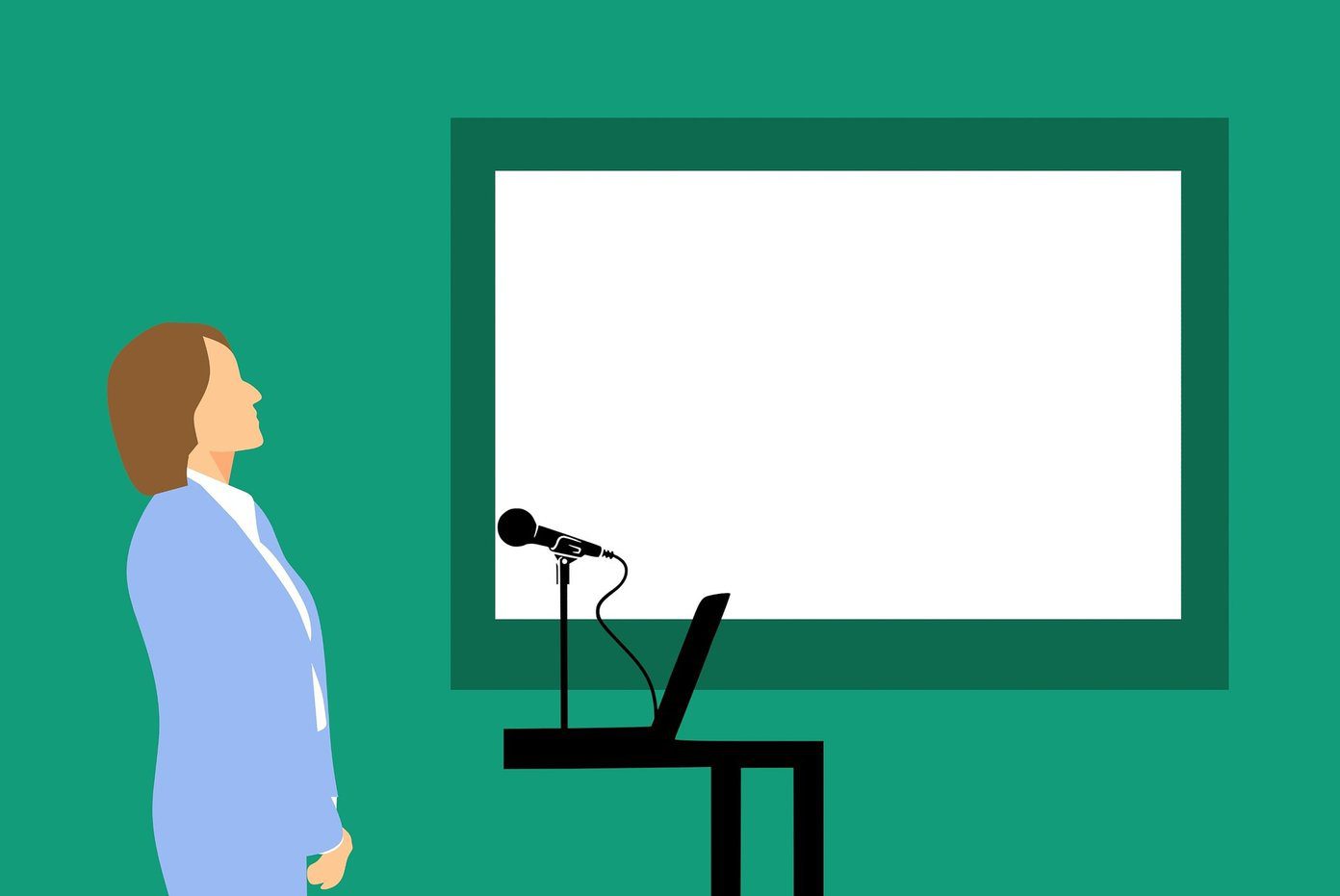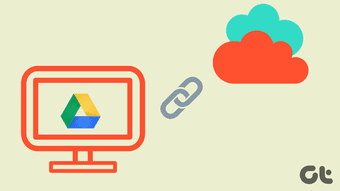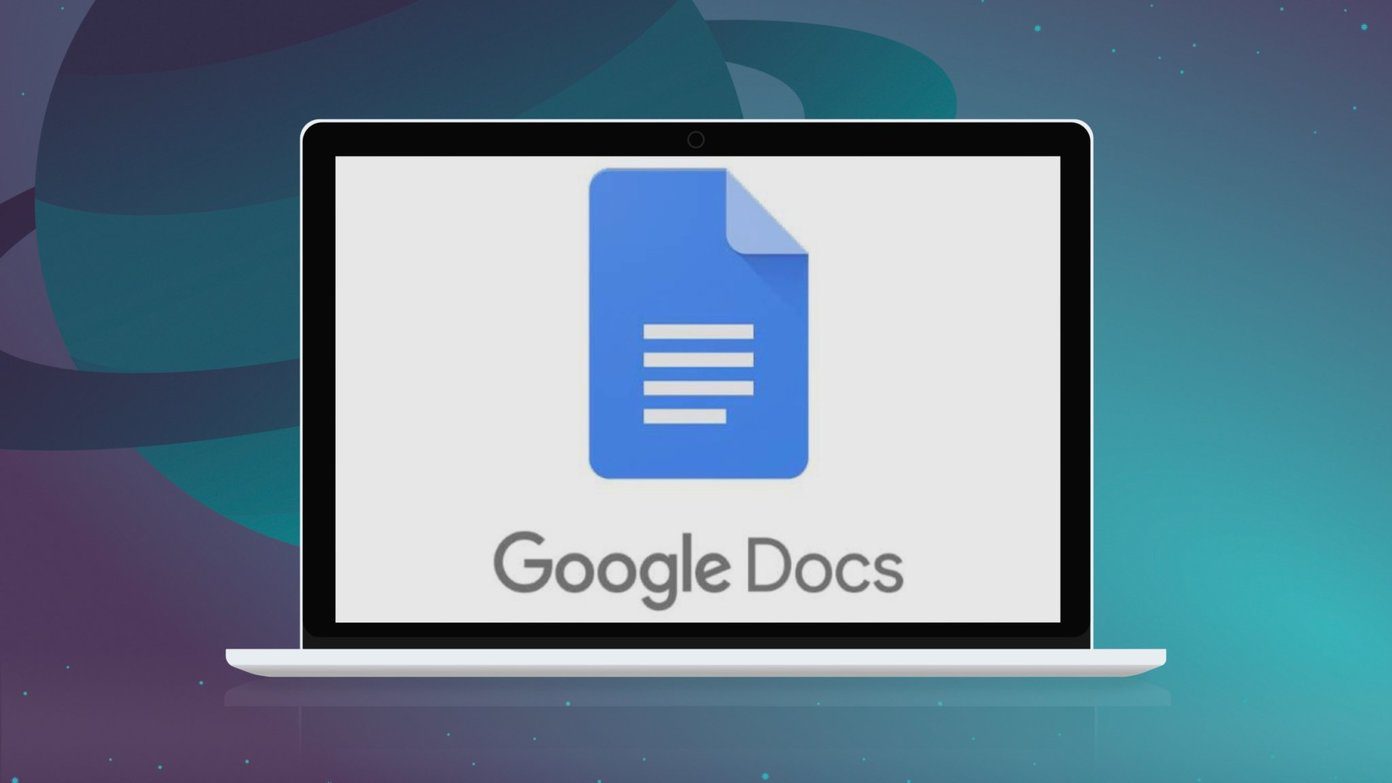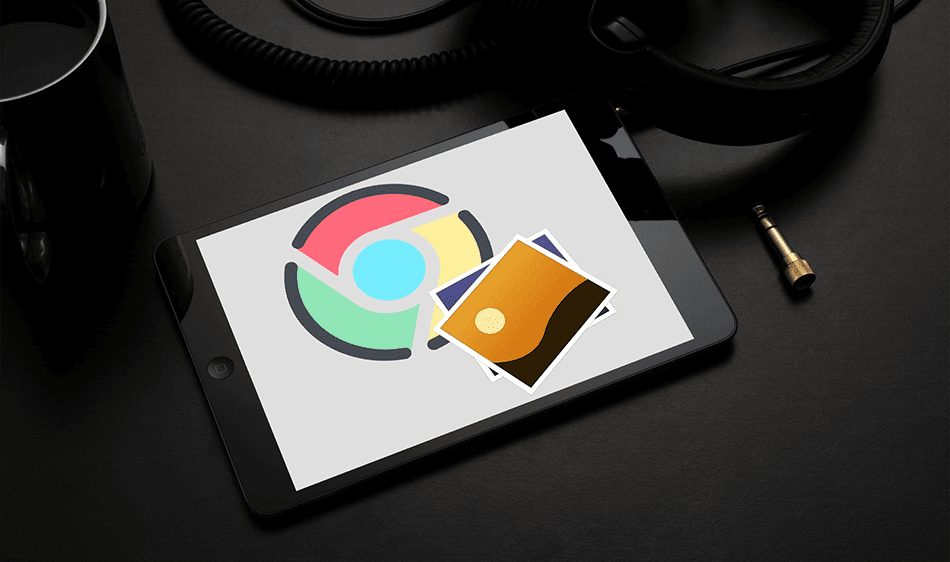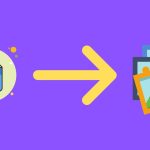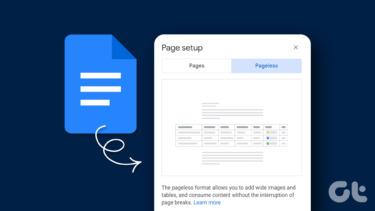It won’t be a stretch to say that you use Docs, Sheets and Slides for personal or work use. Google Drive has an easy to use interface for browsing and viewing files. But there isn’t really a tool for transferring ownership of a file from one account to another. Yes, you can share documents but that only gives the other person access to the file. The ultimate control over admin tools for the file stay with the original owner. Today we’ll talk about two methods for transferring the ownership of a document from one account to another.
1. Using the Share Feature
Every document in Google Drive can be shared. To get started, open the document and click the Share button in the top right. Or from Google Drive, select a file and click the Share button from the toolbar. You’ll see a popup. From the bottom, type in the person’s email to share the document with them. If you’re already sharing the document with the person, you don’t need to do this. After the person is added, they will appear in the top section. Beside their name, you’ll see a drop-down that shows the permissions the person has. Click it and select Owner. This will transfer the ownership of the document to the person. Google Drive pro tips: If you’re new to Google’s productivity suite, check out our guides on the best Google Docs extensions for writers and how Google Docs compares with Quip.
2. Manual Download/Upload
If you’re using Google Drive on a Google Apps account, the document can only be transferred between an account hosted on the same domain. So basically, you can’t transfer the ownership of a Google Apps document to your personal Gmail account. But of course, there’s a workaround for that. Some old school download/upload action. Go to the document in question, click File -> Download and select Microsoft Excel. The document will be downloaded to your computer. Now, switch to the account where you need to upload the file, go to drive.google.com, click New -> File Upload and choose the file. It will then be uploaded to the account.
How Do You Use Google Drive?
Because Drive is built on a spreadsheet and a word processor, there is no end to all the creative ways you can use the system. Do you use it for sending mail merge newsletters? Or for backing up posts on your Facebook page via IFTTT? Share your creations in the comments below. The above article may contain affiliate links which help support Guiding Tech. However, it does not affect our editorial integrity. The content remains unbiased and authentic.