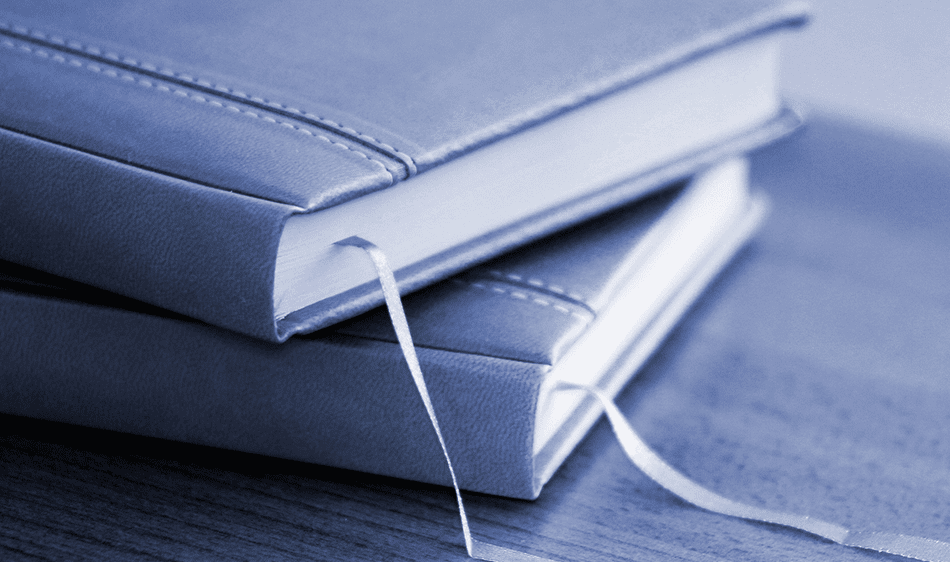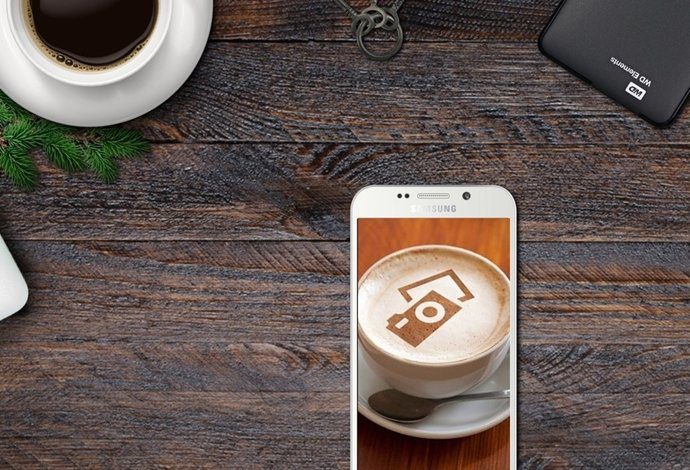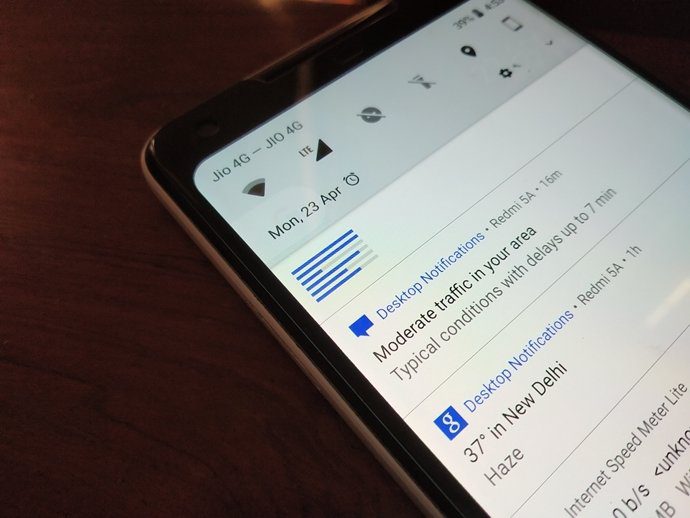But there’s one thing that none of these apps tell you – the ideal frame you should be capturing before you take the picture. Fortunately, nothing seems to be impossible. Camera51 is an app for Android that guides you while you’re shooting so you can take photos like a professional. In a nutshell, the app will automatically detect and analyze faces, scenes, objects, and lines to guide you while clicking a photo so that you capture the perfect frame. So let’s install the app and see how it works.
Using Camera 51
Camera51 works as a camera app that lets you shoot photos and selfies using your camera. However, it also analyzes all the objects in the frame and tips you off on the optimal position where you should point your camera. When you open the app, you will find a small white colored phone icon that will always be in the center of your screen. All you need to do is match the phone icon with the white box and kaboom! You have the perfect frame. The camera even has a selfie mode for all the selfie buffs out there. If it’s not just you in the selfie, the app will detect everyone in the frame and direct you where to ideally point your camera. As you can see in the screenshots, the app does take initiatives so that you have better photos all the time. The camera works on video mode and additionally has some advanced settings you can configure. Using the three dotted menu you can choose the white balance. In the settings, you can enable Multi Object Selection and Peripheral Object Alert. While the former lets you select up to three different objects manually, the latter notifies you on objects that might interfere with your frame boundaries.
The Setbacks
However, all that processing and calculation comes down hard on your device’s CPU. Just a few minutes of testing and I could already see the battery drain. And because of such high CPU usage, the app can only be installed and run on flagship devices of the recent past. Apart from that, one will have to accept occasional app crashes when the load on CPU becomes out of bounds.
Conclusion
The app is free to use and delivers pretty much everything that it promises. It might take some time before the app optimizes its CPU usage for the low end devices we have out there. Also the app only supports 4:3 mode and there’s no way you can take a wide screen photo. Overall, the app is pretty decent for anyone who wants a helping hand in getting great pictures just so that they can apply effects and filters before uploading them to Instagram and Facebook. Top Photo Credit: ^Joe The above article may contain affiliate links which help support Guiding Tech. However, it does not affect our editorial integrity. The content remains unbiased and authentic.