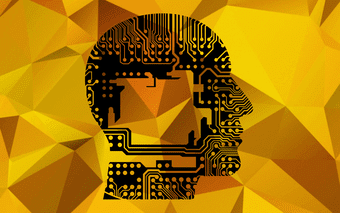Google to the Rescue
Google has added a nifty little utility especially for people who love playing games on phones. This is called the Play Games app. This utility allows users to track games and related data and even sync progress across multiple devices that you have. In this tutorial, we will be making use of Google’s official Play Games app and will sync game progress data from one device to another.
Before We Start
Before doing anything, make sure that you have the latest version of the Google Play Games app installed on your device. If not then update it from the play store or you can also do it by visiting the following link. Using this application you can see how many games you have installed from the Play Store. Also, you can do a bunch of other things as well, but that is for a later period. For now, we will focus on synchronizing game data between two Android devices
Start With the Game of Your Choice on Old Device
Once you are done with the Play Games App, exit that and run or start the game you want to sync. In the game look for the Menu tab. Under the Menu tab, you will get the Google Play button, select that.
Upload Your Game Data
Under the Google Play tab, you will see a prompt or a sub-menu, depending on the game you are playing. From the options choose the save option. This will upload all your game data to the Google cloud.
Move to The New Phone
Once your data is uploaded to Google, start with your new phone. Install the same game on your new device and also install Google Play Games app on that device as well. Once done, visit the Google Play tab once again and wait for the prompt. From there, choose the load option.
Load Your Old Game Data
Depending on your network speed the app will give you a prompt to apply the data loaded from Google servers. Confirm the following prompts.
And a Quick Restart
Once the data update finishes, the app or the game will restart. Following the restart, you will see that all your progress that you had saved on your older device is now available on your new device as well.
The Best Part
This process can be replicated as many times as you want. And if you play a number of games that you want to sync, you can easily backup all the data from the apps at once and download it on your new device. The above article may contain affiliate links which help support Guiding Tech. However, it does not affect our editorial integrity. The content remains unbiased and authentic.