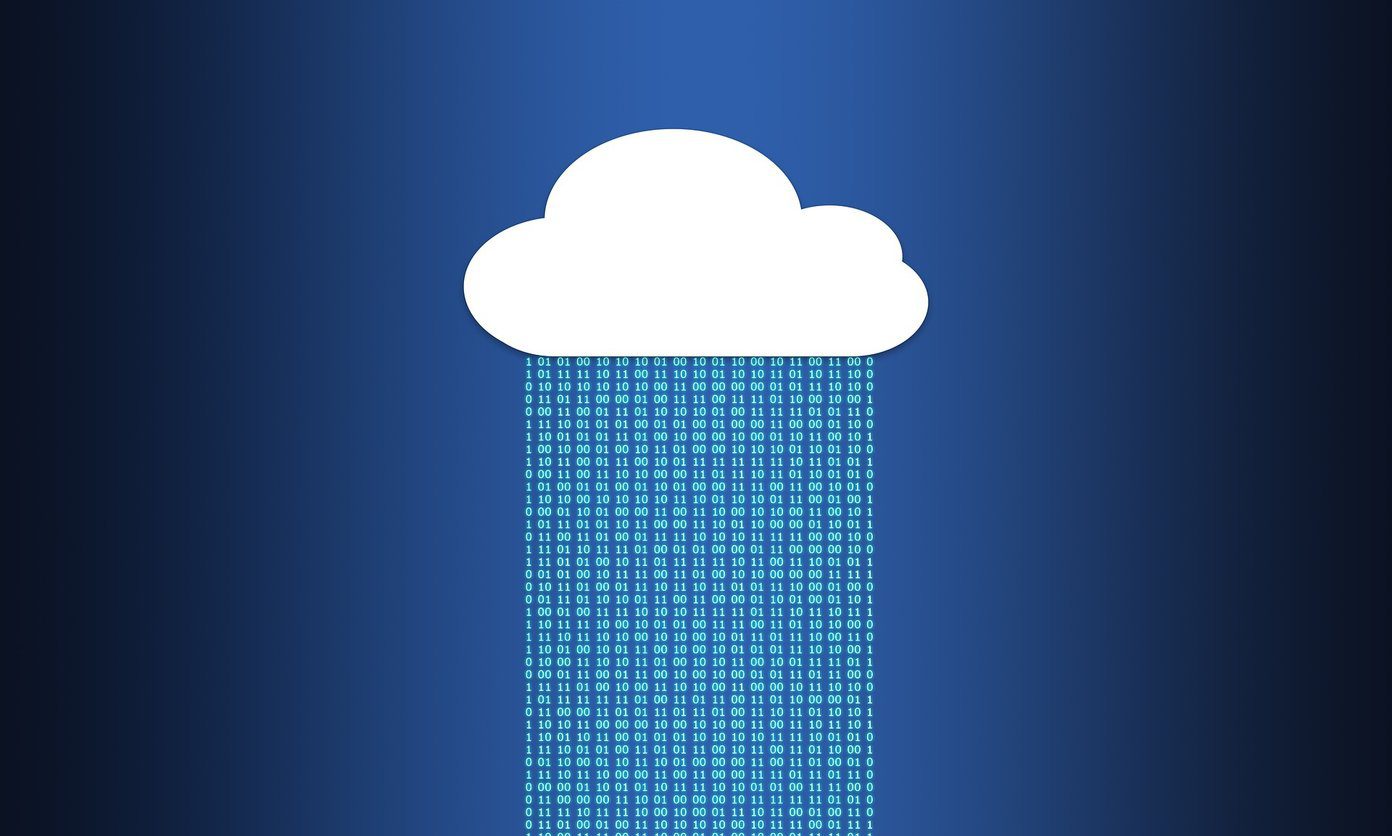You might find it convenient to save passwords in Edge and sync it across devices. However, this prompt can be annoying. We will show you how to disable Edge browser’s annoying ‘save password’ prompt in this post.
Disable Microsoft Edge’s Save Password Prompt
Whenever you are signing in to a website or web app for the first time, Microsoft Edge will display Save password pop-up: However, if you click on the Never button, then Edge won’t ask you to save the password just for that site. So if you visit the site again, you won’t get a prompt. However, getting the prompt every time you visit a site where you to need log in can be tiring. Here are steps to disable the same. Step 1: Click on the three-dot menu icon in Microsoft Edge and select Settings. Step 2: Click on Passwords option on the right-hand side. Step 3: Disable the toggle next to ‘Offer to save passwords’ and that’s it. Edge won’t prompt you to save passwords after that. You may choose to disable other password-related features too but that’s not necessary to disable the password prompts in the Edge browser. Scroll a little more and you shall notice a list of sites for which Edge has been trained to ‘Never save’ passwords. Every time you click on the Never button or visit a site for which you don’t save the password in Edge, the URL of the site is added to this list.
Why You Should Use Third-Party Password Managers
So, one can either manage passwords on Edge on a site-by-site basis or turn it off completely for all sites. It depends on whether or not you use a third-party password manager. There could be several reasons why using an external password manager is better than what Microsoft Edge offers. While Edge browser is available on all platforms like Windows, macOS, Android, and iOS, the password manager only works inside the browser app. You can’t use it on desktop apps or mobile apps that work independently of the browser. On the other hand, password managers like LastPass and Bitwarden work everywhere as they don’t depend on a browser to save passwords and fill login forms. They offer dedicated apps for all platforms. These password managers also offer additional features that you won’t find in browser-based password managers. Some common features are notes, templates for storing different details like credit cards, identity cards, and so on, folders to categorize passwords by niche, the ability to share password/s with trusted friends and family members, and even more. The primary purpose of a browser is to allow users to surf the web. A password manager is an add-on, something that materialized as an after-thought. On the other hand, Password managers were purpose-built to fill a specific niche or gap and hence were always miles ahead in terms of usability, features, and accessibility.
Are Third-Party Password Managers Free
Third-party password managers offer a limited free plan. However, for advanced features, you have to pay to upgrade. We have covered several password managers like Dashlane, Bitwarden, LastPass, 1Password, and even more. Bitwarden is open-source and the free version is pretty good. It offers all the necessary features that you could need in the free plan itself. And the premium plan is affordable. Dashlane doubles as a VPN provider, so you get a solid password manager with VPN protection for the price of one. There are others, as we mentioned before, but you can begin your search here.
Where’s My Manager
There are as many reasons to choose a third-party password manager over Microsoft Edge’s version as there are password managers themselves. Choose one that suits your needs and is within your budget. Don’t fall for shiny new features that you don’t want or even understand. It is equally important to read about the company’s history with security and privacy because you will be trusting them with crucial information. You don’t want that to fall into the wrong hands. Pro Tip: Critical information and passwords like bank details, payment processors, etc. can be noted down in a physical diary or a device that is off the grid. It can’t be hacked if it is offline. Just make sure you keep it dry and safe. Next up: Looking for the best password manager for your team or large business? We compare the business plans of 1Password, Dashlane, and LastPass. The above article may contain affiliate links which help support Guiding Tech. However, it does not affect our editorial integrity. The content remains unbiased and authentic.