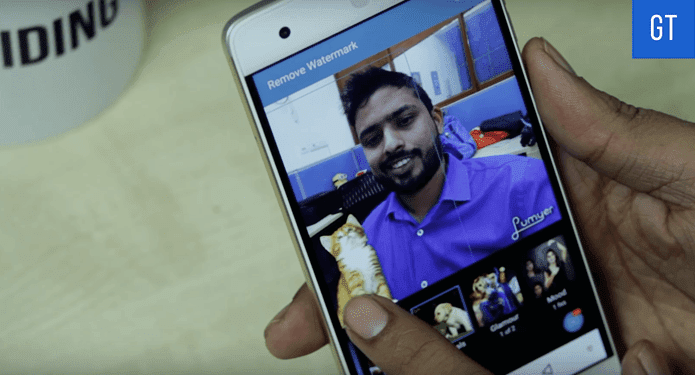Step 1: Launch MS Outlook and navigate to Tools -> Options -> Preferences. Click on the button reading Calendar Options under Calendar section.
Step 2: Under Calendar Options check the box reading Show week numbers in the Month View and Date Navigator. Click on Ok.
In case you never noticed this area before, let us check a picture of the same before this feature was activated. It showed the week date instead.
How much does this help you? You might also want to activate an additional time zone on the same calendar. 🙂 The above article may contain affiliate links which help support Guiding Tech. However, it does not affect our editorial integrity. The content remains unbiased and authentic.