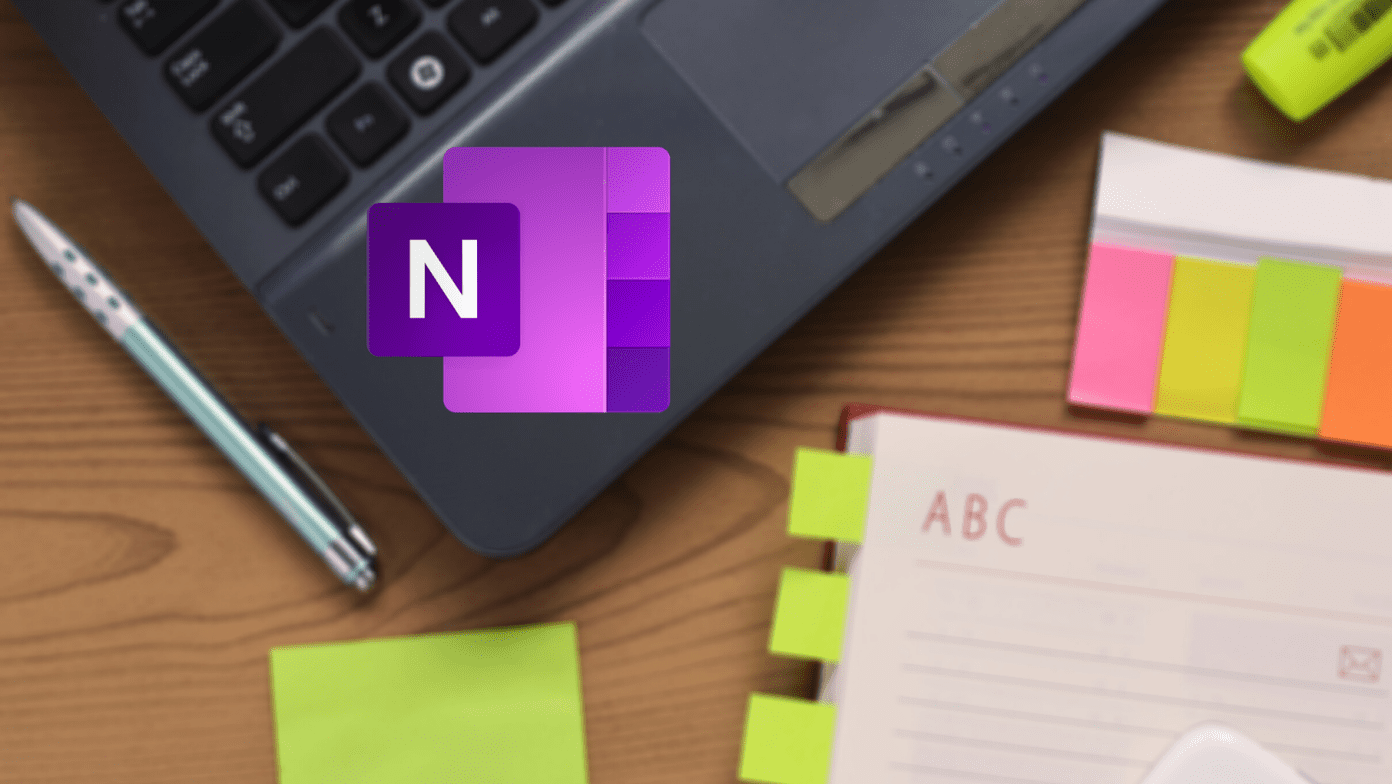For starters, the Galaxy S10 camera can capture footage at 960 frames per second. Not only does it give you a quality video, but it also gives you an impressive number of frames to play around with. Plus, you can easily double the playback time if it suits your purpose. So, if you want to explore the super slow motion mode of your new Galaxy S10 and S10 Plus in its entirety, this is the best place to get started.
1. Let There be Light
The key to a great slow motion video is light. More the light, better will be your videos. You must have noticed lights flickering during indoor shots under artificial light. Midday and mornings are two of the best timings for shooting super slow motion videos when there is ample light. Not only will the video be noise-less but there would be no unwanted shadows in the video. However, if you do notice slight flickering, there’s a built-in option to remove flickering to some extent. To access it, open the video in the gallery, tap on the Play slow motion video bubble and tap on the three-dot button at the upper-right corner. Now toggle the switch for Remove flickering.
2. Trim. Cut. Snip.
What I love about the Galaxy S10’s built-in editing suite is that it has ample features. You can easily trim, reverse or loop a video in a matter of a few minutes without leaving the app, or for that matter, installing a third-party video editing app. To trim a video, open the video in edit mode, and drag the start point and the end point. Aside from that, you can even modify the slow motion playback by dragging the second bracket (denoted by the water-drop like icons).
3. Add a Trippy Audio Track
Have you ever listened to the default audio of slow motion videos? They sound like aliens conversing. Thankfully, the Galaxy S10 doesn’t record the background noise, but you can always add a trippy song to lift the mood of the video. And unlike its predecessor, this one has bundled a swath of audio tracks. To add a song, tap on the Music bubble above the seek bar. If this your first time accessing this module, press OK on the confirmation box and choose from hundreds of available songs. What I loved about this module is that all the tracks are arranged in categories, thus making it easy to select and download songs. Just make sure that you are in an area with good internet coverage as you must download most tracks before you can use them. Once done, simply make the other adjustments/modifications and save it.
4. Loop & Reverse
Because a video in the normal format is just so passé. Along with the option to reverse a super slow-mo clip, the Galaxy S10 also lets you repeat a clip in a loop. To do so, tap on the video to open it and hit the three-dot icon. Select Details, and you’ll see three clips at the bottom. Tap on the one you like and hit Save as MP4. Now, you can carry on with the regular modifications like adding songs or trimming it to get to the action faster. These little clips make for super fun Instagram Posts & Stories.
5. Extend the Timer
The recording time of super slow-mo videos on the Galaxy S10 can span either 0.4 seconds or 0.8 seconds. While the former yields the best results, the latter is of standard quality. If we talk numbers, 0.4 seconds of video at 960 fps will yield you 12 seconds of playback while 0.8 seconds of video captured at 480 fps will produce double playback time. Nevertheless, if you feel that you can live with standard quality slow-mos, open the camera app, swipe to Super slow-motion tab and tap once on the timer icon at the top.
6. Adjust the Motion Detection box
By default, in the manual mode, the camera waits for the action to happen within the detection box. Once it detects motion, it starts recording. Sound simple, right? But (there’s always a but) sometimes, the action is so fast that the camera misses the entire opportunity of detection and capture. In such cases, the best solution is to increase the size of the focus. To do so, simply drag the edges of the box.
7. Add a Filter
Alas, this is where the editing suite fails, since it doesn’t have options for filters. If you’re looking to upload the video on Instagram, thankfully the app’s filters should take care of it. However, if you’re looking to share it with your friends and acquaintances, you can take the aid of any third-party video editing tools like InShot. Just make sure that you are exporting a full quality video. Download InShot Download PicsArt
8. Capture Steady Videos
Last but not least, do invest in a quality tripod if you have unsteady hands. After all, you wouldn’t want a great video marred by shaky sequences, right? If you’re really enthusiastic about super slow motion videos, do check out the Joby GripTight GorillaPod Stand. This one is a super flexible tripod and at the same time, provides a secure grip for phones. Buy
Joby GripTight GorillaPod Stand
The JOBY GripTight GorillaPod Stand is mountable on any surface, be it a smooth tabletop or the arms of a tree. This $48 product has seen more than a thousand customer reviews so far.
Slow Is the New Fast
Yep, the world is moving a never before seen rate, but now you can slow it down with the Super Slow-mo of your Galaxy S10/S10 Plus. OK, OK, I went a bit too far on that. On a serious note, the Galaxy S10/S10 Plus’s super slow motion feature lets you see the world from a different perspective. Next up: Is the tall screen of the S10 Plus proving too cumbersome for you? Check out the following tricks to tame the big screen. Buy
Joby GripTight GorillaPod Stand
The JOBY GripTight GorillaPod Stand is mountable on any surface, be it a smooth tabletop or the arms of a tree. This $48 product has seen more than a thousand customer reviews so far. The above article may contain affiliate links which help support Guiding Tech. However, it does not affect our editorial integrity. The content remains unbiased and authentic.