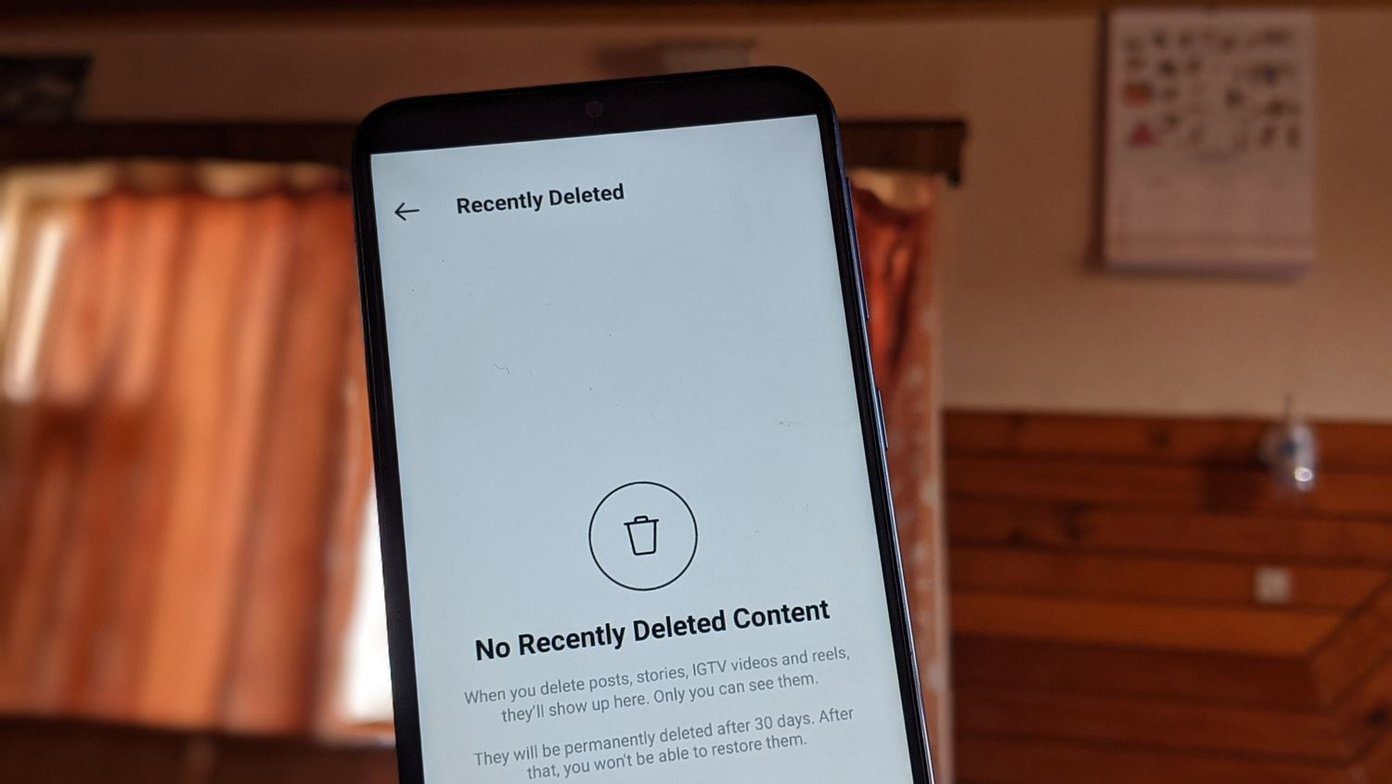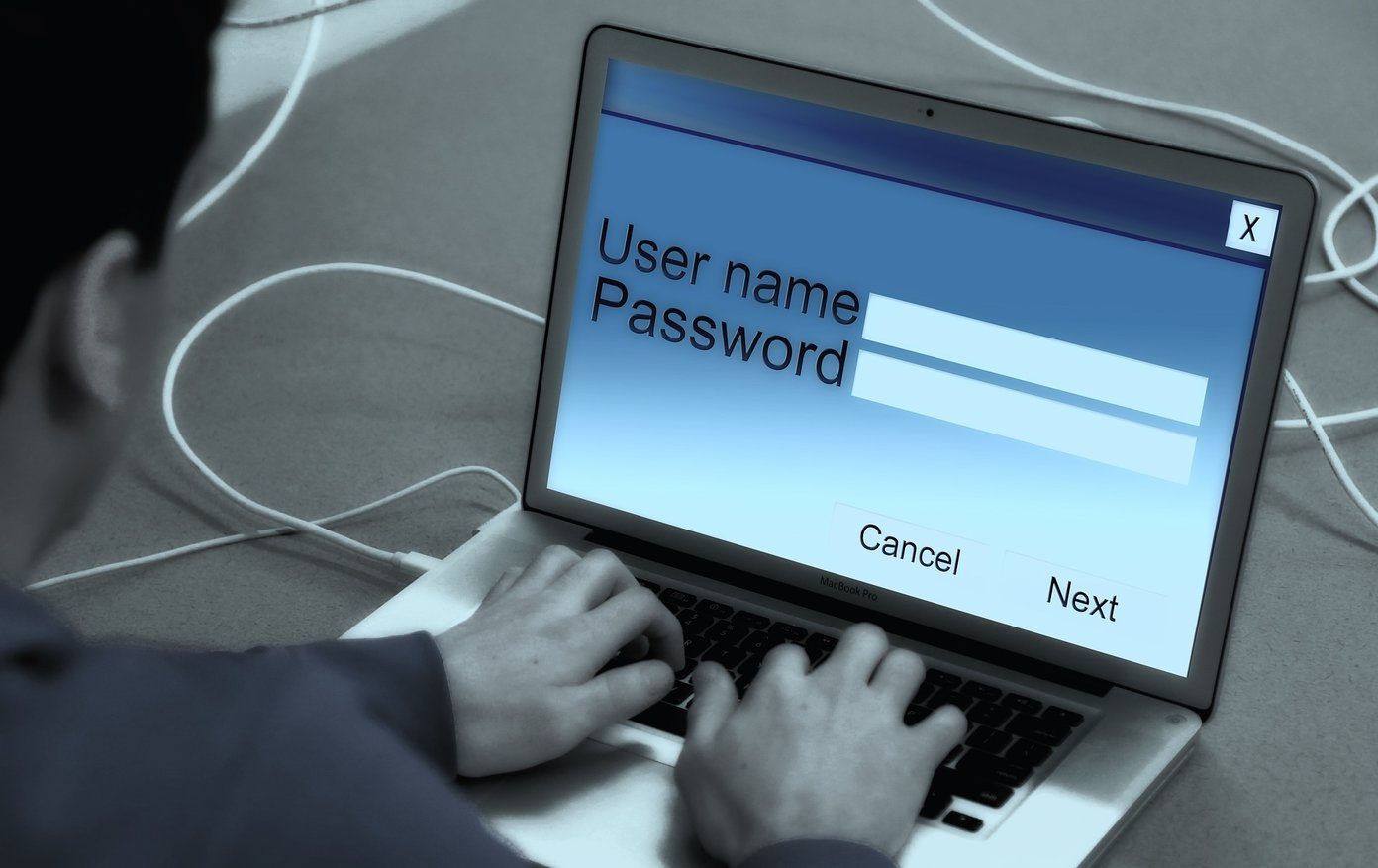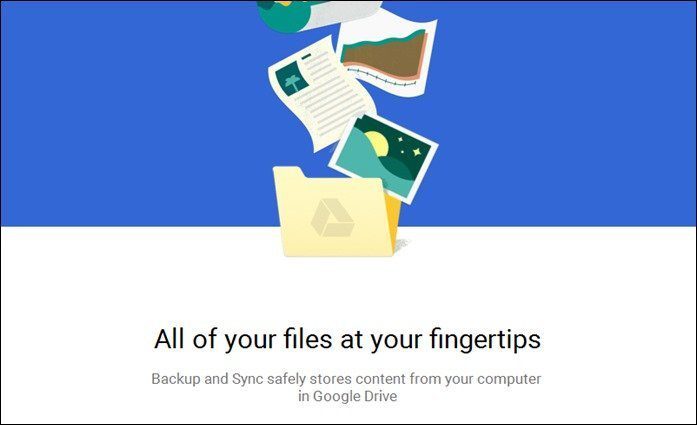We have shared various basic and advanced level tricks using which you can connect your phone to the computer and automatically sync files and photos. One of these easiest tricks used to be the app called BitTorrent Sync. BitTorrent Sync used to provide a universal platform for all the desktops and smartphone OS to sync files over a local wireless network. Installing and setting up the app used to be very easy. But things changed after they launched version 2.0. The app definitely improved the security modules, but lost its simplicity. A guy like me took around 30 mins to understand how the app works, and I still have a few doubts. From what I have heard, some users gave up in just 15 to 20 mins after upgrading to version 2.0. So for those who are looking for an easier alternative and also who have never tried automated Wi-Fi syncing, DAEMON Sync might become your new best friend when it comes to file syncing. Let me show you how easy it is to set up and use the app.
Setting Up and Using DAEMON Sync
To start, download and install the DAEMON Sync on your computer. The server is available for Windows, Mac and Linux and that covers pretty much everything. After the server is installed, the front-end is launched in a web browser and is therefore similar on all the operating systems. We have tested the server on Windows 10 with front-end running on the Chrome browser. When it’s launched, it will ask you for a username and password. The default password to login would be displayed in a browser pop-up window. On the homepage, you will see the state of the server. The Ready state means that the desktop is ready for incoming transfers. By any chance, if you see that the server state as Not Ready, try and run the DAEMON Sync again and refresh the page. Having done all that, it’s time to install the app on your smartphones. DAEMON Sync currently supports Android and iOS but there is no word on a release for Microsoft Windows Phones anytime soon. When you launch the app on the phone, it will automatically search for servers and detect them. For some reason, if the server is not found, you can also enter the IP address manually. The next thing is to authenticate the PIN you see on the DAEMON Sync server and connect the devices. For iPhone users, you will only get the option to sync photos and videos, but Android users can also choose selective folders which they want to sync automatically to PC. The folder to which the files are being synced can be changed from the settings. A separate folder will be created to each phone you sync with the app, making it easier for you to manage files. One cool feature about the app is that you can share files in between the phones directly. So, you can see the photos which are being uploaded from a different phone and then save it to your device. Of course, the security is minimal here and the app is intended for home use where the initial PIN is the only thing you got for security. No Streaming: There is no streaming option on DAEMON Sync, so you will have to download the file from your computer to your phone if that’s where you want to watch it.
Conclusion
That’s all about DAEMON Sync. When it comes to simplicity and ease of access, I doubt things can get any easier. But again, you might have to compromise on security. However, if you are particular about security, BitTorrent Sync would be the option to opt for. For those, who are finding it difficult to get along with the app, wait for one of the next article. I show a step-by-step guide to set up file syncing on BitTorrent Sync. The above article may contain affiliate links which help support Guiding Tech. However, it does not affect our editorial integrity. The content remains unbiased and authentic.