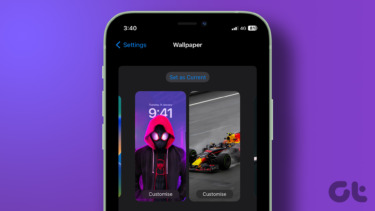For the most of us, the lock screen is adorned only by a simple clock and of course, the mandatory lock pattern. And it’s high time we paid a little attention to this lock screen. For starters, how about putting a cool GIF as a lock screen wallpaper on Android? So that everytime you open your phone, you are welcomed by something crazy as Mario leaping his way around or Harry Potter flying around with Buckbeak. In this article, we are going to explore two apps which let you achieve this. While one allows you to set a series of GIFs on the lock screen, the latter goes a notch higher and re-defines customization to the letter T. So, without further delay, let’s get started.
1. Zoop GIF Lockscreen
First on our list is Zoop GIF Lockscreen. Rated 4.4 on the Android Play Store, it lets you set both GIFs and videos as a lock screen backdrop. Though it has its share of pre-loaded GIFs, you can also have your own choice of GIF or video as a lock screen wallpaper. The best thing about this app is that it includes an awesome set of settings which lets you customize your lock screen to the maximum. To set a GIF as your lock screen wallpaper, head over to the GIF setting icon at the home page and choose your GIFs. But unlike other apps, Zoop has somewhat a different approach for file selection. A check on the file means that the file is not selected and vice versa. Once the files are (not) selected, just tap on the home button and lock your device. Press the power button again to see the magic. To add your own GIFs, all you need to do is tap on the Plus icon on the lower right side and select the ones from the Gallery.
2. GIF LockScreen Setting
If Zoop seems like a lost puppy to you, in terms of its design, then your next best bet is the GIF LockScreen Setting app. It does have a few advantages over Zoop. For starters, the app lets you choose the speed and the scaling options for your wallpaper. However, it doesn’t come with pre-loaded GIFs. If you have handled Zoop before, managing the GIF LockScreen app will be a cakewalk. To set a GIF as a wallpaper, all you have to do is tap on the GIF button at the bottom, select the appropriate options from the top — Fit to width, Full-Screen, etc — and tap on the little tick icon at the bottom. Simple, see. There are few other settings too which you can explore on the settings menu, like the status bar display, lock screen settings or the scaling options.
That’s a Wrap!
If you are worried about battery life, then indeed these apps will consume their share, however, I didn’t see a significant loss in my OnePlus 5. So, would you use this cool way to customize your home screen? Do drop us a line or two in the comments below. See Next: 9 Reasons Why I Can’t Get Over the Nova Launcher The above article may contain affiliate links which help support Guiding Tech. However, it does not affect our editorial integrity. The content remains unbiased and authentic.