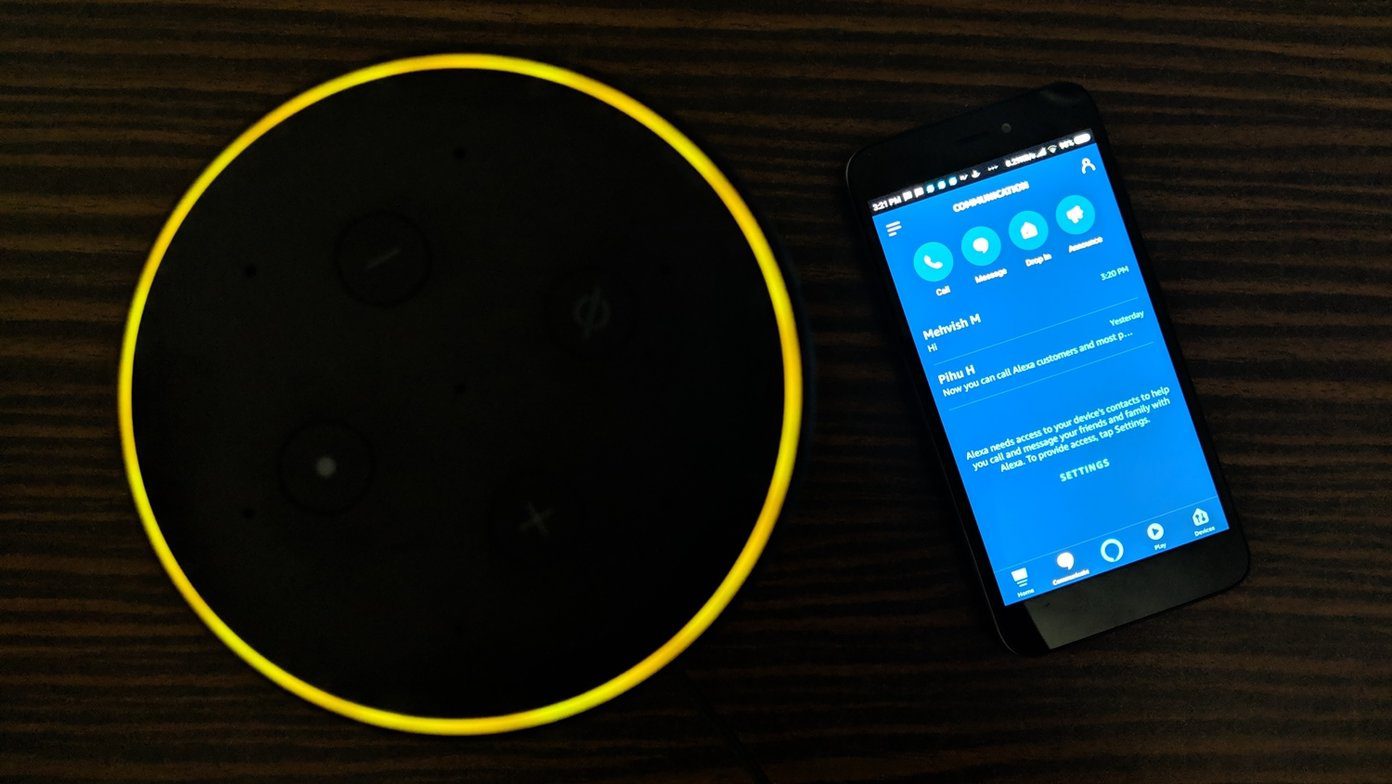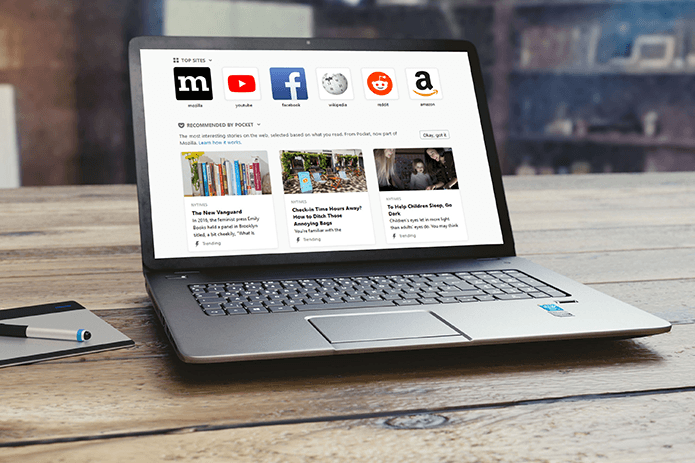Let’s start with WhatsApp and move to other apps.
1. Set Custom Notifications for WhatsApp
You can’t use custom notification sound from the iPhone Settings menu. You must make the change from the WhatsApp app on iPhone. Here’s what you need to do. Step 1: Open WhatsApp on iPhone. Step 2: Go to the Settings menu. Step 3: Select Notifications. Step 4: Tap on Sound and change the normal message notification sound on iPhone. From the same menu, you can also change the sound for group notification. WhatsApp goes a step ahead and allows you to set different notification sounds for specific contacts. Here’s how. Step 1: Open WhatsApp and select a conversation where you want to set a custom sound. Step 2: Tap on the contact name at the top. Step 3: Select Wallpaper & Sound. Step 4: Set a custom tone for the contact from the following menu. You can apply the same trick on WhatsApp groups as well. We have seen users setting custom WhatsApp message sound for family members so that they can give quick attention to them and check other messages later.
2. Set Custom Notifications for Telegram
Telegram has a similar workaround to use custom notification sounds on iPhone. Follow the steps below to use them. Step 1: Open the Telegram app and go to Settings. Step 2: Select Notifications and Sounds. Step 3: From the Message Notifications menu, you will find three options – Private Chats, Group Chats, and Channels. You can go to each menu and select a custom sound for each type of notification in Telegram. For example, you can go to Private Chats and change the notification tone for messages. From the same menu, you have an option to set exceptions. Step 4: Tap on Add an Exception and change alert tones for the select contacts on Telegram. This is much better than going into each contact menu and setting custom tones for favorite contacts. Telegram has once again outshined WhatsApp here.
3. Set Custom Notifications for Facebook Messenger
Facebook allows you to set different notification tones on Messenger as well. Go through the steps below to make changes. Step 1: Launch the Messenger app on iPhone. Step 2: Tap on the profile picture at the top. Step 3: Go to the Notifications and sounds menu. Step 4: Select custom notification sound for messages, and you are good to go. Similar to WhatsApp, you have an option to set different notification sound for a specific contact in Messenger on iPhone. Step 1: Go to Messenger and open a conversation. Step 2: Tap on the contact name and open the info menu. Step 3: Scroll down to Notifications & sounds. Step 4: Select a custom message notification sound for the specific contact. You can perform the same trick on selected Messenger contact and set unique notification tones for them.
4. Mail App
The default Mail app on iPhone works perfectly fine with Gmail, Outlook, and Yahoo. When working with multiple email addresses, you can set different email sounds for each email provider. Step 1: Open Settings on iPhone. Step 2: Go to the Mail menu. Step 3: Select Notifications. Step 4: Scroll down and select Customize Notifications. Step 5: You will see all your added email accounts from the following menu. Step 6: Select an account for which you want to set a custom notification sound. Step 7: Go to Sounds and select a different sound tone. From the same customized notifications menu, you can also set a different sound for VIP email IDs. To change message sound for other normal apps, you can go to Settings and open the Sounds & Haptics menu. Use different sound tones for Text Tone, New Voicemail, New Mail, Sent Mail, Calendar Alerts, etc. Do note that your custom changes from WhatsApp, Telegram, Messenger, and Mail apps remain unaffected.
Get Notified on iPhone
Using different notification sounds for messaging apps lets you know which app is sending you messages without looking at the lock screen. It can further allow you to personalize the iPhone experience. For which apps do you set custom notification sounds? Share your setup in the comments below. The above article may contain affiliate links which help support Guiding Tech. However, it does not affect our editorial integrity. The content remains unbiased and authentic.