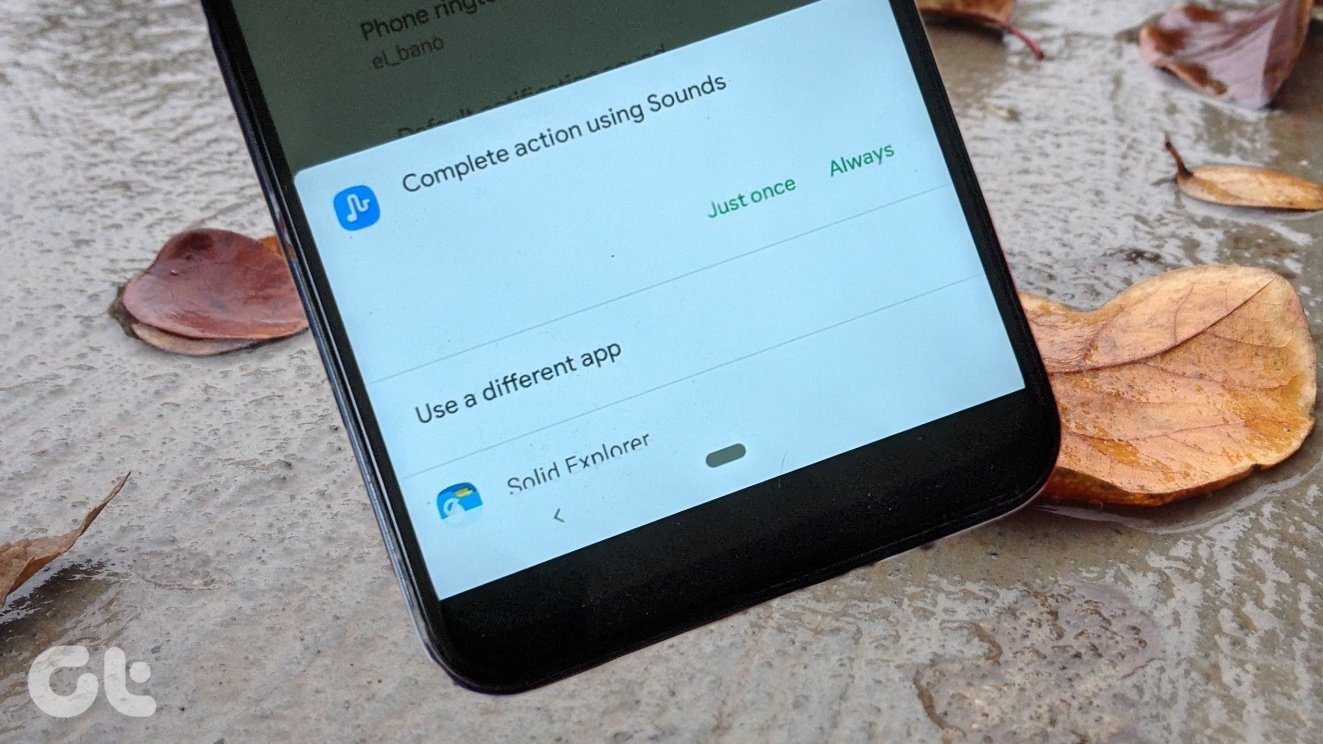So, in this post, we will help you unlink the ringtone and notification volume controls. In Android KitKat, Google removed the separate volume controls for ringtone and notification. And it has been like that for Lollipop, Marshmallow, Nougat, and even Oreo. Many users have been asking for this feature, but who gives a damn about what users want? Thankfully, Samsung and LG seem to differ, as they offer separate controls for notification and ringtone like this: However, this is what I have on my Pixel 2 XL. By the way, this is one feature among others that I wish to have on my Pixel 2. In case you’re wondering why would someone want to separate the two, read on.
Why Separate Ringtone and Notification Volume
It still baffles me that why would OEMs not include such a simple and useful feature. We get numerous notifications each day and I don’t want my phone to go beep-beep at full volume all day. Of course, I can decrease the volume but that’s where the problem lies. If I decrease the volume, my ringtone volume also decreases and that’s not what I want. If you are thinking, “Lady, just keep your phone on Do not disturb mode”, then NO. That’s not how it works. I want to hear my notifications but at a low volume, not disturbing every human being that lives within 1 kilometer radius. Hence, the need to separate the two. So, if you are also vexed by the lack of this essential feature on Android phones, worry not. We are here to help you. Here’s a very simple method that lets you separate ringtone and notification volume.
How to Separate Ringtone and Notification Volume
Of course, you need to download a third-party app. What would life be if third-party apps didn’t exist? Take a moment of your life and thank the Lord for such handy third-party apps. The app that you need to download goes by the moniker Volume Butler. It is a volume management app that not only separates ringtone and notification volume controls but also lets you create volume profiles to manage volume levels in different situations. Here are the steps to unlink ringtone and notification volume using the Volume Butler app.
Step 1.
Install the Volume Butler app on your Android device.
Step 2.
Open the app and you will be asked to grant the necessary permissions. Tap on Continue. Grant the two permissions i.e. phone calls and storage.
Step 3.
You will then be taken to the Can Modify system settings screen. Scroll down and tap on Volume Butler. Tap the Allow modify system settings toggle to turn it on. It will turn blue once you tap it.
Step 4.
Press the Back button twice and you will be taken to the Do Not Disturb access screen. You’d need to grant this permission as well. Tap on Volume Butler and a pop-up will appear asking you to confirm the action. Tap on Allow to grant the access.
Step 5.
Press the Back button once and you will land on the Volume Butler welcome screen where you can create profiles. Tap Skip for now as it’s not necessary to create a profile to separate the two volume controls. It’s present at the bottom.
Step 6.
Next, you will see the Volumes screen. If you notice, Ring and Notification are linked as of now. To separate them, we need to enable it in Volume Butler settings. Tap on the menu, denoted by the hamburger button at the top-left corner to open the navigation drawer and then tap on Settings.
Step 7.
On the Settings screen, enable the Ring Volume option under the label Volumes by tapping it.
Step 8.
Go back and you will see Ring and Notification as separate entities. If you change one, the other remains as it is. Congratulations! You have successfully managed to separate ringtone and notification volume on your Android phone.
Not Working? Try These Quick Fixes
In case the two are linked together even after separating the two using Volume Butler, follow the methods given below to fix the issue.
1. Check for Necessary Permissions
Make sure the permissions mentioned above in steps 4 and 5 have been granted. In order to manually check this, go to Settings and tap on Apps and notifications. Then tap on Advanced followed by another tap on Special app access. Under Special app access, look for Modify system settings. Tap on it. Scroll down and check whether the Volume Butler app is allowed to modify the system settings or not. If it doesn’t have the access, grant the permission. Similarly, tap on the Do not disturb access present under the Special app access settings. The Volume Butler app should have its toggle blue, which indicates that it has the necessary permission for the Do not disturb mode.
2. Grant Notification Access Permission
To grant notification permission, open Settings and navigate to Apps and notifications. Tap on Advanced and hit Special app access. Then tap on Notification access. Turn the toggle on for the Volume Butler app to grant it notification access.
Feedback?
Let us know in comments below if you were able to separate the two volume controls. If you know of any other method that unlinks notification and ringtone volume, let us know in comments below. The above article may contain affiliate links which help support Guiding Tech. However, it does not affect our editorial integrity. The content remains unbiased and authentic.