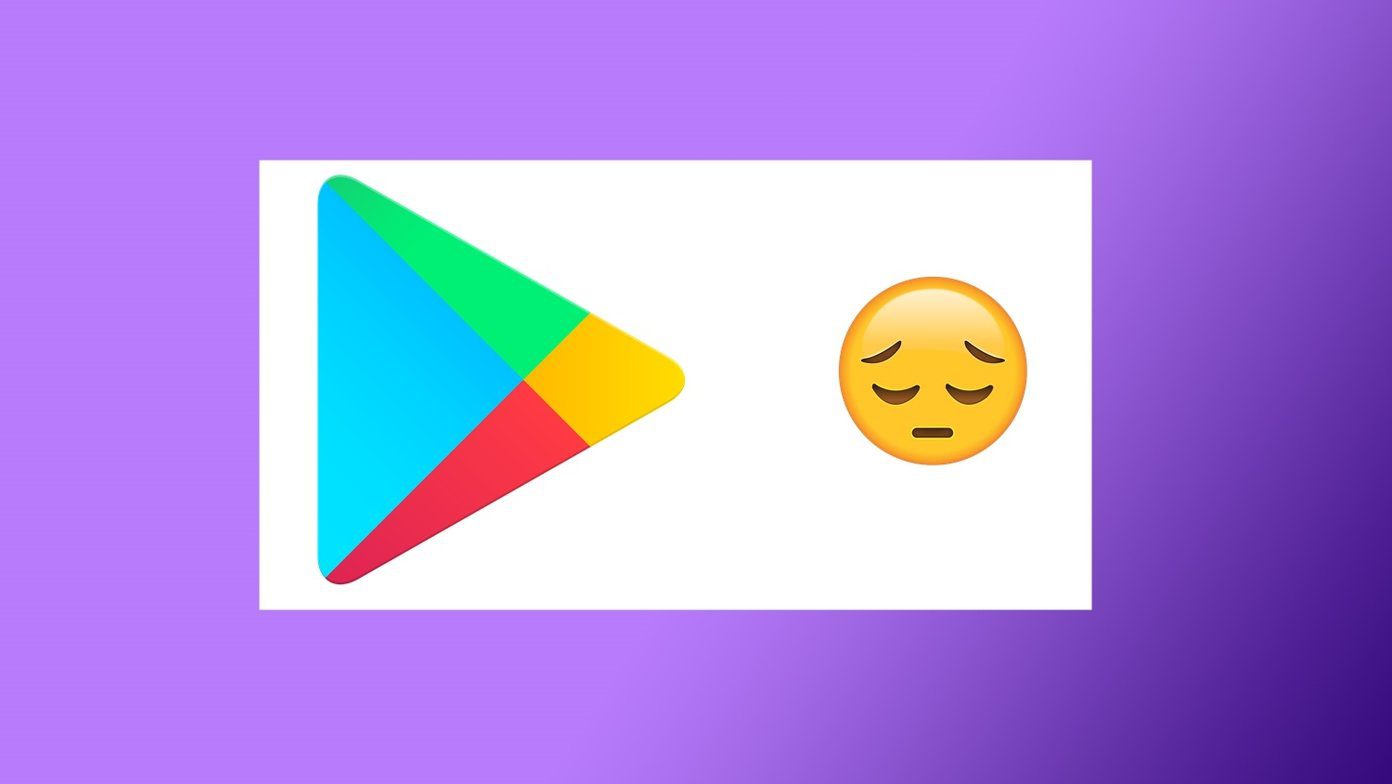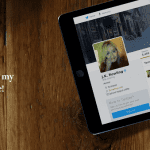This article will disclose a set of actions that can help you optimize the way you use your search bar and the address bar to search on Firefox. Let us begin with two shortcut tips..Ctrl+Ktakes the cursor focus to the search bar and Alt+Enter opens the search result in a new tab.
Manage Search Bar
The search bar has an engine set as default and all queries from there are taken to that search engine. You may change this default and select the engine of your choice from the drop down. The one in bold is the currently set engine. You may expand the list by heading over to Manage Search Engines > Get more search engines. I suggest you should try the Custom Google Search add-on for Firefox. It is a great tool to create and toggle between customized Google searches. You might also want to read our detailed article on how to create a custom search engine using Google CSE.
Using Address Bar to Search
Many people prefer to use the address bar instead of the search bar. Now, the address bar also hits a particular search engine for every query. However you may change the default and divert things your way. Open a tab and type about:config on your address bar. Filter your search for browser.search.defaultenginename. Double click the result and feed in the engine name you desire to use as default. I have it set to Google. Alternatively, filter your search for keyword.URL and set the string value for the engine of your choice. For example, follow the list:- Google: http://www.google.com/search?ie=UTF-8&oe=utf-8&q= Bing: http://www.bing.com/results.aspx?q= Yahoo: http://search.yahoo.com/search?p= Note: If you have both options filled, Keyword.URL takes preference. If none are being used your address bar search does not function.
Using Keywords
You must have noticed (in the second picture) that I have keywords set against Google and Bing. It plays an important role when we use our address bar to search instead of the search bar. Say, Google is your default search engine but you want to use Bing or Wikipedia at times. Will you have to begin with about:config again? No. You may append any keyword before your query string and your search is diverted accordingly. Use Query. I have Google set as my default but the query in the image shows results on Bing. B is the keyword for Bing in this case.
Conclusion
We have tried to cover most of the things associated with search bar management in Firefox, and using the address bar to search productively. Yet, if you know of more tricks or think we missed something, let us know in the comments section. We would be more than glad to expand our description. The above article may contain affiliate links which help support Guiding Tech. However, it does not affect our editorial integrity. The content remains unbiased and authentic.