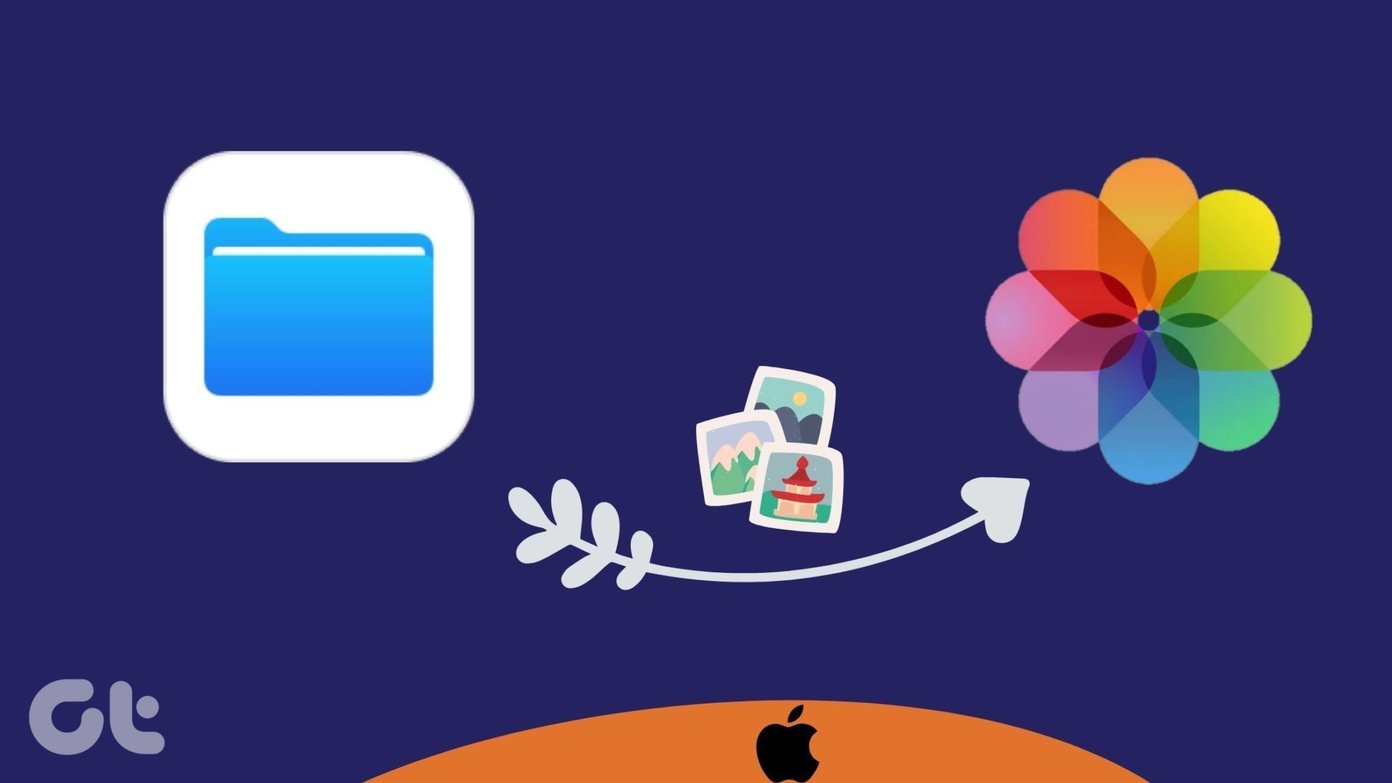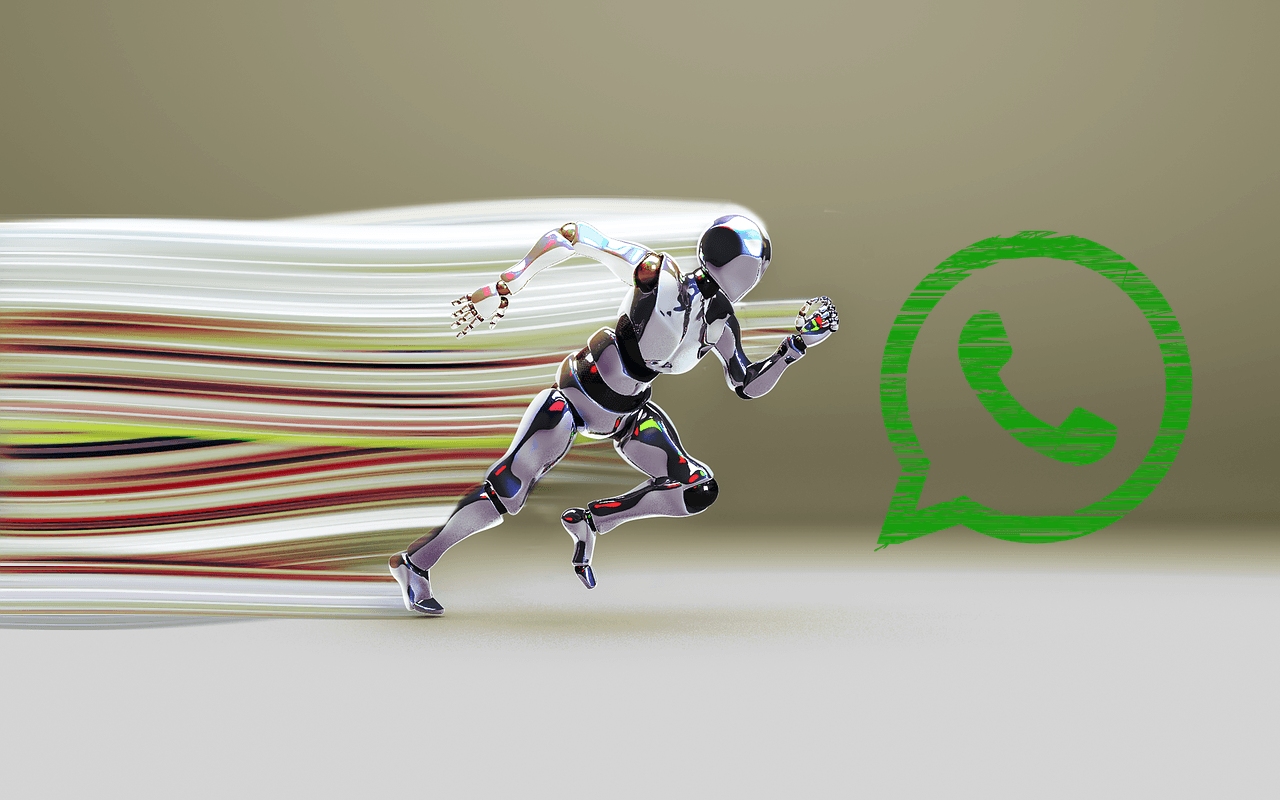How to Install Titanium Backup to Backup and Restore AppsHow to Backup and Restore SMS, Call Logs, Wi-Fi SettingsHow to Schedule Backups (Current Article)How to Restore Individual Apps from Nandroid BackupHow to Freeze/Uninstall System Apps
We have already seen how we can backup all our user+system apps along with their app data using Titanium Backup. Now the thing about backup is that it should be updated from time to time. Suppose you had to flash your phone for some reasons, and you realize that the backup you have was taken weeks ago. This is same as having no backup at all and you certainly wouldn’t want to be in this situation, right? We did see how we can manually re-write the older backups using the batch mode, but today we are going to see how we can automate the process using Titanium Backup Scheduler.
Scheduling Backups
Step 1: Run Titanium Backup and let it initialize and read your system settings. Once the app initialize, tap the Schedule tab on the top, next to Overview and Backup/Restore buttons. Step 2: When you run scheduler for the first time, you will see two default tasks already configured in there. One will be Redo backup of modified data and another one will be Backup new user+system app & newer version. You can also see the date and time they are scheduled to execute and both are very essential if you ask me. Step 3: Checking the Enabled option will enable them. If you need to edit date and time of these scheduled tasks, you can tap on the Edit button to edit the task. Here you can change the date and time of the task and select what the phone is supposed to do after the task is finished. Step 4: To add a personal task, tap the button Add new schedule. A scheduled task will be automatically created for you and you would have to tap the edit button to change the action. There are lots of options for the user here. So that was how you can schedule a task on Titanium Backup and take subsequent backups without any effort. Just make sure you exclude Titanium Backup from any task killer you are using on your device.
Conclusion
Scheduling backup is a great way to make sure that you have the latest backup of all the apps on your phone at any point of time. The only thing that’s missing here is that there’s no way you can create schedule backup of call logs and messages, and they would have to be taken care of manually. The above article may contain affiliate links which help support Guiding Tech. However, it does not affect our editorial integrity. The content remains unbiased and authentic.