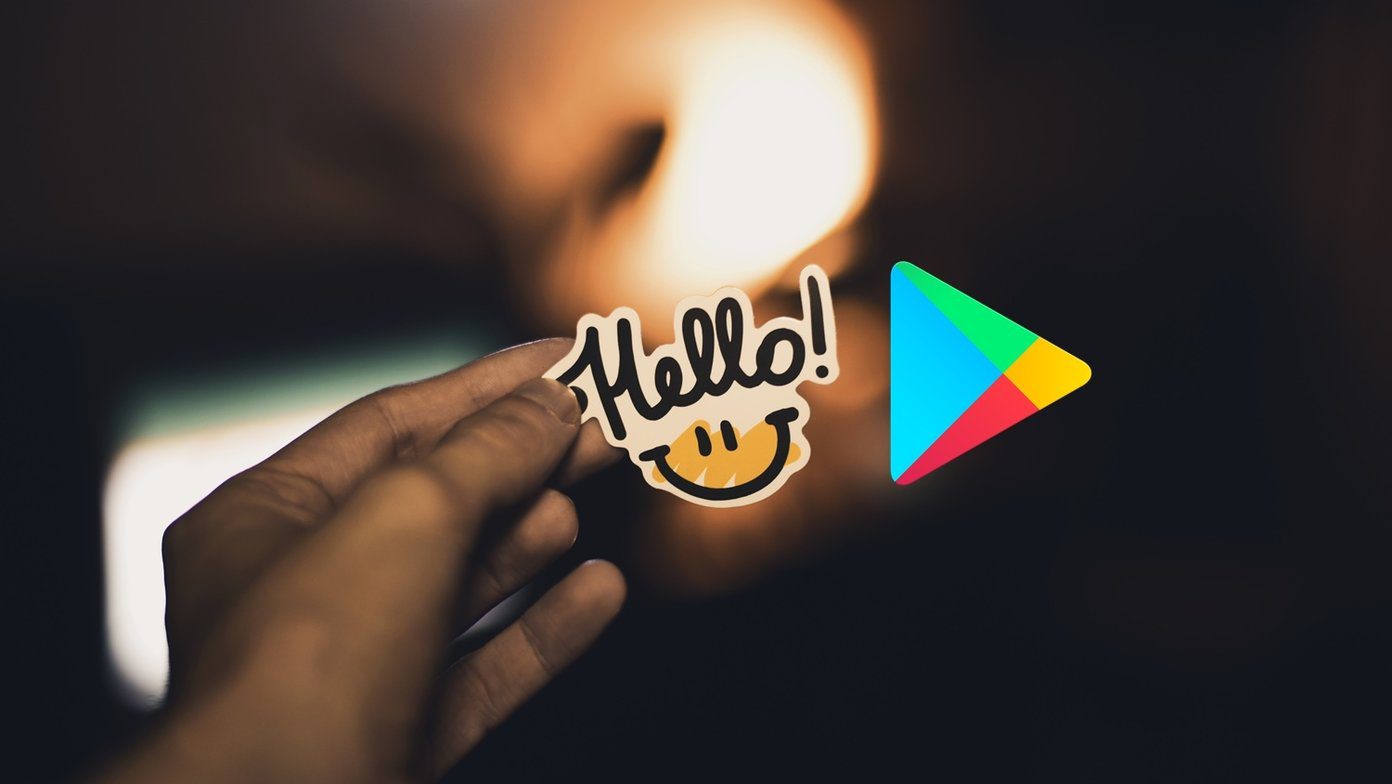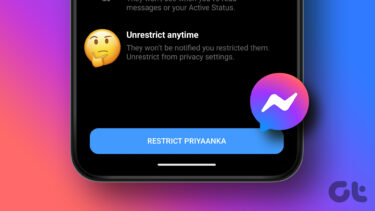So, what would you do if you want to restrict your child’s computer usage (or of anyone else) without these parental controls? Well, of course, you’d surely opt for an alternative software but if you’re one of those geeky Mom or Dad then you’d probably like do it via Command Line. So, let’s see how you can do it.
Restrict Windows 10 Usage for Any User
We’re going to use the net user command to limit the usage of a particular user. Open Command Prompt as Admin. Here’s the syntax of the command. Replace with the username of the account that you’d like to restrict the usage. Replace with the day/s that the user will be able to access his/her account. You can add full name of days or initials like M,T,W,Th,F,Sa,Su. Replace with the time in which the user will be able to access Windows. Here, you can set the time limit in 12-hour format or 24-hour format. Here’s an example. This will limit the usage of the user from Monday to Saturday and time limited to 5pm to 7pm. Outside this time limit, the user won’t be able to log in the account. You can even set a different time for different days by separating them using a semicolon. Here, take a look. While setting time in 24-hour format, make sure that it should be in full hours (11:00 or 12:00). Half an hour (11:30 or 12:30) won’t work. Now, if you want to give complete access to the user then you use the following command. This will remove the time limits and the user will be able to access the account all the time. Now, if you leave the /time value blank then it will never allow the user to access the account. It’s equivalent to blocking the user. If you want to see complete details of the user, like when the user can access his/her account then use the following command. That’s it! This a quick and geeky method to block or limit usage of users using Command Prompt. You only need to take care that your child or target user might be geeky like you and might figure out how you limited their usage. If you’ve got any other method to quickly block users then do let us know. ALSO SEE: 5 Valuable Registry Hacks to Make Windows 10 Cooler The above article may contain affiliate links which help support Guiding Tech. However, it does not affect our editorial integrity. The content remains unbiased and authentic.