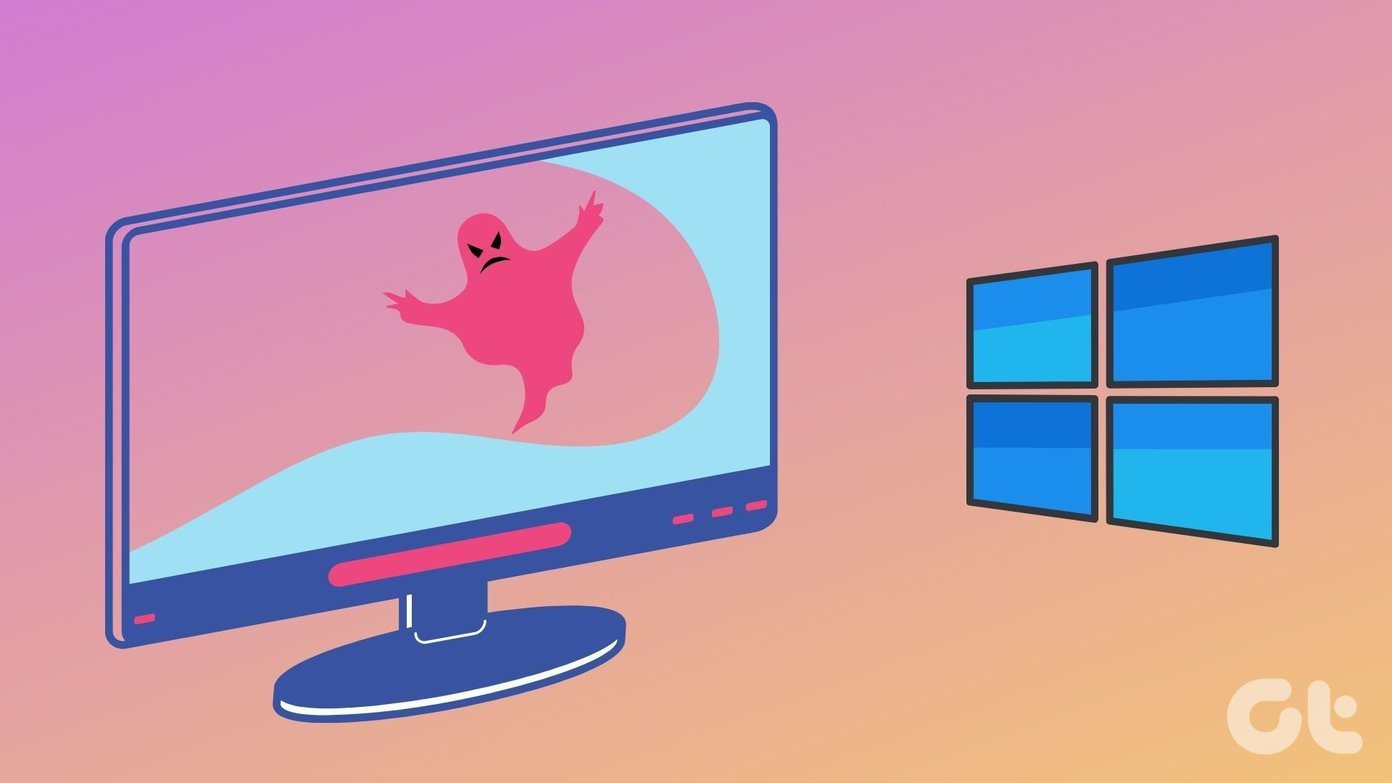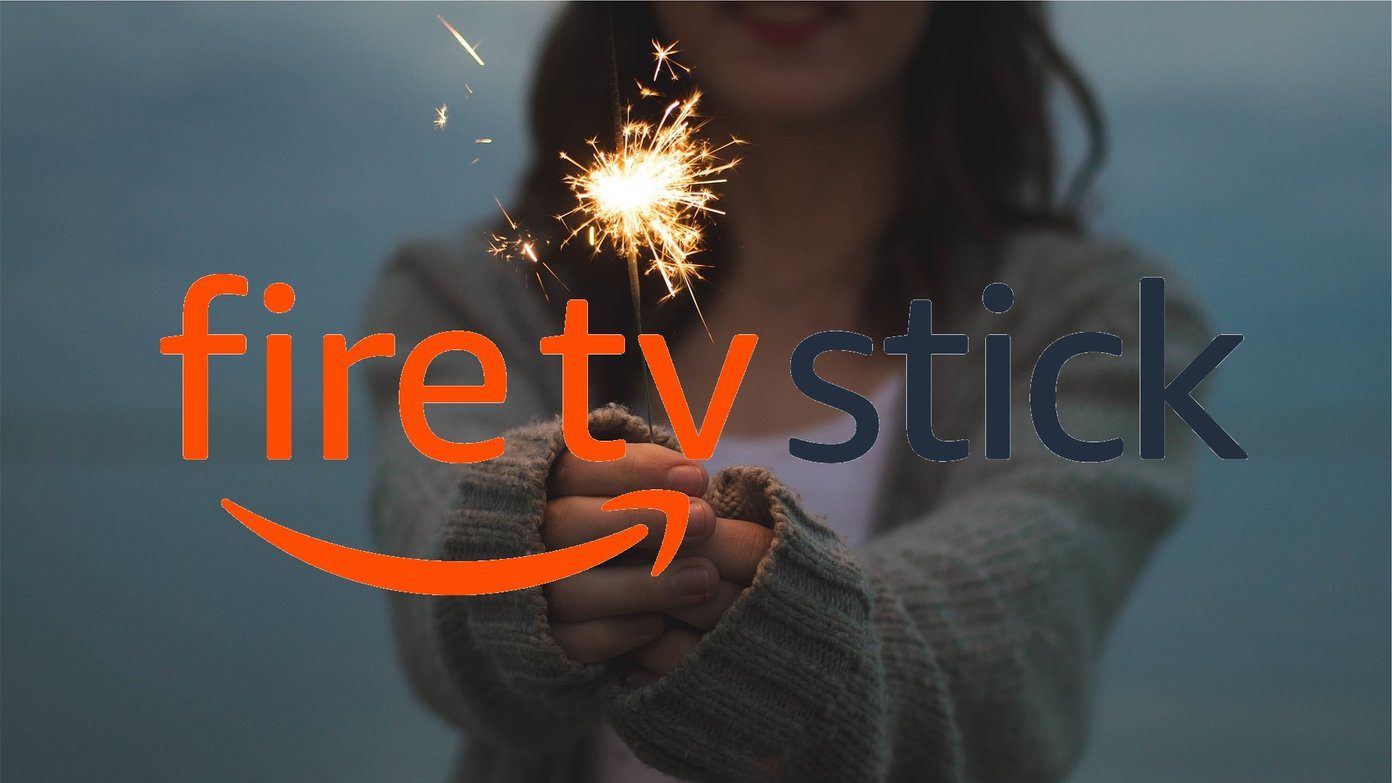I also seemed to have lost some bookmarks which didn’t make sense. And before I could figure out what’s wrong, the duplicate bookmarks mysteriously appeared in Firefox and Chrome on my Windows 7 laptop too. It didn’t take me long to figure out what caused this mess. It was the simultaneous usage of Chrome Sync, Firefox Sync, and Xmarks. I use Xmarks to sync my bookmarks across all the browsers I use, and also had the bookmarks option ticked in the Chrome and Firefox browser sync settings. It didn’t matter on one computer but once I installed the same browsers on a new computer and set up everything from scratch, the problem occurred. First step on the road to recovery was to uncheck the bookmarks checkbox in both Chrome and Firefox sync. Once that was taken care of, I had to find out a way to get back to the old state where all my bookmarks were neatly synced across all my browsers, and this time, across different computers too. This is where Xmarks came to the rescue. It stores old copies of bookmarks and that was the lifesaver. I was of course able to fix it, and also documented the entire process which is what this post is all about. So let us see how Xmarks helped me restore the deleted or lost bookmarks easily. Step 1: You’d need to log in to the web interface of Xmarks. There, on the navbar, you should find an option that says Tools. Click on it.
Step 2: You’ll now see Explore & Restore Old Bookmarks. You know what to do.. click on it!
Step 3: It’ll show a long list of old set of bookmarks along with the date and time when it synced them to the server. This will help you identify the exact set of bookmarks you are looking to restore.
Step 5: Xmarks will warn you that you are going to replace your current bookmarks with the older set. Click on Yes.
Step 6 – Important: Now this is the important part. The above sets will only restore the old bookmarks to that specific browser where you opened the Xmarks webpage. In all the other browsers you’ll need to go to the settings of Xmarks add-on and then manually download the bookmarks from the server. This will ensure that the messed up bookmarks in those browsers are replaced with the correct set. All it takes is the click of a button.
Xmarks will ask you if you want to download from the server. Click on Download and you are good to go.
That was how Xmarks helped me restore my lost bookmarks. I strongly recommend each one of you use Xmarks for all your browser bookmark syncing needs. It’s the best and safest way to have your bookmarks backed up, and also access them whenever you need them, irrespective of the browser you are using. Oh, and all this at the right price – $0. 🙂 The above article may contain affiliate links which help support Guiding Tech. However, it does not affect our editorial integrity. The content remains unbiased and authentic.