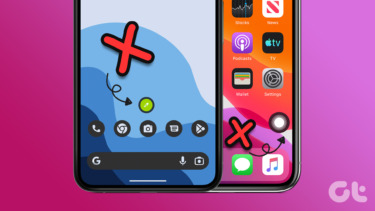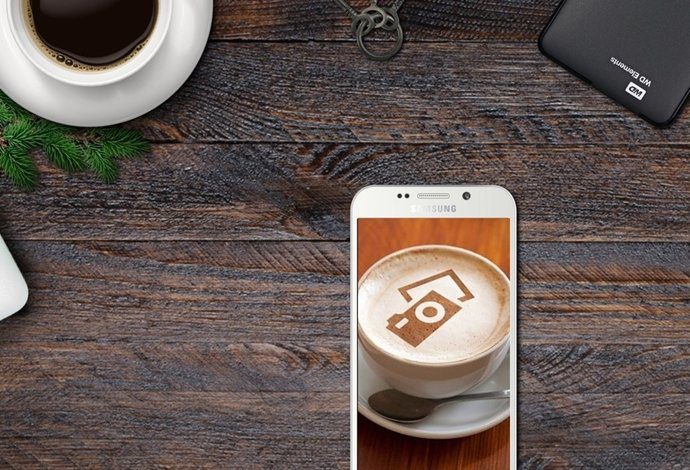However, some desktop and laptop users might feel that this feature can come in the way of their security and in that case disabling it altogether would be the best option. So lets see how you can disable the reveal password button throughout Windows easily.
Disabling Reveal Password Button in Windows
Step 1: Open the Windows Run box, type in gpedit.msc and press enter to open Windows 8 Group Policy Editor. You will require administrative settings to open the settings. Note: The Group Policy Editor is available only in the Windows 8 Pro and Enterprise editions. Step 2: In Group Policy Editor navigate to Local Computer Policy –> User configuration –> Administrative Templates –> Windows Components –> Credential User Interface on the left sidebar. Step 3: When you select Credential User Interface on the left sidebar, you will see Do not display the password reveal button settings on the right-hand sidebar. Simply enable the settings and close the Group Policy Editor. Please do not try to modify any other settings which you are not aware about. After disabling the feature, if you feel that the option to reveal was a comfortable option to rectify mistyped passwords, you can Disable the settings or change it to Not Configured and bring back the reveal password button.
Conclusion
That’s all, from now on, you will not get the reveal password button on any password field throughout Windows 8. Although the reveal password button is not much of a concern as it is automatically disabled after a brief pause while entering the password or if you are using password managers like LastPass to fill in the fields automatically. But still, it’s better not to risk your sensitive data. The above article may contain affiliate links which help support Guiding Tech. However, it does not affect our editorial integrity. The content remains unbiased and authentic.