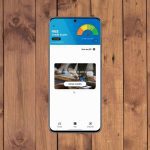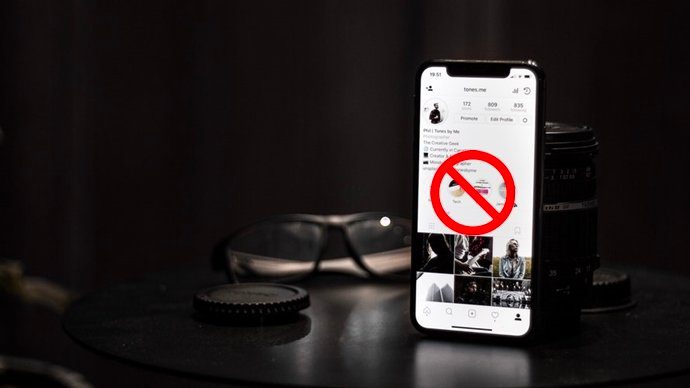The browser itself wouldn’t be a problem. But it’s loaded with ads and awful newsfeed. Accidentally swiping up on the home screen would put anyone to shame. But don’t worry. There’s an easy way to disable the unwanted feature. Let’s see how to remove swipe up gesture that opens Mi Browser on Xiaomi phones. As a bonus, you will also get to read how to disable Mi Browser completely and other amazing tips for Mi Browser. Let’s get started.
How to Stop Mi Browser Swipe Up on Home Screen
Here are the steps: Step 1: Open Settings on your Mi phone. Step 2: Tap on Home screen or Home screen & Recents depending on the option available on your phone. Step 3: Turn off the toggle next to Swipe up on the Home screen to open search. Now, if you swipe up on the home screen, nothing will happen.
How to Disable Mi Browser
It’s not possible to completely disable or remove the Mi Browser app from your phone as it is a system app. However, you can follow various tricks to stop Mi Browser from annoying you. First, you can disable the news feed, followed by notifications. Then, you can change your default browser to some other browser such as Chrome, Samsung Internet, or Firefox. Let’s check the steps for all of them.
How to Stop Newsfeed in Mi Browser
In case you are okay with the browser opening from the swipe up gesture and only want to disable the feed, you can do that too. For that, follow these steps: Step 1: Open Mi Browser directly by tapping on its icon. Step 2: Tap on the three-bar icon at the top. Then, tap on the settings icon. Step 3: Turn off the toggle for Content feed. Tip: We have covered the removal of the newsfeed on Mi Browser in detail. Do check that.
How to Turn off Notifications on Mi Browser
Unwanted notifications are another annoying part of Mi Browser. Fortunately, you can disable them too. To do so, follow these steps: Step 1: Open Settings on your phone and go to Manage apps. Step 2: Tap on Browser. Then, tap on Notifications. Step 3: Disable the toggle next to Show notifications. Note: That will disable all the notifications for the Mi browser. You should do that only if you don’t use Mi Browser at all. Alternatively, when you receive a notification, a slightly swipe left on the notification in the notification panel. Then, tap on the settings icon. Turn off the toggle. Note: Even though the above screenshot says Telegram, the steps for Mi Browser are the same.
How to Change Default Browser From Mi to Chrome
There are three ways to change the default browser on phones running MIUI. Let’s check them out.
Method 1: Remove Mi Browser as Default
In this method, you will remove the Mi Browser as a default browser from within the app settings. Here are the steps: Step 1: Launch Mi Browser and go to its settings. For that, tap on the three-bar icon at the top and hit the settings icon. Step 2: Turn off the toggle next to Set as a default browser.
Method 2: Clear Defaults
Step 1: Open Settings on your phone and go to Manage Apps. Step 2: Tap on Mi Browser. Scroll down and tap on Clear defaults to remove it as your default browser. You will then be asked to select a default browser. Choose the app of your choice.
Method 3: Change Default Browser
In this method, you will directly set a new browser as your default browser. Here are the steps: Step 1: Open Settings on your phone and tap on Manage apps. Step 2: Tap on the three-dot icon at the top and choose Default apps. Step 3: Tap on Browser. Then, choose Chrome or any other browser.
Bonus Tips to Use Mi Browser
In case you decide to stay with Mi Browser, here are some tips to enhance your experience.
Change Default Search Engine
There is a quick way to change the default search engine of Mi Browser. For that, open Mi Browser and tap on the search engine icon at the top-left corner of the search bar. Choose the search engine of your choice.
Search Quickly
Once you have changed your search engine, you can access it quickly by adding it to the notification panel. You don’t even have to open the Mi Browser. To do so, open the Mi Browser settings. Scroll down and turn on the toggle for the Search bar in the notification shade.
Good Bye Mi Browser
Sometimes, a simple gesture can be a pain in the neck. But fortunately, things are easy to fix. We hope you were able to remove Mi Browser from opening up accidentally by swiping up. Next up: Xiaomi has another browser to its credit known as Mint Browser. Check out 11 cool tips and tricks to use Mint Browser on Android from the next link. The above article may contain affiliate links which help support Guiding Tech. However, it does not affect our editorial integrity. The content remains unbiased and authentic.