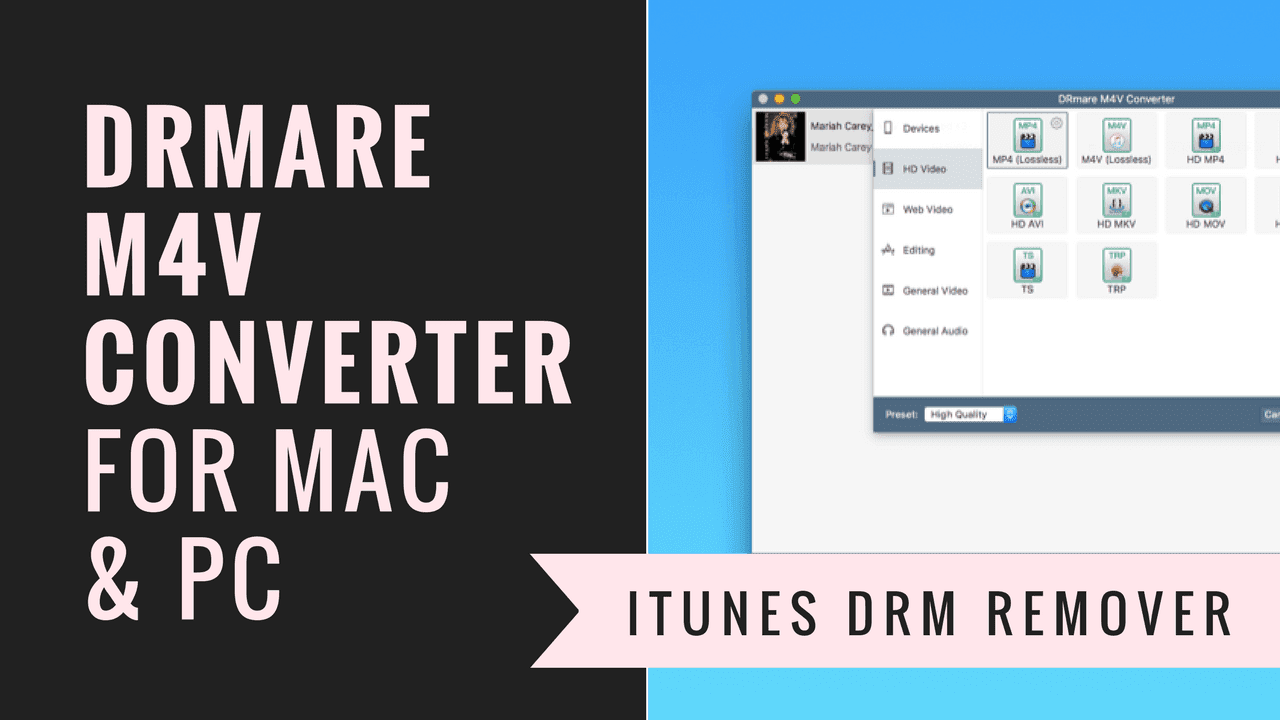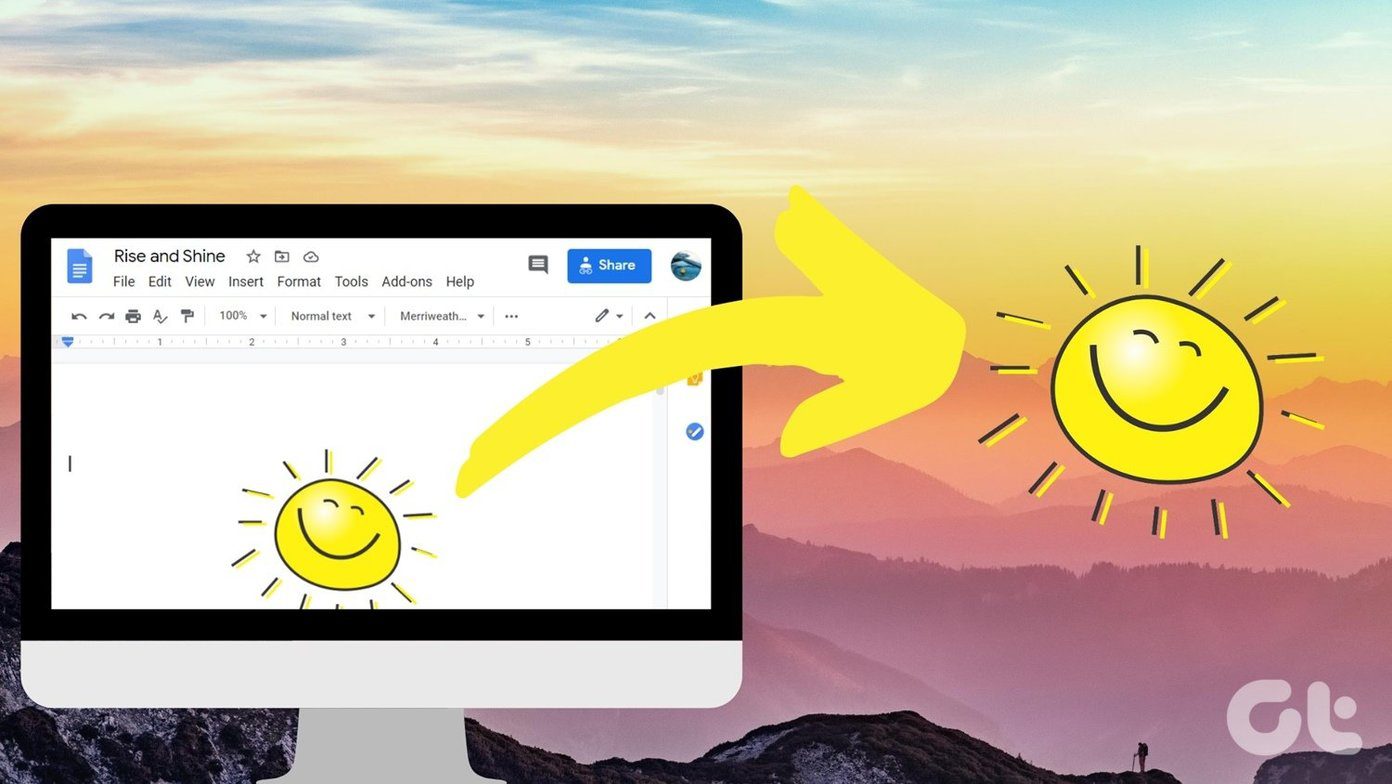This can be quite frustrating for DRM protected content owners. Unfortunately, this is the case with Audible’s AA and AAX audiobook formats. You will only be able to playback these files using devices which are supported by Audible. In order to address this, today we will be looking at how to remove DRM protection from audiobooks. Important: This guide is for personal use only. Do not circulate decrypted audio books over the internet or using any other media. According to the DMCA (Digital Millennium Copyright Act
How To Remove DRM From AA an AAX Audible Audio Books
The program we will be highlighting today that is used to carry out the DRM removal is TunesKit Audiobook Converter. It is compatible with both Windows and Mac. You should also note that the method outlined below (due to the nature of the software) will be basically identical on either operating system. It can be used in conjunction with iTunes in order to free DRM Audible audiobooks by converting them to the ubiquitous MP3 format. Your first step should be to download the files you wish to convert from Audible onto your computer. Access your library on Audible and hit the download button next to your desired files. You will then be directed to a page which will ask how you wish to playback the book.
In this case, I selected Windows and from there was able to download Audible Manager. This shouldn’t vary significantly for Mac though. After installing and opening Audible Manager (AM), select My Library Online, and click on Download next to your audio in order to save the audiobook file locally in preparation for the next step. You will then need to import the files you wish to remove the DRM from into iTunes. In order to do this, in iTunes select File » Library » Import Playlist and select the desired AA/AAX file. Note: By default, the version of Tuneskit downloaded from their website is the trial version. You will need to purchase the full version Next, you will need to open Tuneskit and select the audiobook you wish to convert. Tuneskit automatically scans your iTunes library for the AA/AAX files you have added to your iTunes library. Hit Add Files, make your selection and then hit convert. After completion, you can open the output folder directly from Tuneskit and from there transfer your audiobooks to any device you wish to. You will also be able to play them back using software that previously would not have been able to do so due to not supporting the AA and AAX file formats.
Conclusion
So there you have it. That’s how you remove DRM from Audible audiobooks. If you purchased it you should be free to use it right? If you have any feedback please be sure to let us know in the comments and thank you for reading. ALSO READ: The Complete Guide to Listening To Audiobooks On iPhone and iPadAND: How to Make Reading on the Go Fun and Easy The above article may contain affiliate links which help support Guiding Tech. However, it does not affect our editorial integrity. The content remains unbiased and authentic.