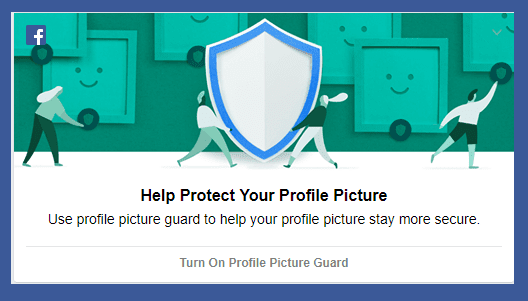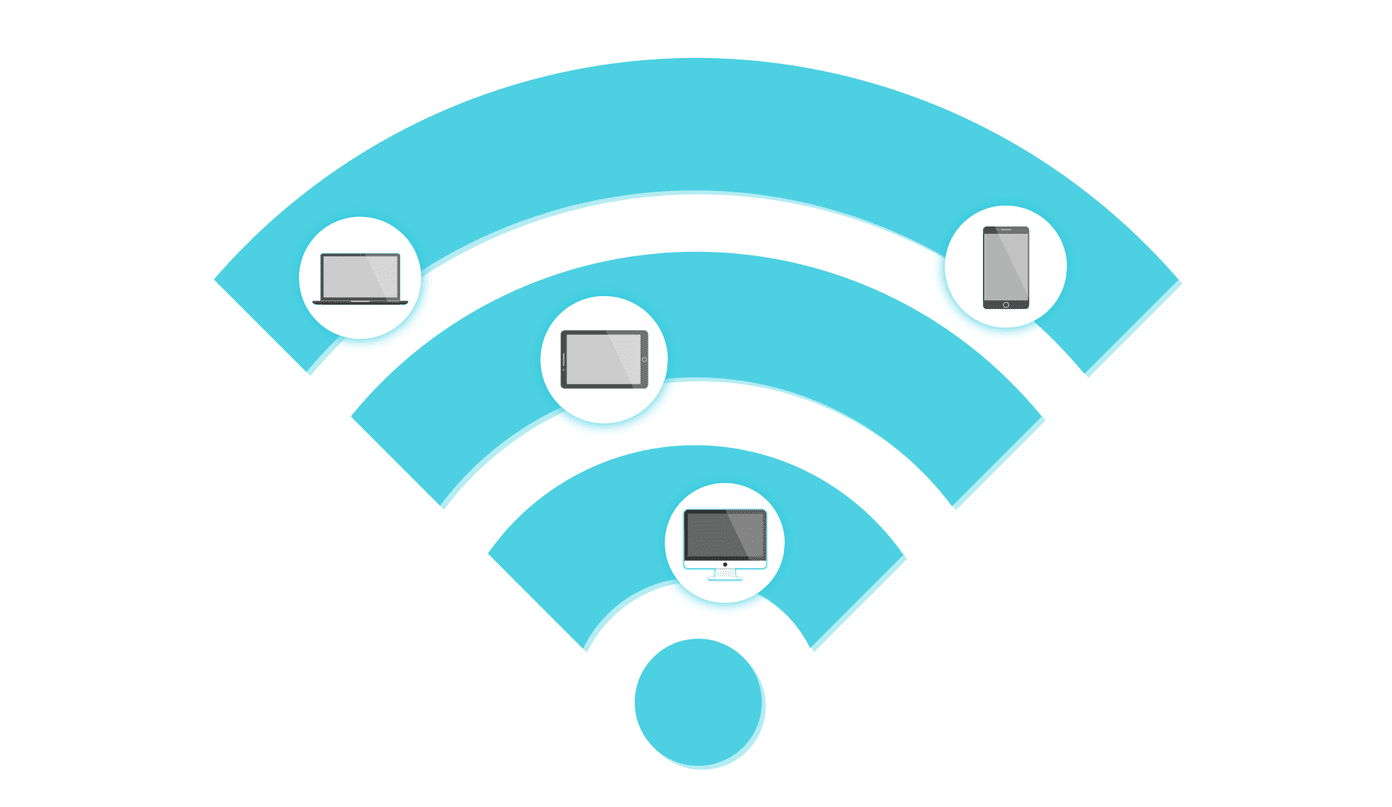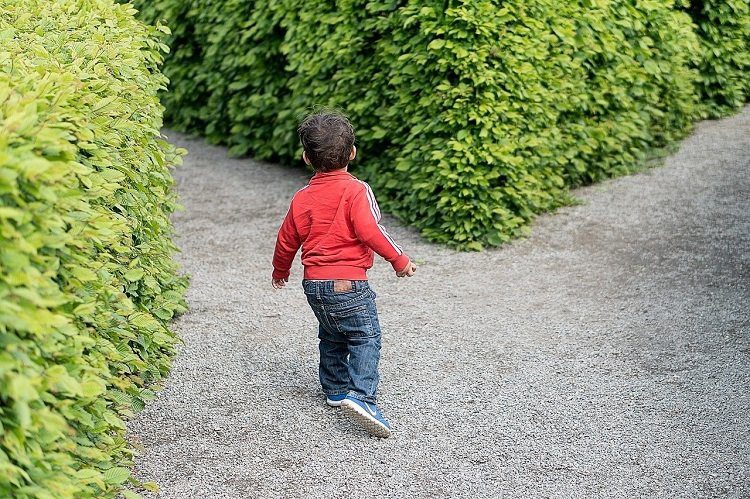While there are some nice apps in Facebook to play with, not all of them are user-friendly. Also, there have been security issues with some of them in the past, like the RockYou password hacking incident that happened last December. Hence it is better to only keep the apps which you use regularly and remove the rest of them. Unfortunately, removing apps from your Facebook account isn’t as straightforward as adding them. And that’s exactly why we’ve come up with this step-by-step tutorial. Here are the instructions for removing applications from Facebook account. Step 1. Click on Account tab given at the top right of the page. Now click on Application Settings from the drop down menu.
Step 2. On the application setting page you will find all the recently used applications. Now select Authorized applications from the drop down menu given at the top right.
Step 3. You will get the list of all the applications added by you. Now click on cross button (X) given in the right side to remove the app.
Step 4. A pop up window will appear. Click on Remove button to remove the application.
Step 5. Click on Okay button.
In this way you can delete any apps from your account. There are few apps such as Gifts, groups, Links, Notes etc which you can’t remove because they are default Facebook apps. You can change the settings of these apps by clicking on Edit settings option given beside the app name in the list.
Are you bothered by any Facebook apps? Just apply the above method and get rid of them. Oh, and do join us on Facebook. We’d love to have you as our fan there. And don’t forget to share this article on Facebook by hitting the button below. Might help a lot of Facebook users. 😉 The above article may contain affiliate links which help support Guiding Tech. However, it does not affect our editorial integrity. The content remains unbiased and authentic.