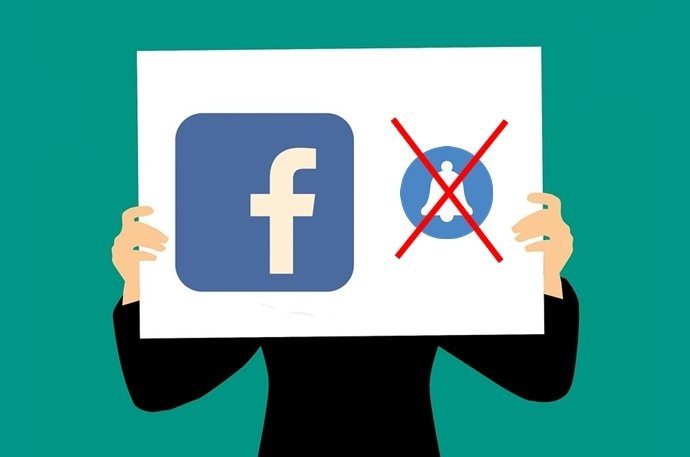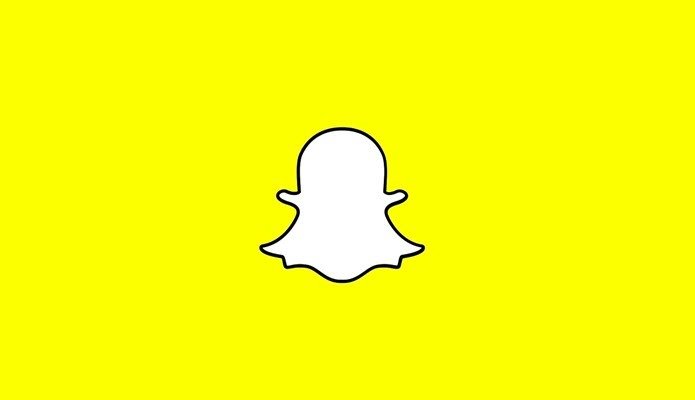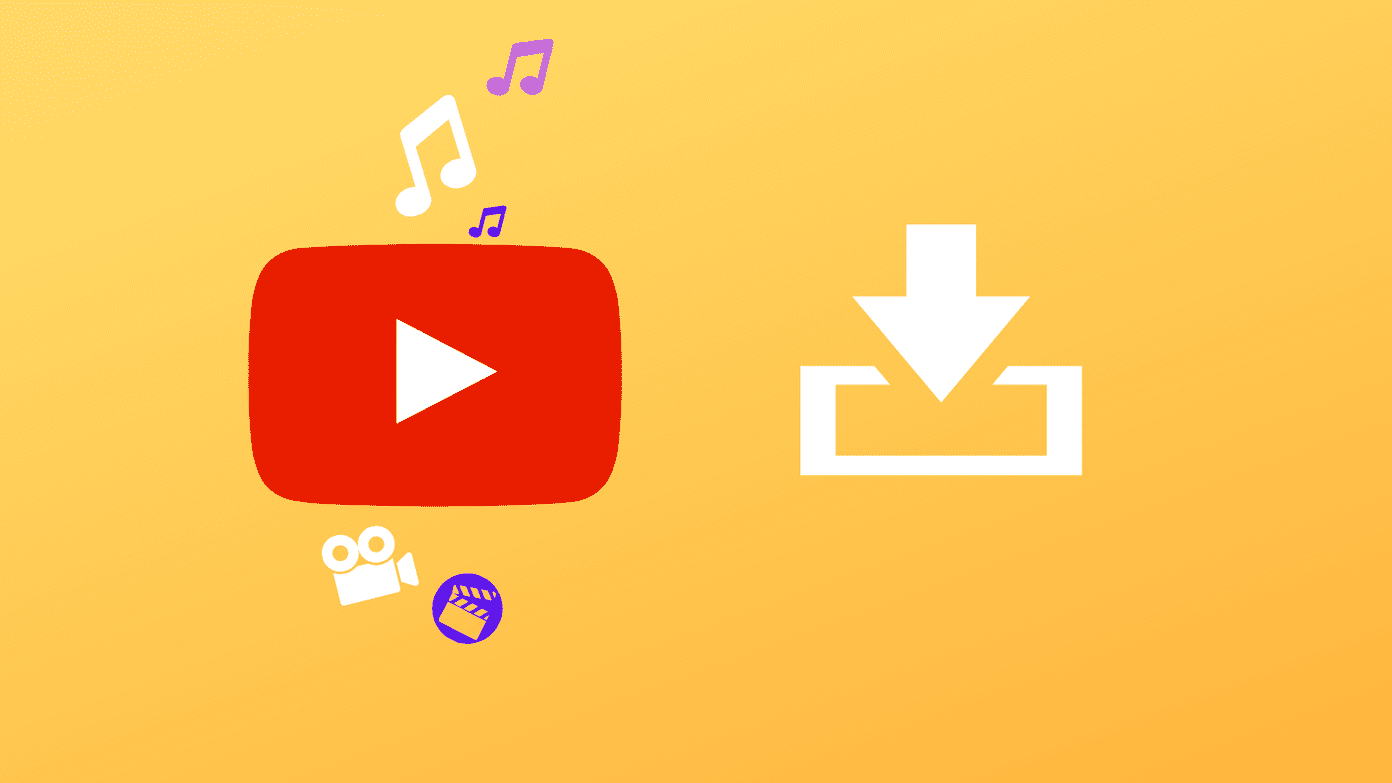We did have a laptop and a music system we could connect together but the problem was who would stand in front of the laptop to shuffle the songs in between games? These are the situations when your smartphone can justify the word ‘smart’ in its name. We’ve seen how you could control iTunes from your iPod touch or iPhone using the Remote app. Well, there are similar solutions for Android users too. So, in the party I never went near the laptop but still the tracks changed, music paused when it had to, and it all happened so smoothly that it surprised everyone at the party. My sister’s curiosity got the best of her and she walked up to me and asked, “How the hell does this work?” So, this article is for my sister and for everyone else who wants to know how to control music on your laptop wirelessly using an Android phone. The music player in user here is Winamp and the app is called RemoteControl for Winamp that allows you to control Winamp playback over a wireless LAN.
Configuring RemoteControl for Winamp
Make sure you have the latest version of Winamp installed on your system. Download the RemoteControl server for Windows and install it on your computer. After successful installation, run Winamp. You will see that the RemoteControl Server will launch with it. You might get a firewall access window to grant permission for the application communication over the network. Allow it. Now download and install Android app for RemoteControl for Winamp on your phone and launch it. Please do not try to connect to the server before configuring the connection. On the android app open the settings tab to start the configuration. In the settings tab, type in your computer’s IP address and the port that will be used between the client and the server to communicate. You can find both of these details on the RemoteControl server running on your computer, as shown in the screenshot above. Leave the timeout period to default and put a check against Auto Login. You may now press the connect button. If everything was done correctly, the app will connect successfully with the server and sync the playlist to your Android. You can now control the current playing song directly from your Android. You can play/pause, skip tracks, control shuffle and repeat options, and control the volume. The best part – you can see the song album art and progress in real-time directly on the app. On the playlist tab you can see the current playing playlist and select the track you would like to play next. You can even search for a song in the playlist from the app itself. One intelligent feature of the app is that it automatically pauses the songs when you get an incoming call.
Conclusion
So next time you want to control the songs wirelessly on your computer, RemoteControl for Winamp is one of the best you got for your Android. Try it out and let us know about your experience. The above article may contain affiliate links which help support Guiding Tech. However, it does not affect our editorial integrity. The content remains unbiased and authentic.