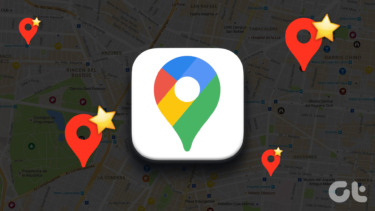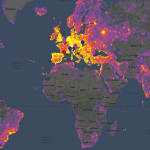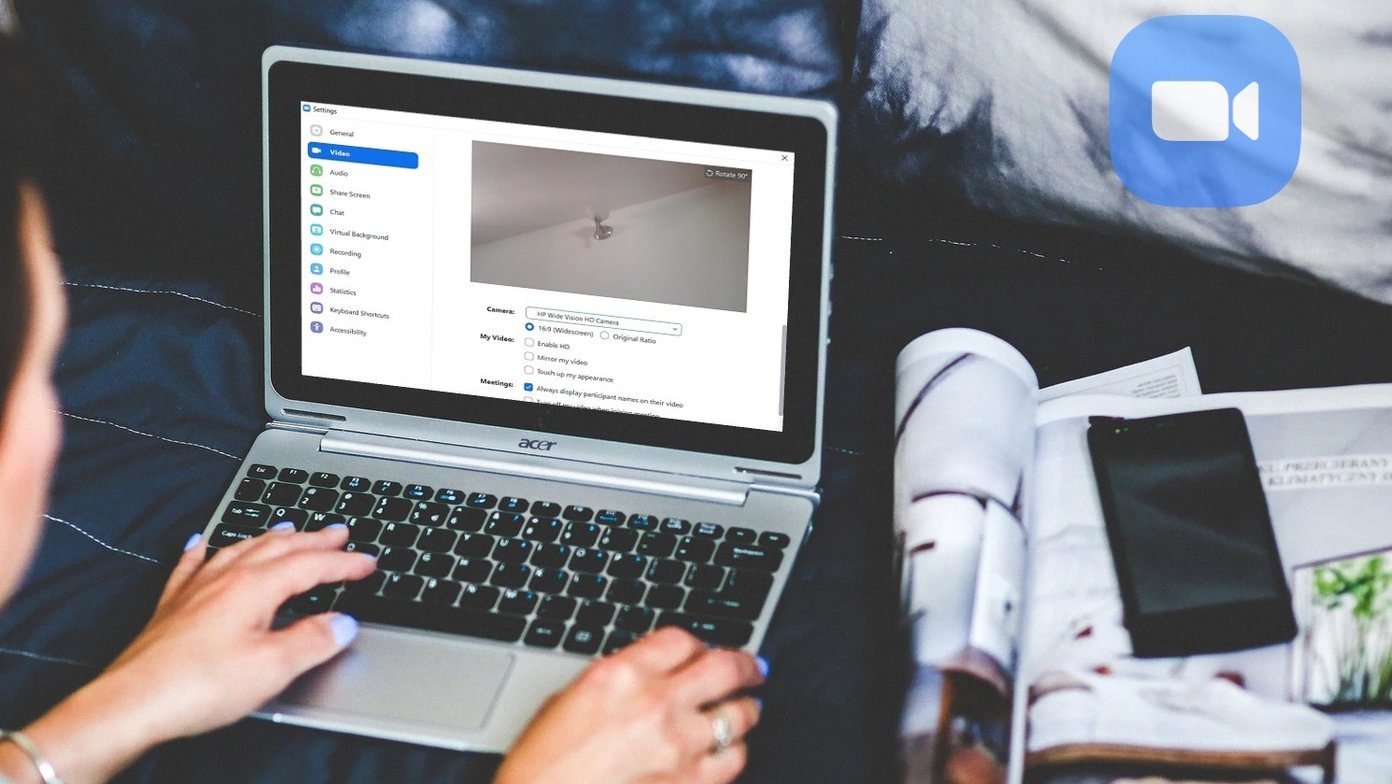But of course, there’s need for more. Wouldn’t it be great if you take the basic map from Apple Maps and customize it? Say, save places you want to visit on the next vacation? Tag places around the city? Even share marked places with friends? Check out their saved places? I mean, planning the next outing or the process of moving to a new city would be just much easier, right? Well, Mapstr for iPhone lets you do a lot of that. Offline maps: Maps.me is currently the best offline maps app out there. Still, here are the alternatives. Also, did you know you can download parts of Google Maps for offline use?
Mark and Tag Places With Mapstr
When you launch the app you’re given a choice to either sign up for the service or just use it anonymously. If you don’t sign up, all your data will be saved on the device. So if you lose the device, you will lose the data. Grant the app location access and you’re in the app. The app’s home screen will show the map for your current location. You’ll see a big + button in the bottom. Tap it and you’ll get three options to add a location. First, you can search for a location, second you can use the camera to scan the address (useful when you have a business card in your hand), or just add the location you’re currently at. Once you’ve selected the place, you’ll get a new menu for adding tags and other information. You’ll see a couple of tags that you can just tap and use. But you can add new tags as well. Along with that, you can change the icon for the place. And of course, you can add any notes in the form of comments. Browsing places and sharing with friends: Mapstr is better when your friends are on it. If you’re planning on collaborating on trips or seeing your friend’s saved places, just tap the Friends icon in the top-left to get started.
Navigating To Saved Places
There’s no use for spending time and carefully curating places around the world if you can’t make good use of it. Thankfully, Mapstr excels in this area. Tap the List button on the top and you’ll see a list of all your tagged places. You can search through the places as well. Just tap a place and you’ll be taken to the Maps view. Swipe up and you’ll see options for Route, Call, and Send. Tapping Route will open the place in Apple Maps. Send will let you share the place using the iOS share sheet. If you want to browse by tags, tap the menu button in the top left.
How Do You Use Maps?
Have you tried Google’s Map Maker? It’s similar to Mapstr but isn’t available on mobile. What’s your favorite maps app trick? Share with us in our forums section. The above article may contain affiliate links which help support Guiding Tech. However, it does not affect our editorial integrity. The content remains unbiased and authentic.