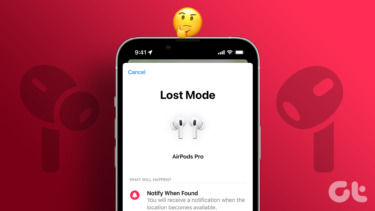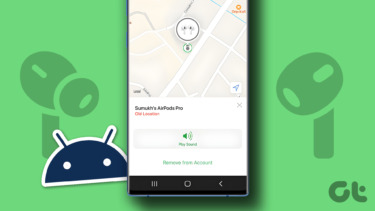Well, there are better ways than shaking the mouse in random directions and trying to locate it. We will learn one of those. Step 1: Hit on the Start orb icon and search for mouse. Click on the result reading Mouse under Control Panel.
So, next time you lose track of your pointer you know what you are supposed to do. Just hit the Ctrl key and you would see ripples running on your screen and converging to the point where the pointer is hiding. Simple and easy. The above article may contain affiliate links which help support Guiding Tech. However, it does not affect our editorial integrity. The content remains unbiased and authentic.