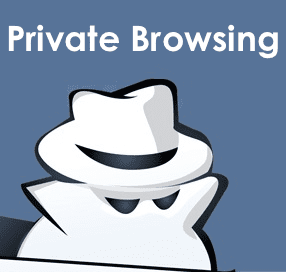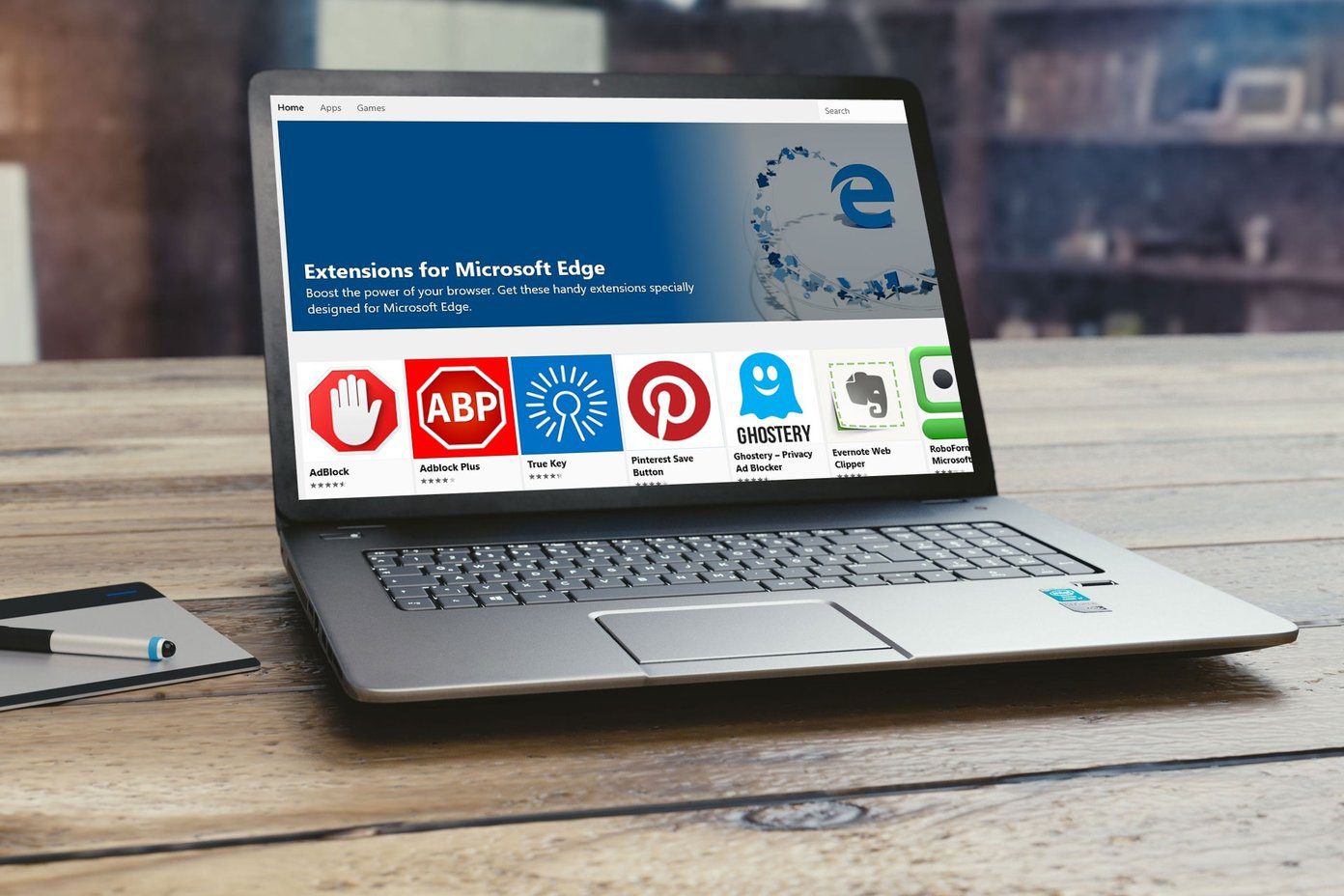However, this ease of installing extensions means that a Chrome user tends to try out a lot of them and it also means that it’s likely he disables or uninstalls many of them frequently too. That’s all good but navigating to the Extensions page each time from the options menu might get a bit frustrating if you tend to navigate there a lot. Tucked away inside the Chrome Web Store there are some extensions to help manage other extensions. Try outQuick Enable and Quick Disable for quick extensions management. Quick Enable and Quick Disable are two separate extensions (by the same developer) that allow you to quickly disable or enable any Chrome extension without drilling down to the extensions page, right from the Chrome address bar (or the Omnibox as it is popularly known). Quick Disable works by disabling any extension when you type disable app name in the Omnibox of the browser.
Quick Enable does the reverse when you type enable app name in the browser.
Try it out with an extension that you have installed. For instance, you can type disable LastPass. To re-enable the extension just type enable LastPass. Quickly enabling or disabling your extensions from the Omnibox saves a lot of time if you work with a legion of extensions or just like to try them out for a lark. The above article may contain affiliate links which help support Guiding Tech. However, it does not affect our editorial integrity. The content remains unbiased and authentic.