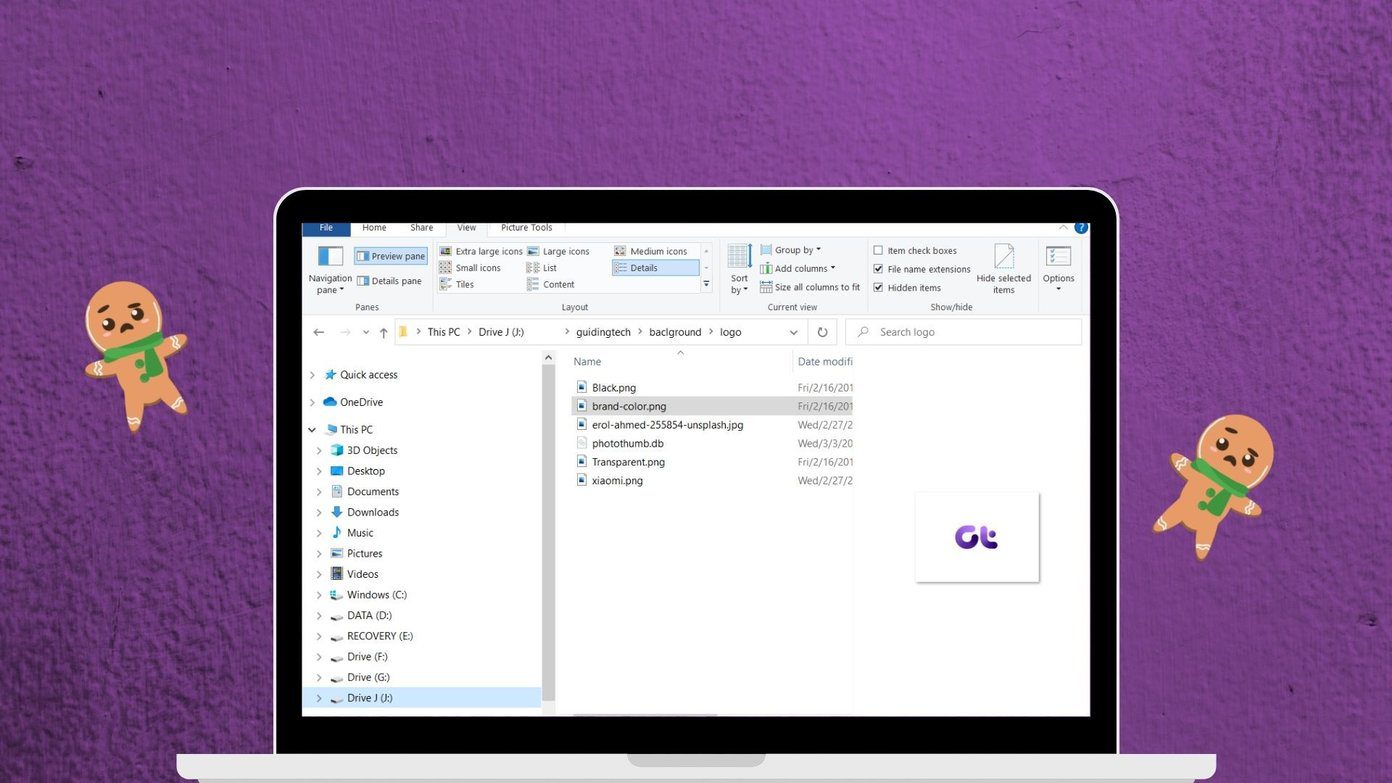When WhatsApp launched voice notes, users could only record voice clips. However, WhatsApp released a feature that allowed users to listen to voice notes at an increased speed over the years. Now, WhatsApp allows users to preview voice notes before sending them out in its latest update. This feature eliminates the fear of sending awkward messages or having to re-record a voice note. Here’s how it works on various devices.
Previewing WhatsApp Voice Notes on iPhone
WhatsApp’s voice note preview feature was released on iPhone devices before releasing on all platforms in December 2021. Here’s how to access the feature on iPhone: Step 1: Launch WhatsApp from the home screen of your iPhone. Step 2: Open either an individual chat or group chat in the app. Step 3: Tap and hold down the microphone icon beside the chatbox then slide it up to engage and lock the hands-free recording feature. Step 4: Start to speak to record a new voice note. Step 5: Tap on the Stop button once you are done with the recording. Step 6: Tap the Play icon. This triangular-shaped icon appears once you hit the Stop button. By now, you should be able to hear the recording the same way the proposed recipient will hear it. Note that you can skip to different parts of the message by tapping on where you want to listen to. You can delete the message after previewing the voice note’s content or press send.
Previewing WhatsApp Voice Notes on Android
Previewing a voice note on Android is very similar to what you have on iPhone. We will go over it in the steps below: Step 1: Launch Whatsapp by tapping on the app icon on your Android device. Step 2: Open an existing or new individual chat or group chat. Step 3: Go to the microphone icon beside the chatbox and tap on it. Instead of holding it down through your recording, you can hold it down and slide it upward to lock the feature in place. Step 4: Record your voice note by speaking to your device. Step 5: Tap on the Stop button (square button to the bottom-right) to end your recording. Step 6: Tap the Play button to listen to your voice message. That’s how to preview a voice note on WhatsApp using an Android device. If you aren’t comfortable with the message, you can get rid of it by tapping the “trash” icon to the bottom left of the screen.
Previewing WhatsApp Voice Notes on Desktop
Many people use WhatsApp on their desktops during work hours. This can be via the web client or WhatsApp desktop app. The good news is that WhatsApp has made the preview feature for voice notes available on desktops. You can use this feature almost the same way as you would on either iPhone or Android. The only difference is the layout. Check the steps below to learn how to preview voice notes on WhatsApp via your desktop: Step 1: Launch WhatsApp Web or WhatsApp Desktop app on your computer. Step 2: Click on any of the existing chats to open it. Alternatively, you can click on the new chat icon to launch a new chat. Step 3: Move your mouse pointer to the microphone icon beside the chat box at the bottom-right part of your screen. Click on this icon to begin your recording. Step 4: Click on the Stop button (red button beside the Send button) to end the recording. Step 5: Click on the Play button at the beginning of the recording to begin previewing the voice note. If you are satisfied with the voice note, click on “Send.” Otherwise, you can delete the message by clicking on the “Trash” icon at the screen’s bottom-left corner.
Fixing WhatsApp Not Responding
There you have it for how to preview voice notes on WhatsApp. If your WhatsApp stops responding, you can try to force restart the app or update it. The above article may contain affiliate links which help support Guiding Tech. However, it does not affect our editorial integrity. The content remains unbiased and authentic.