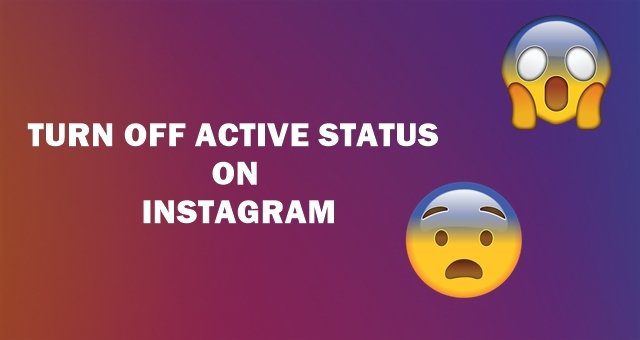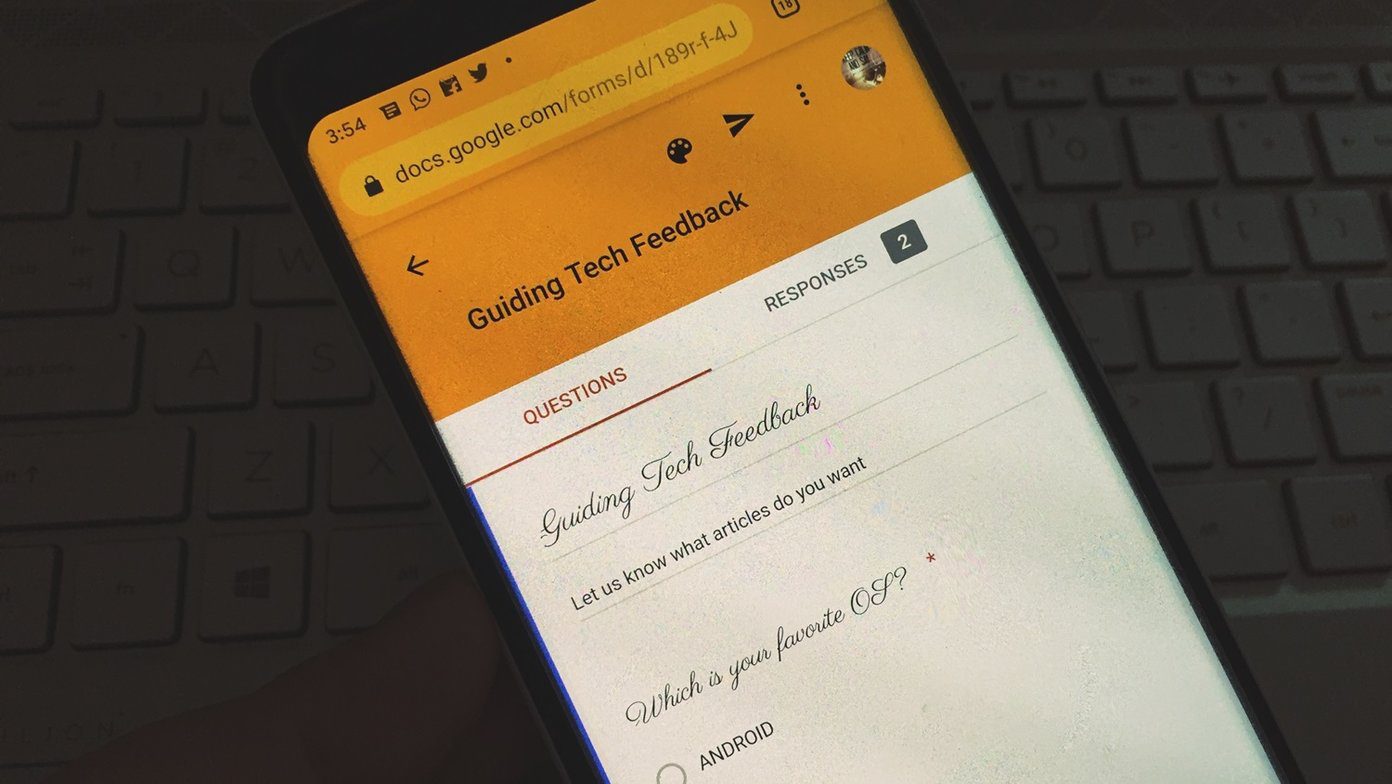Here is everything you would want to know about the “pinned websites” feature.
How To Pin Websites
There are two ways to pin a website on the taskbar. Both of them are more or less similar to each other and take just a few seconds to complete.
Method 1: Drag the Favicon
Visit the website you wish to pin on your task bar. Once the page loads successfully, drag the favicon of the website on your taskbar and drop it when you see a translucent pin icon hovering around it.
Method 2: Drag the Tab
Rather than dragging the favicon you can simply drag and drop the website tab on the taskbar to pin your website.
How To Unpin Websites From the Taskbar
You can unpin websites from your taskbar in the same way you unpin any application. Right click on the webpage pinned on your taskbar you wish to remove and click on Unpin this program from taskbar.
Advantage
- It helps you to get one click access to your favorite websites right from your taskbar.
- For most of the websites, you can get updated notifications right at your taskbar without opening the webpage. For example, a pinned Facebook page notifies you whenever you have new messages, notifications or friend request by a red star on the pinned icon, while for Gmail a user will be shown an unread inbox count.
- If the website you pinned to the taskbar has some media content, you can control it by the play/pause button right from the page preview.
My Verdict
I am not a big fan of Internet Explorer and prefer Google Chrome as my default browser, but if you like the former, it’s an excellent way to have one click access to your favorite websites and get updates right on your desktop. Do make sure you pin only what’s necessary or your taskbar will become a total mess. 🙂 The above article may contain affiliate links which help support Guiding Tech. However, it does not affect our editorial integrity. The content remains unbiased and authentic.