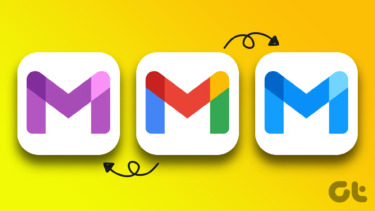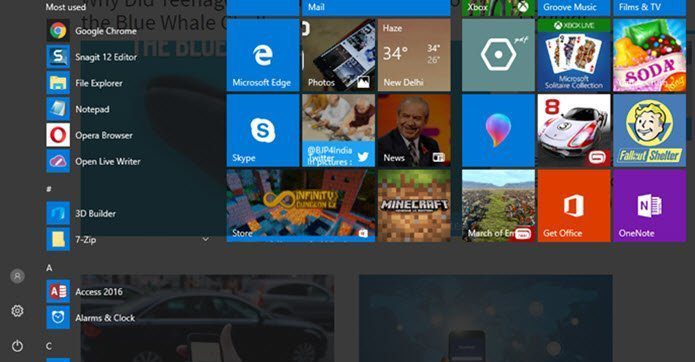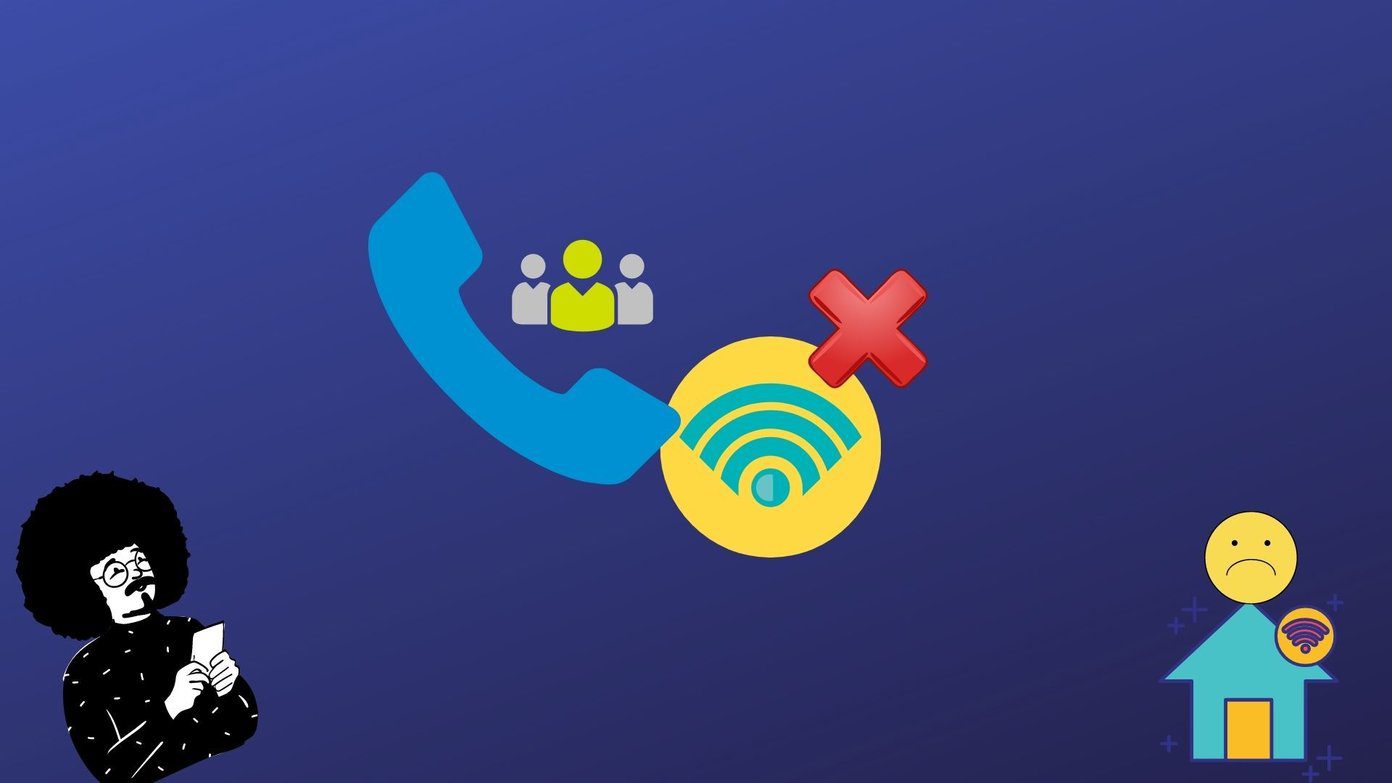Now for those who love the old Windows start menu, we have already given you a solution for getting the same on Windows 8. For those of you who love the new Windows 8 start menu, let’s see how you can personalize it and make it even more lovable. Note: This tutorial was written on Windows 8 Consumer Preview.
Using Windows Native Settings
Step 1: Press the windows key or drag and click your mouse button to the bottom left corner of the screen to launch the start menu. Type start and click on Settings. You will see shortcuts of a number of windows control panel settings. Step 2: Click on the Start Screen settings (usually the first one in the list) to open the PC Settings. Step 3: Under the personalize settings, you can change the background color of the start menu by selecting one of the nine available color choices. You can also change the background vector pattern on the color that you have chosen. Step 4: That’s all, no Apply or OK button. All your changes will be applied instantly, and thus you can close the settings window. Personalization options for the start menu using the Window native settings are very limited. You can only choose one of the nine available colors, and the choice of background are also very few. If you are not satisfied with the built-in tool, you can try Start Screen Customizer, a nifty tool that lets you change the looks of your start menu with a greater range of options.
Using My WCP Start Screen Customizer
Step 1: Download and run the My WCP Start Screen Customizer portable tool on Windows 8 computer. Step 2: The tool interface is self-explanatory, and you can easily change the color and styling of your start menu. You can also reduce the number of application titles on the start menu ( four by default). Step 3: Once you are done, click on Apply new settings for the changes to take effect. If at all you create a mess of your start menu by trying out different styles, you can click on the Restore Default button to bring back the default look.
Conclusion
For the time being, you can use My WCP Start Screen Customizer for a better grip on the start menu customization but Windows 8 is still in a beta stage, so there are chances the final release will have a better personalization option for the users. I think that an option to apply a panoramic photograph as a start menu background image will be a just great. Windows 8 team, you listening? The above article may contain affiliate links which help support Guiding Tech. However, it does not affect our editorial integrity. The content remains unbiased and authentic.