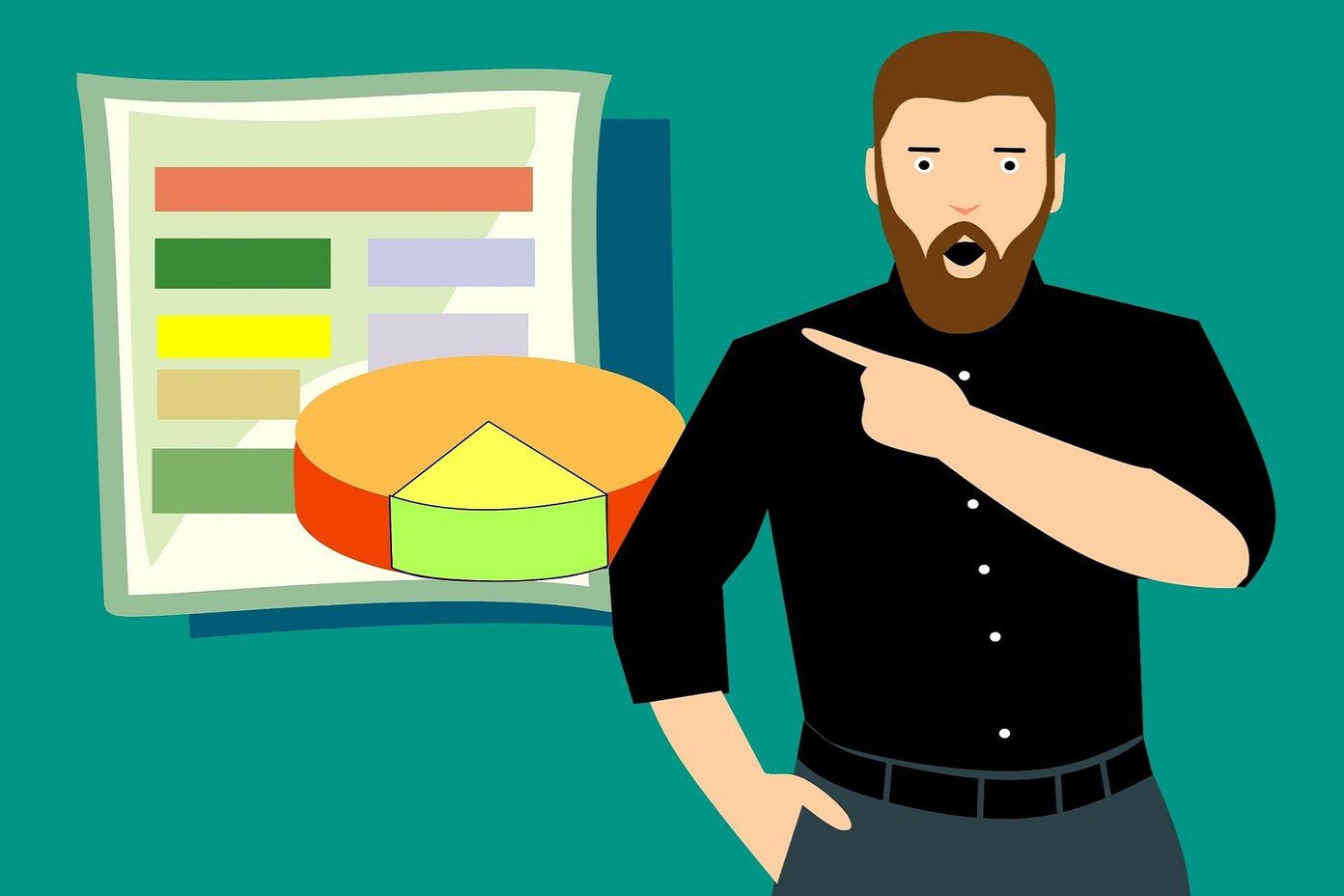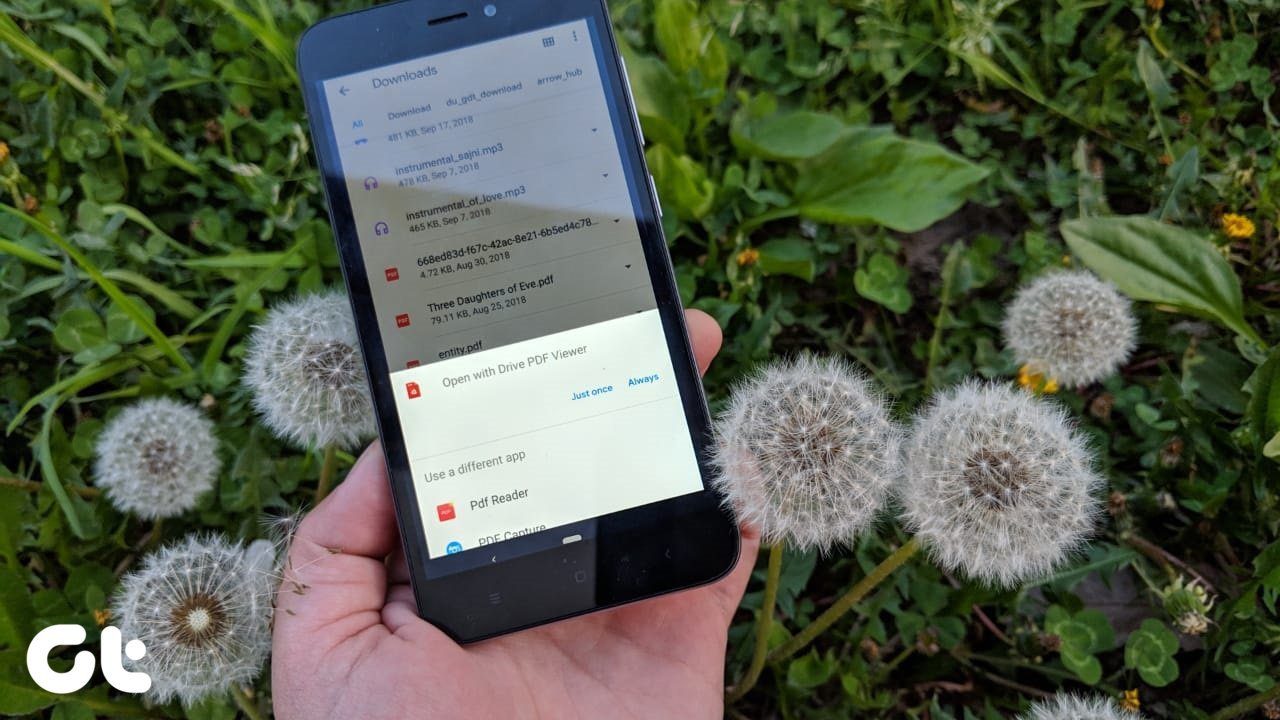Well, talking about new features, WhatsApp’s new India exclusive payment system is really neat and, if you’re interested in knowing how you can transfer money using WhatsApp, here’s our detailed guide on it. While we are on the topic of life-changing features, WhatsApp groups can be considered as one such feature that has made life much easier for global users. Groups let you convey announcements and updates to a number of people at once, saving you from a lot of hassles. Even though there are dedicated enterprise chat solutions such as Flock, people generally prefer WhatsApp Groups for its simplicity and easier access. Everything is great, however, the group notifications can get a little too overwhelming at times and I personally do not like them at all. I know what you are thinking, if I’m so annoyed then why am I not exiting that group? Well, there are several reasons and not all updates on the group are irrelevant. Sometimes, there are some very important updates shared on groups and you don’t want to miss those. Therefore, to counter the problem of constantly getting distracted by Group Notifications, I have devised a nifty little hack. In this post, I’ll tell you all the ways, in which you can disable these annoying WhatsApp Group notifications in a jiffy.
How to Disable WhatsApp Group Notifications
Step 1: Open the group that is annoying you the most. Tap on the Options key, denoted by the three dots. This will open a pop-up menu. From the options on that pop-up menu, select Group info to continue. Step 2: On the following screen, select the Mute notifications option. This will take care of the notifications and will give you a few options to choose from. Step 3: From the given choices, choose the option that suits you the most. This takes care of the notifications from that group for a whole year. However, if you’re looking for something even more concrete, we have the next trick for you.
Permanently Disable WhatsApp Group Notifications
While the integrated option on WhatsApp takes care of the group notifications for a year, there is a way you can permanently disable all notifications from a group and get to see its content when you want to. Here’s how: Step 1: Open the annoying WhatsApp group and go to the options. On the following screen, select the Custom notifications option. Step 2: Enable the Use custom notifications option on the following page. Now, you’ll see a number of options. All you need to do now is choose the best settings that suit you. We’ll be putting the group on permanent mute, but, feel free to modify the settings as per need. Step 3: The first option is to select the Notification tone. Select that and, from the options, choose None and press Ok. Step 4: You can even disable your device from giving you any form of alerts for that group. First up, open the Vibrate option and select Off. Follow it up with the Popup notification option and select No popup from the given options. That’s all! Now, no matter how many messages the members keep throwing at you, you’ll not get any notification from that group. However, you can see the content without any issues.
Bonus Tricks: Hide WhatsApp Photos From the Gallery
One of the most prized features of WhatsApp is that all the media items that are sent through it get automatically saved to the phone’s gallery. Yes, it’s very annoying if you ask me. Thankfully, WhatsApp media can easily be hidden from the gallery, letting you keep your secrets well-guarded.
All you need to do is head over to the WhatsApp’s images folder using the file explorer and create a file called “.nomedia”. After a reboot, all the WhatsApp media items will be hidden. If this seems a bit tedious, you can also download an Android app named Hide image, video of whatsapp, which hides the required folders. Download Hide image, video of whatsapp
Want Some More Cool WhatsApp Tricks?
How to Transfer WhatsApp Data and Media from iPhone to Android for Free 6 Useful WhatsApp Forward Tricks You Must Know 21 Best WhatsApp Tricks Every User Should Know Here’s How to Post More Than 30-Second WhatsApp Status Videos The above article may contain affiliate links which help support Guiding Tech. However, it does not affect our editorial integrity. The content remains unbiased and authentic.