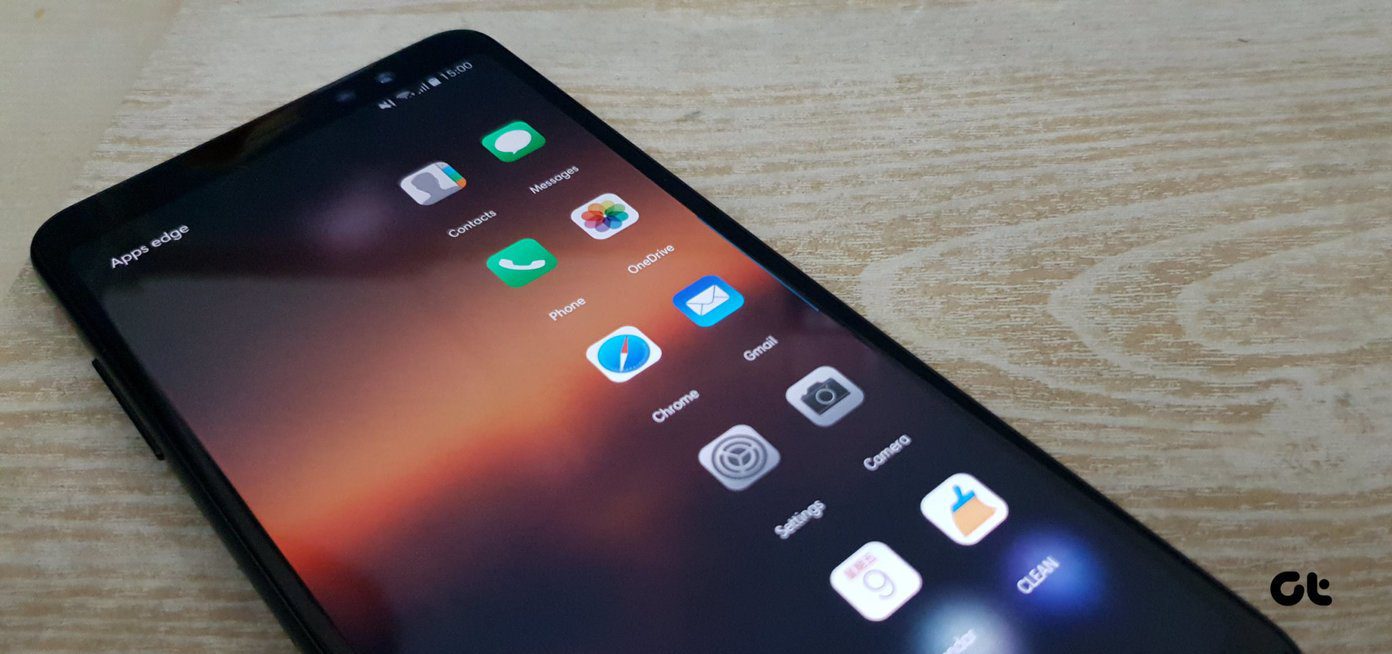Both the Samsung Galaxy Note5 and S6 edge+ have great cameras. They are identical in their optics and UI, so let me give you a few pointers on how to get the most out of them. (Because not anyone with a DSLR can be a good photographer and all that)
Frame it Right
Photography is more about framing a picture correctly rather than using filters. I’m sure a lot of you are already familiar with ‘the rule of thirds’ and this can easily be the best tip that anyone can give you. To practice it, ensure you have the gridlines turned on every time you take a shot, and those 4 intersection points are where you need to have the object in focus to be placed. In the picture above, I have a moving vehicle on the bottom right intersection point and that’s the one I wanted to focus on. Everything else naturally falls into place if you keep this one simple point in mind. The rule of thirds is obeyed and the image couldn’t have looked better, given the prevalent conditions.
Selective Focus
This is a rather interesting mode, but one that should be used with a lot of precision. Selective focus loosely refers to focusing on very specific areas of the image you are trying to click and de-focusing the rest. The defocused area is called ‘bokeh’ in photography terms, but be very wary of the kind of images you shoot with this mode. Ideally you should get up close to the object you want to click and whether you are clicking in portrait or landscape, ensure there is some kind of symmetry for better results. The image above was shot with this mode where I got pretty close to the hamburger but also ensuring there was some kind of background visible. The background is blurred out (or de-focused) giving the image a nice pleasing effect, with the main object in symmetry and focus. There is an option to save the image with the effect or with Pan focus (everything in focus), but you can make that decision later, after you’ve viewed the image on a high-res monitor.
Practice a Litte Manual Control
Both the Note5 and S6 edge+ cameras have a manual mode (called Pro mode), which is slightly better than the one on the Note4. It has focus, white balance, shutter speed and ISO controls that can be adjusted manually. It’s not easy to get things right, but if you want a cool ‘trail light’ effect, like the image below, then this is the only mode to use. Trail light effects are achieved when shutter speeds (or the time the shutter takes to close and open to capture the image) are longer than a fraction of a second. I played around with the manual mode of the S6 edge+ and kept the shutter open for 1 and even 2 seconds, but keep in mind the higher time duration will mean more time for light to hit the sensor. Also, keep your hand as steady as possible, because the littlest movement will introduce blurring. This might overexpose the image, so to counter I used really low ISO numbers. The lowest you can go to on the Note5 and S6 edge+ is 50 and if you still feel that the image is overexposed then the only other option is to bring down the shutter speed to something like 0.5 seconds. This might be slightly harder to achieve in one go, so be patient and work around with the settings a bit.
Other Modes are Fun too
There are plenty of modes in these cameras and things like Slow-Mo and Fast-Mo have been around in other smartphones too. There isn’t much with video that you can tinker around with on these phones (besides trying out the Live Broadcast on YouTube feature) but nothing extraordinary. Of all the modes that can be downloaded, I enjoyed the dual camera the most, mostly because it’s fun to insert yourself every time you click an image of anything else. Also, images from the rear cam can look like silhouettes whereas your own is well lit. Live shot was great too, but it works only when you have supported devices to watch it on. Collection of Images: Here is my unedited collection of images taken from the Samsung Galaxy S6 edge+.
Click Away
These are only a handful of tips which will help almost every kind of shooter. If you have any specific needs for challenging shooting conditions, drop by in our forum and I’ll be glad to help out in any way. The above article may contain affiliate links which help support Guiding Tech. However, it does not affect our editorial integrity. The content remains unbiased and authentic.