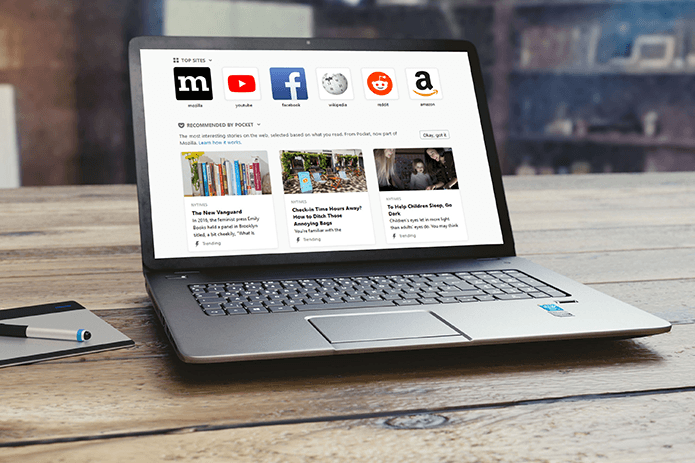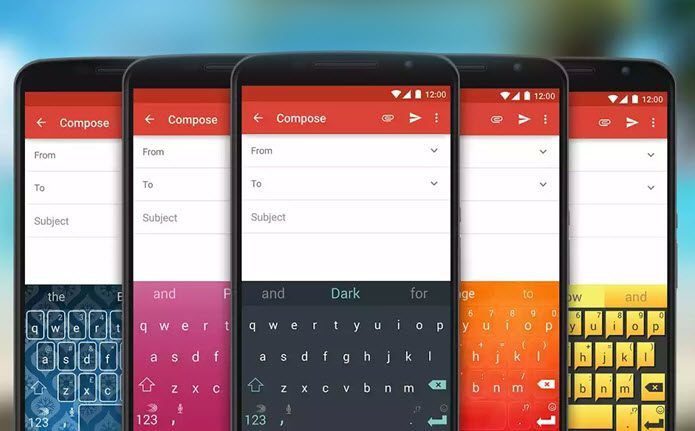Instagram’s native method of tagging and untagging is a simple process. First, open the photo and tap on the photos to display the tags. Then tap on your handle’s name and hit the Remove Tag option (More options > Remove Me from Post, in the case of iOS users). However, doing this for all the tagged photos is an insanely difficult task, and that’s something I learned over a weekend while cleaning up the Photos of You tab. The situation can easily spiral out of control if your profile is tagged frequently. Thankfully, there’s a method to mass remove tagged photos from the Photos of You section on Instagram, and in this post, we will show you how to do that.
Mass Untag Yourself from Instagram Photos
Step 1: Go to your Profile and tap on the hamburger icon in the upper-right corner. Now, select Settings and scroll down until you see Hide Photos and Videos. Step 2: Tap on it and it’ll display all the images or videos where you have been tagged up until now. All you need to do is select the photos one by one, and tap on the tiny Eye icon. That will hide all the selected photos from your profile. As easy as that!
Review Tags
Going forward, make sure that you enable the option for a manual review of the tags. You’ll receive a notification as soon as someone tags you in a post, similar to Facebook’s Timeline Review feature. This way the tagged posts won’t show up on your profile. Toggle the Add Automatically to enable this option.
Remove Mentions from Stories and Comments
Since last year, Instagram users can mention their fellow users with the use of @ followed by their Instagram handle. All your followers (and theirs as well) will be able to see your profile in the story if you have a public profile. Sadly, there is no native way to remove a mention either directly or indirectly. The only option is to block the repeated offenders so that they can’t mention you in their stories. The same goes for Instagram comments as well. There is no other way to remove yourself from unnecessary comments, other than blocking the user.
Cool Instagram Tricks
1. Share Instagram Posts as Stories
If you are someone like me who loves comic strips, Instagram is an excellent place to find them. So, if you come across a comic strip in one of your browsing sprees (don’t we all love it?), there is an uncomplicated way to share it as a part of your story. Tap on the Share icon and select Add post to your story. You can also tap on the handle name to change the look of the story. Throw in a couple of stickers and GIFs, and your story will be ready. Simple, see!
2. Allow Direct Messages from Followers You Know
The default Instagram settings let anybody reply to messages. To keep a check on your messages, all you need to do is limit the messaging option to the people you follow. To enable this option, go to Instagram Settings > Story Controls and select People You Follow from under the Allow Message Replies option. Similarly, the default setting of Instagram lets anyone comment on your posts. A way to curb spam is by limiting the comments to the people you follow. You can find this setting under Comment Controls. Tap on Allow Comments From and tap on the second option.
3. Block Offensive Comments
While you may enjoy reading comments from your friends and strangers, at times you may come across some obnoxious and offensive comments on your posts. While deleting or blocking the users seems to the obvious solution, you can also hide them through the Comment Control settings. The easiest option is to have the default Hide Offensive Comments option enabled. If you want to go a step further, you can clock out specific keywords through the Manual Filter setting.
The Unwise World of Public Profiles
A public profile on Instagram means that all your activities are there for everyone else to see. Hence, it’s imperative that you be careful of the image that you project. And this is especially true for business profiles. You wouldn’t want to be associated with posts and videos that are in poor taste. That’s why monitoring the comments, followers, and stories is the best way for now. If you don’t like the sound of the above, you may want to nip the issue in the bud by making your profile private. We know that’s not a solution, but until the time Instagram makes such options available, this seems to be a viable option. The above article may contain affiliate links which help support Guiding Tech. However, it does not affect our editorial integrity. The content remains unbiased and authentic.