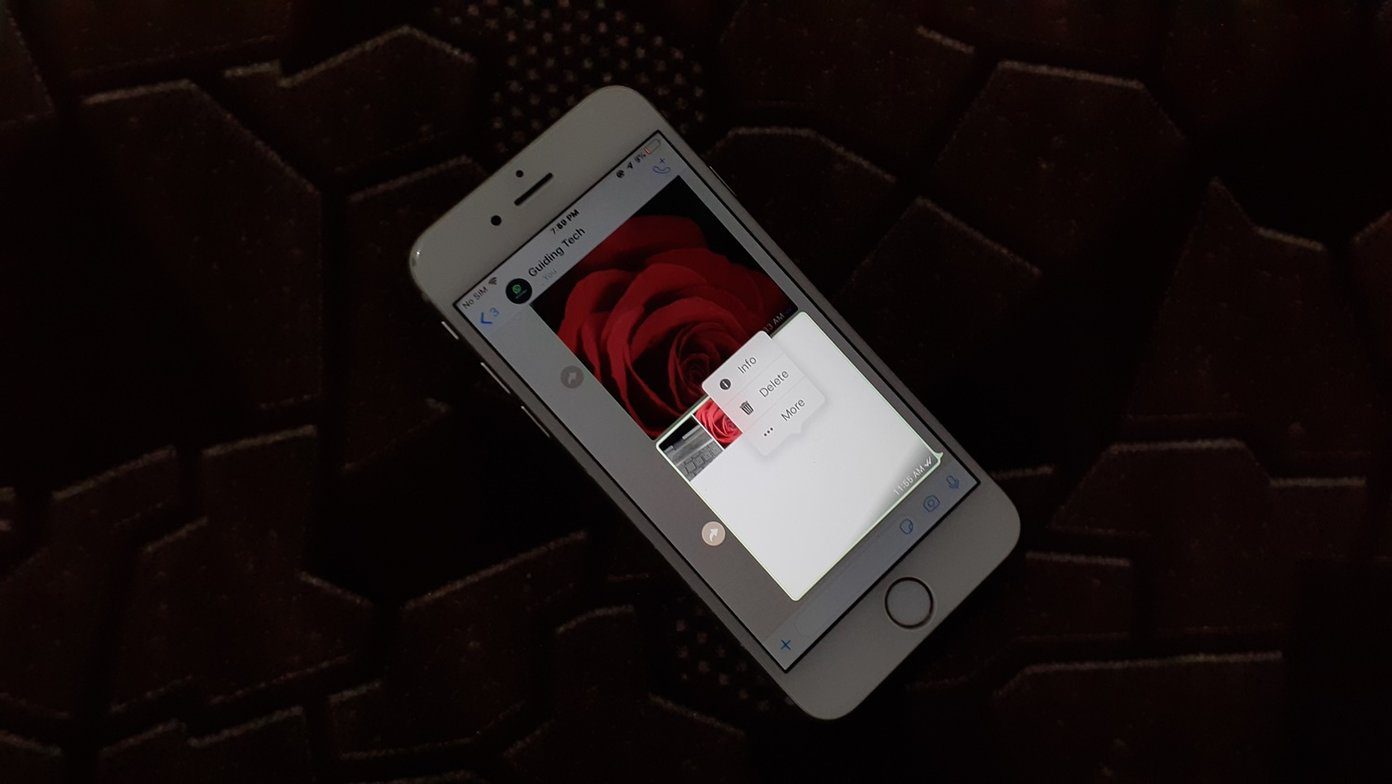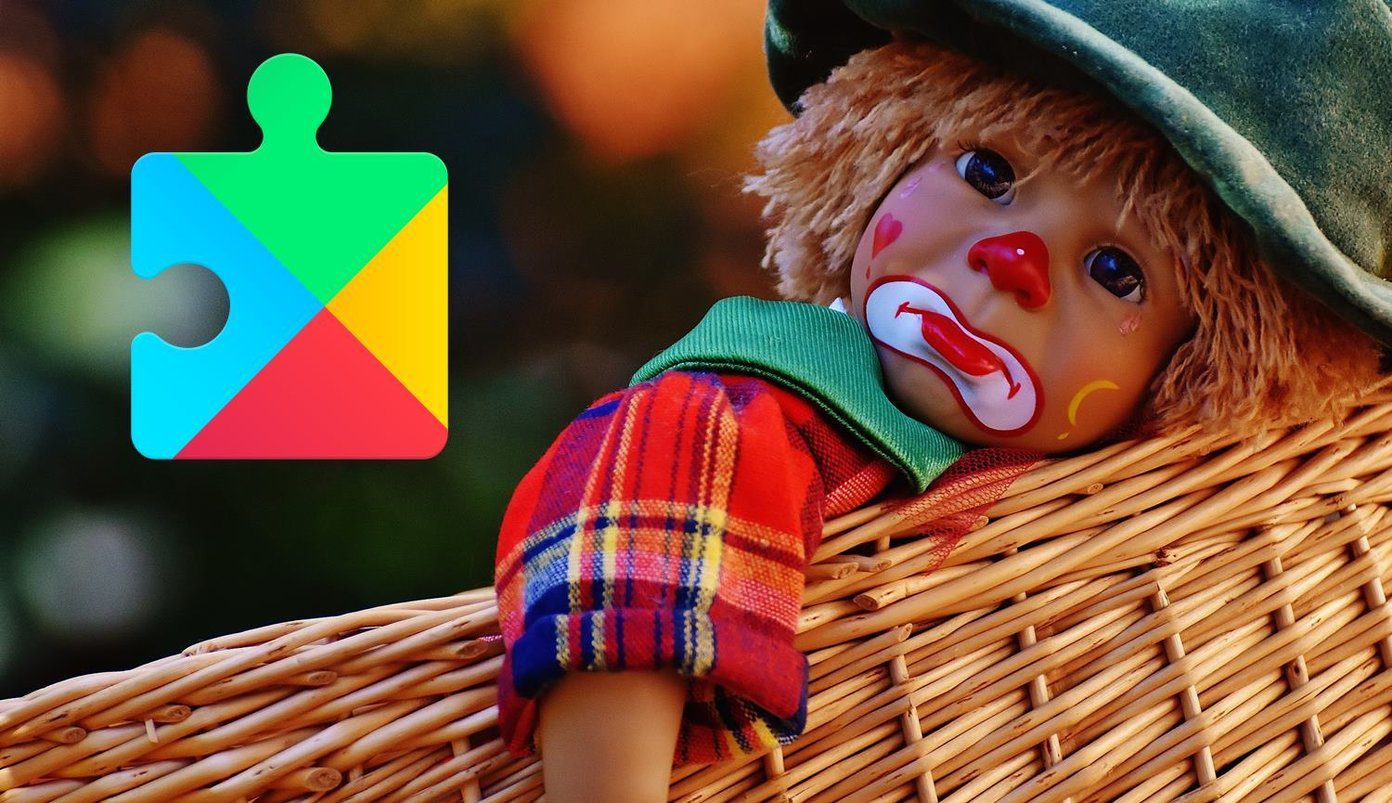Windows 7 provides an easy way to create a system restore point. Just click on start button on the bottom left and type create restore point in the search box. Click on the result.
It will open the system properties window. On system protection tab, click on “Create” button.
“Create a restore point” dialog box will appear. Type the description of restore point. Here I typed date of creation of restore point.
Windows will start creating restore point. It will take few seconds.
After it completes the process, a notification will appear. Click on “Close” button.
System restore point is successfully created on your Windows 7 computer. Most of the applications automatically create a system restore point during installation but you can always create system restore point manually anytime you want. Also check our guide How to change the drive letter in Windows computer for an external USB stick or hard drive. The above article may contain affiliate links which help support Guiding Tech. However, it does not affect our editorial integrity. The content remains unbiased and authentic.