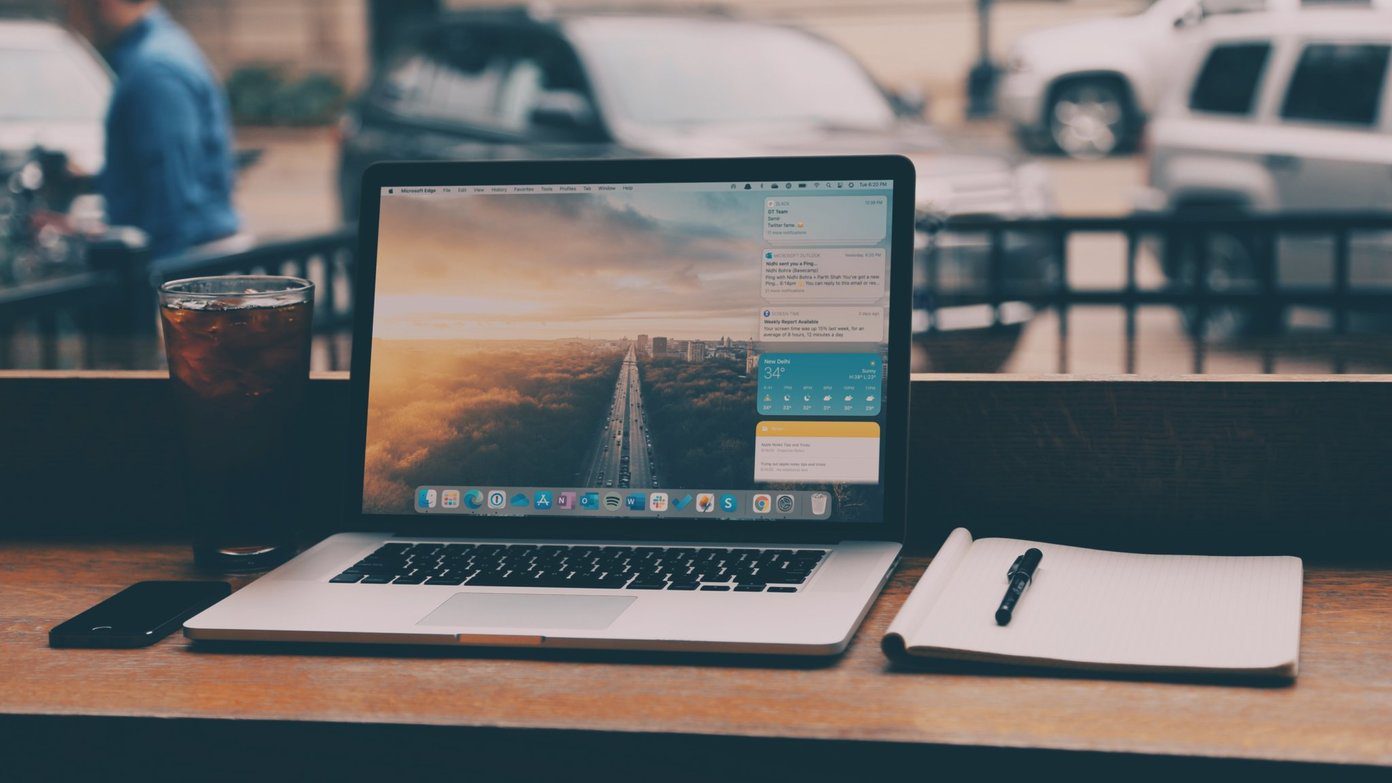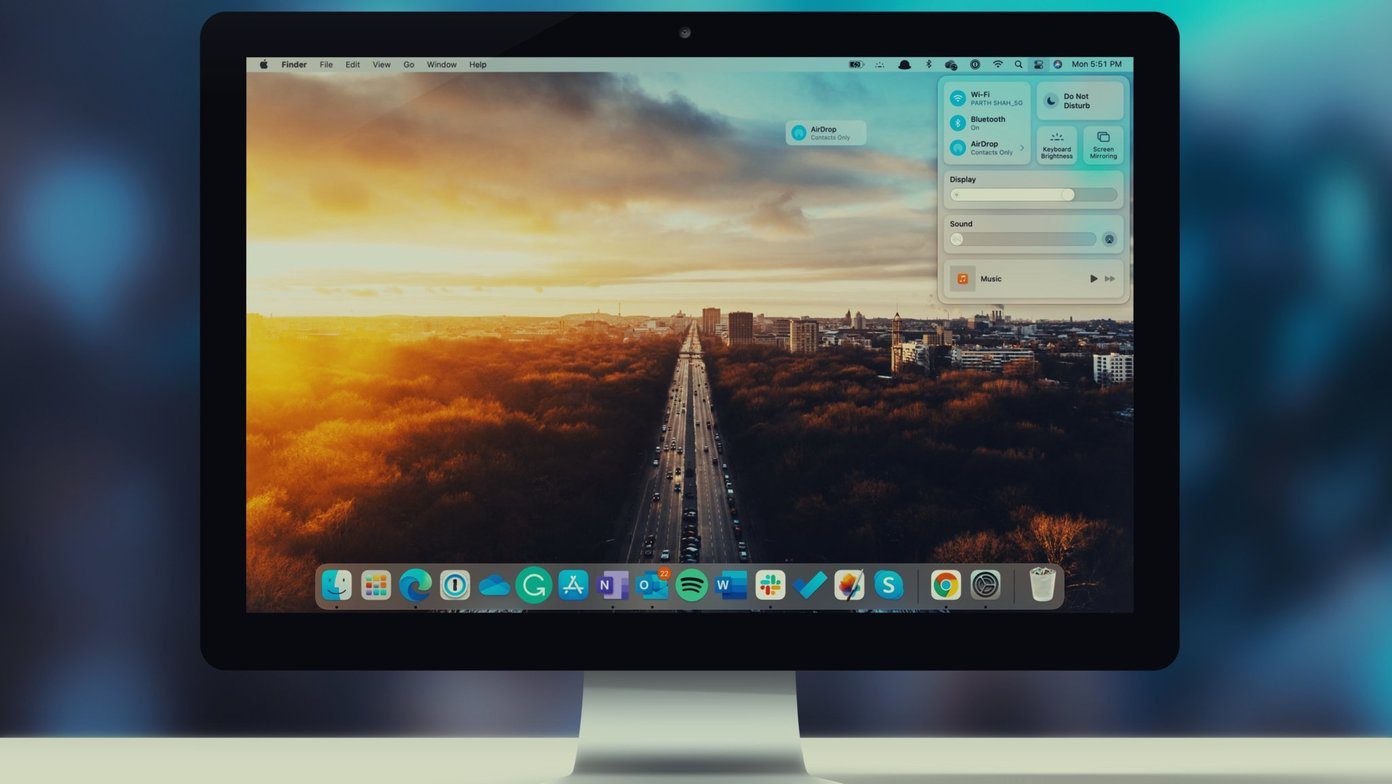But while there have been clipboard management apps before, they were often limited to the app themselves. So you’d have to open the clipboard app to paste in the content. You might as well just use a note-taking app at that point. Now, with iOS 8, Apple has allowed widgets in the Notification Center. While they are not as capable as I’d like them to be, developers are finding ways to circumvent the guidelines and add powerful features to widgets. One such utility is Heapo. It allows you to add heaps of clipboard history right from the Notification Center and remembers it all so you can easily go back. But as this is iOS, the app can’t always be running in the background, keeping track of all the things you copy. A bit of manual labor is involved.
How To Use Heapo
Download the Heapo app and follow the tutorial to enable the Notification Center widget. Or look at our tutorial and a list of great widgets here. First, you’ll need to copy something to your clipboard. Tap and hold any text, drag the pointers to cover the text you need, and press the Copy button. Now slide down the Notification Center and your latest clipboard entry will show up at the top of the widget. Beside this you’ll see a + symbol. Tapping this button will add the clipboard to Heapo’s database. Remember the manual labor I talked about before? This is it. Now that piece of text will always be on your device and other devices shared via Wi-Fi (more on that below). The widget shows you the latest three clipboard items. So you can tap any of them and the text will show up in your clipboard. If you’re looking for any clipboard items older than that, you’ll have to open the app (Oh, the horror!).
Sharing Clipboards via Wi-Fi To Desktop
A clipboard app isn’t complete without cross platform support. And I’m sensing a full-fledged app is coming. But right now, there’s a Chrome extension to the rescue. As long as your phone and desktop/laptop are connected to the same network, Heapo allows you to view your clipboard history via any browser. To enable this, go to Settings and enable Share via Wi-Fi. The app will now show an IP address. Open it on a browser and you’ll see all your clipboard history there. If you’re a Chrome user, it’s better to install the extension. You’ll need to enter a “cheer code” for authentication but it’s smooth sailing from then on. Keeping your clipboard history private: If you’re the kind of person who doesn’t want prying eyes getting access to your clipboard history, enable Lock on Lock from Settings. This disables access to the widget from the lockscreen.
How Do You Like Heapo?
Of course, Heapo is a very basic app right now. Cross device support with notifications for clipboard history and a proper desktop solution would be awesome to have, but for a free basic app that solves a very basic problem – clipboard management – Heapo isn’t a bad app. How do you think it does? Let me know in the comments below. The above article may contain affiliate links which help support Guiding Tech. However, it does not affect our editorial integrity. The content remains unbiased and authentic.