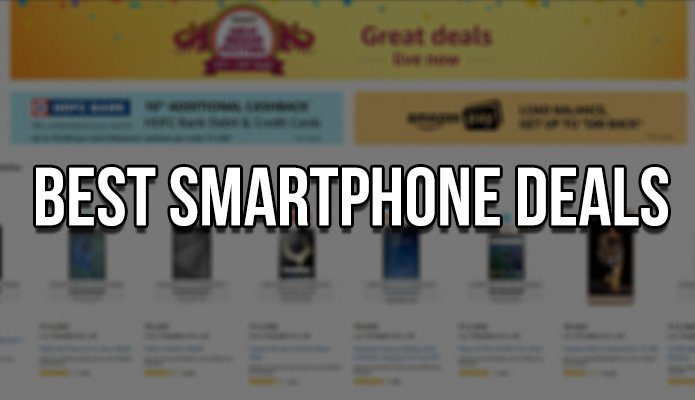Now, most applications are easy to identify by looking at their icons, but we may face difficulty with the new ones that we install. That’s when we feel the need of icons being accompanied with names, like Windows XP style. Here’s how to configure it on Windows 7. Step 1: Right-click on an empty apace on the taskbar and go to the option for Properties. This launches the dialog for Taskbar and Start Menu Properties.
Step 2: Keep the highlight on Taskbar tab and change the value of Taskbar buttons placedunder Taskbar appearance section to Never Combine. As soon as you do this, you will notice that youricons are now accompanied with text too.
This would solve your difficulty in recognizing the applications by just looking at their icons. Does it help you? Or you would like to learn about ways to get more space on the Taskbar? The above article may contain affiliate links which help support Guiding Tech. However, it does not affect our editorial integrity. The content remains unbiased and authentic.


![]()
![]()

![]()

![]()
![]()
![]()