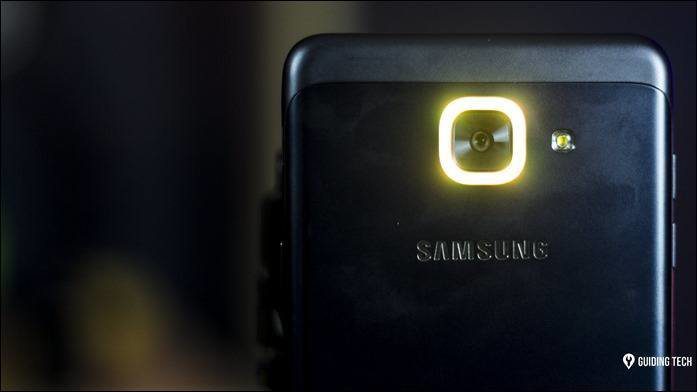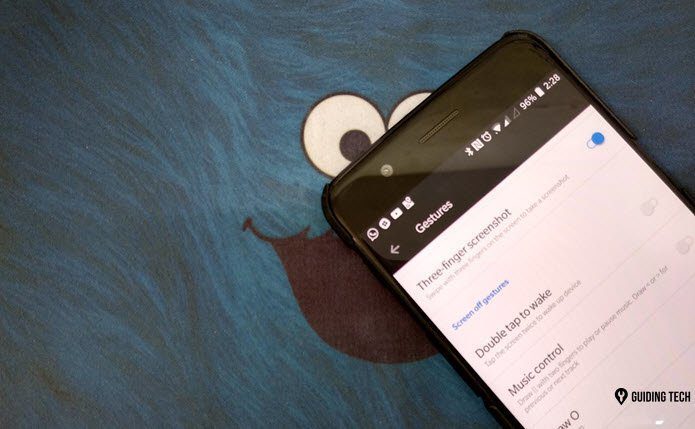I still remember when Windows Vista was out, how people used to write tricks to get XP like Classic Start Menu but now everyone praises it when it got even better in Windows 7. I agree that Windows 8 Start Screen may look a little complicated at first, but the full screen coupled with an amazing search feature kind of makes it the best. It’s not that we didn’t have the search feature in Windows 7 Start Menu, but now when you compare it to Windows 8 Start Screen, it looks a tad slow and bounded. So lets see how you can use the Metro Start screen to get everything you need right in front of you.
Understanding Windows 8 Search
Just like you used to do it in Windows 7, you can launch Start Screen using the Windows button and start searching directly to get the search results for Apps, Settings and Files. But when you compare the search results to Windows 7, you will notice that you get more results and in lesser time. The Start Screen displays the result page by page, meaning all the apps are displayed in one category and so are the settings and files. You will have to toggle the category if you are looking for a file or Windows settings. If you are comfortable with keyboard shortcuts, Windows+ W key opens the settings section while Windows+F will open the file search. You can use these hotkeys to initiate the corresponding searches from any location in Windows. Cool Tip: We recently covered a number of cool Windows key shortcuts for Windows 7 users. Do check them out. Another thing that’s new in Windows 8 is Metro Apps and some of these apps integrate the search option with the Start Screen. For example, if you have a dictionary Metro App installed on Windows, you can directly launch the search and select the app from the list of Metro Apps below the search box. You can also launch these searches while you are inside a Metro App.
Conclusion
So basically if you love to search for files/other data and get them to yourself instead of hunting blindly for them in Windows, Windows 8 is meant for you. How do you find the Windows 8 search? Do you think you are going to disable Metro Start Screen to get a Classic Windows 7 Start Menu, or was I able to convince you enough? The above article may contain affiliate links which help support Guiding Tech. However, it does not affect our editorial integrity. The content remains unbiased and authentic.