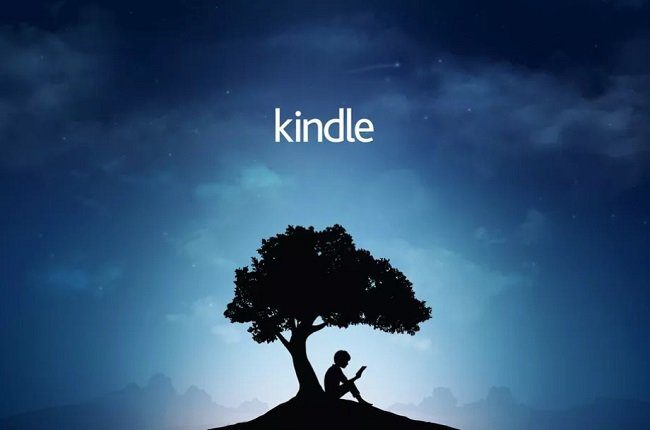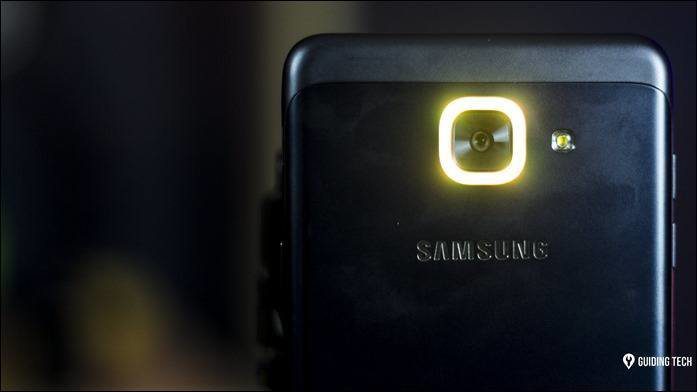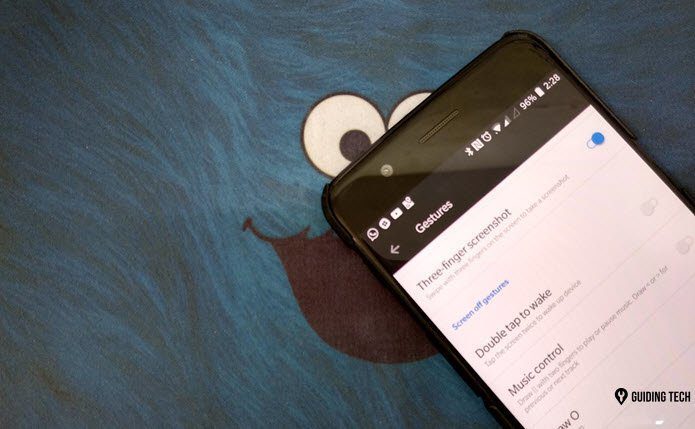setup extremely easy and then allowing you to post and tweet from just about any screen on your iPhone or other iOS device. Besides the simple setup and posting, there are a few other things that you can do from Facebook and Twitter on your iOS device in order to make the most of this integration in a way that not many people know about. Let’s take a look at some of these.
Update Your iPhone Contacts
On iOS devices, both Facebook and Twitter pull information from the iOS device’s Contacts application in order to post messages, comment or tweet on others’ profiles and perform other common actions. However, this is exactly the way other similar apps operate. So, you can use the data you already have in both social networking platforms to enhance one of your iPhone’s own native apps, namely: Contacts. In the case of Facebook and Twitter you can allow both of these apps to actually update all your contacts within the Contacts app. Enabling this will push information such as email addresses and photos from your Facebook and Twitter profiles to your Contacts app in order to keep them updated with their latest changes. To do so, simply head to Settings on your iPhone or other iOS device and scroll down until you find the Facebook and Twitter menus. Tap on each of them and from the next screen tap on the Update All Contacts button. Once you do, the Facebook and Twitter information from your social profiles will be added to your contacts. If on the other hand, on the case of Facebook you would like to completely disable it from accessing your Calendar and Contacts information in order to keep them private and independent, then just head to the Facebook menu within Settings and toggle both the Calendar and Contacts access OFF.
Share Your Tastes With Your Facebook Friends
Perhaps one of the most underrated aspects of the iOS Facebook integration that also showcases how deeply this social networking service integrates with other Apple’s native apps is iTunes. Once you log in to your Facebook account on your iPhone, iPad or iPod Touch for example, every time you access the iTunes app and browse its contents, you can tell all your Facebook friends what kind of songs and shows you like in more than one way. Whenever you are browsing the iTunes library and find an album, film or TV show you like, you can tap the Share button at the top right of the screen to bring up all the ways in which you can share that media and choose to do it with a Facebook post and even by tweeting about it. The other way in which you can share what you like from iTunes is by simply tapping the Ratings menu. Above all the ratings and reviews, you will find the option to Like any song, film, or TV show you are browsing. And there you go, two completely different but equally convenient uses for the Facebook and Twitter integration of your iPhone or other iOS devices. Hope you find them useful! The above article may contain affiliate links which help support Guiding Tech. However, it does not affect our editorial integrity. The content remains unbiased and authentic.