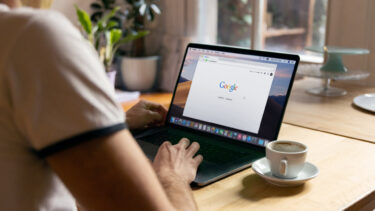Tools like file downloaders, cloud storage apps and program updaters generally gobble a lot of bandwidth and speed down our browsing activity. In the same context, it could be a good idea to manually limit the allocated bandwidth and gain some for general purpose tasks. Here’s how to do it on Dropbox. Navigate to Dropbox’s system tray icon, right-click on it and open the Preferences.
Similarly, the limits can be updated and changed on most downloading tools. I generally zero the upload limit when I am using peer based download tools and lagging on internet speed. 🙂 What are your tricks when it comes to saving bandwidth? The above article may contain affiliate links which help support Guiding Tech. However, it does not affect our editorial integrity. The content remains unbiased and authentic.