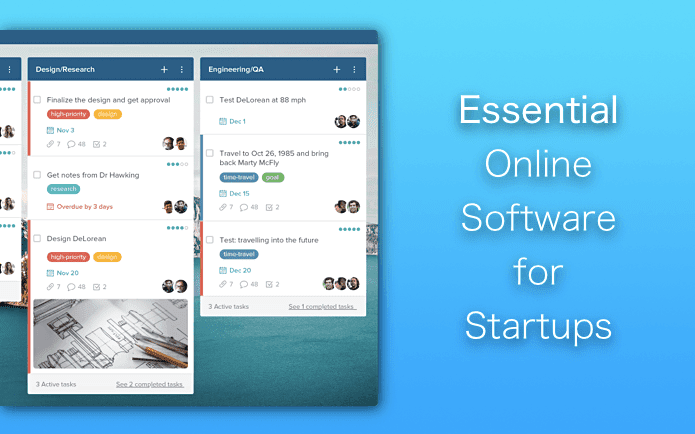By the time you’re done doing all of that, going back and trying to find the photo you’re looking for across multiple services becomes woefully tedious. Everalbum is a new app for iOS that solves this problem. It’s a single service that has you log in with all of your photo storing and sharing services and gathers them all up for safekeeping in one, organized place. That way you can browse through multiple websites of photos at once to find your photos conveniently in the whole collection. Check out the pros, cons, whether an Everalbum Plus subscription is right for you and more.
Managing Online Photos with Everalbum
When you download Everalbum, you’ll have to sign up for an account. You’re best bet is to sign up with a Facebook account, since you’ll have to connect to your Facebook if you want to import those photos later anyway. Before continuing, Everalbum asks you if you’d like to set a passcode. This is a unique 4-digit combination separate from the passcode you may have applied to unlock your entire device. Setting one will protect others from accessing your photo archives in the app. You can also elect to use Touch ID on the iPhone. On the following screen, you get to choose which services you want to integrate. Of course, you can import and backup the photos stored locally on your phone, plus Facebook, Instagram, Dropbox and Google Photos. You’ll have to authenticate with these services once you turn them on. After that, the backup will begin. Everalbum offers unlimited photo storage, so every last photo should head straight up into the cloud without issue. Note: Before the backup takes place, Everalbum will quickly ask you if you want to subscribe to Everalbum Plus. This service for $9.99 per month will backup high quality full resolution photos, HD videos and will let you print an unlimited amount of your photos as well. (It doesn’t offer very many useful perks, so the free version should be enough for most people.) When all of your photos are uploaded to Everalbum, tap the blue banner that says “You can now free up space!” to get rid of content stored on your phone you no longer need. The app will do this automatically with a single tap since your photos are now safely stored in the cloud, though you can opt to keep the photos on your phone anyway if you wish. From here, any new photos you take will automatically back up in Everalbum. Additionally, you can browse (in a very user-friendly format, I might add) all of your photos in Everalbum in the Albums or Photos tabs. You can even share photos with family and friends or ask a contact to join an album and contribute more photos to it. Thus, Everalbum acts not only as a backup service but a photo sharing service of its own. The above article may contain affiliate links which help support Guiding Tech. However, it does not affect our editorial integrity. The content remains unbiased and authentic.