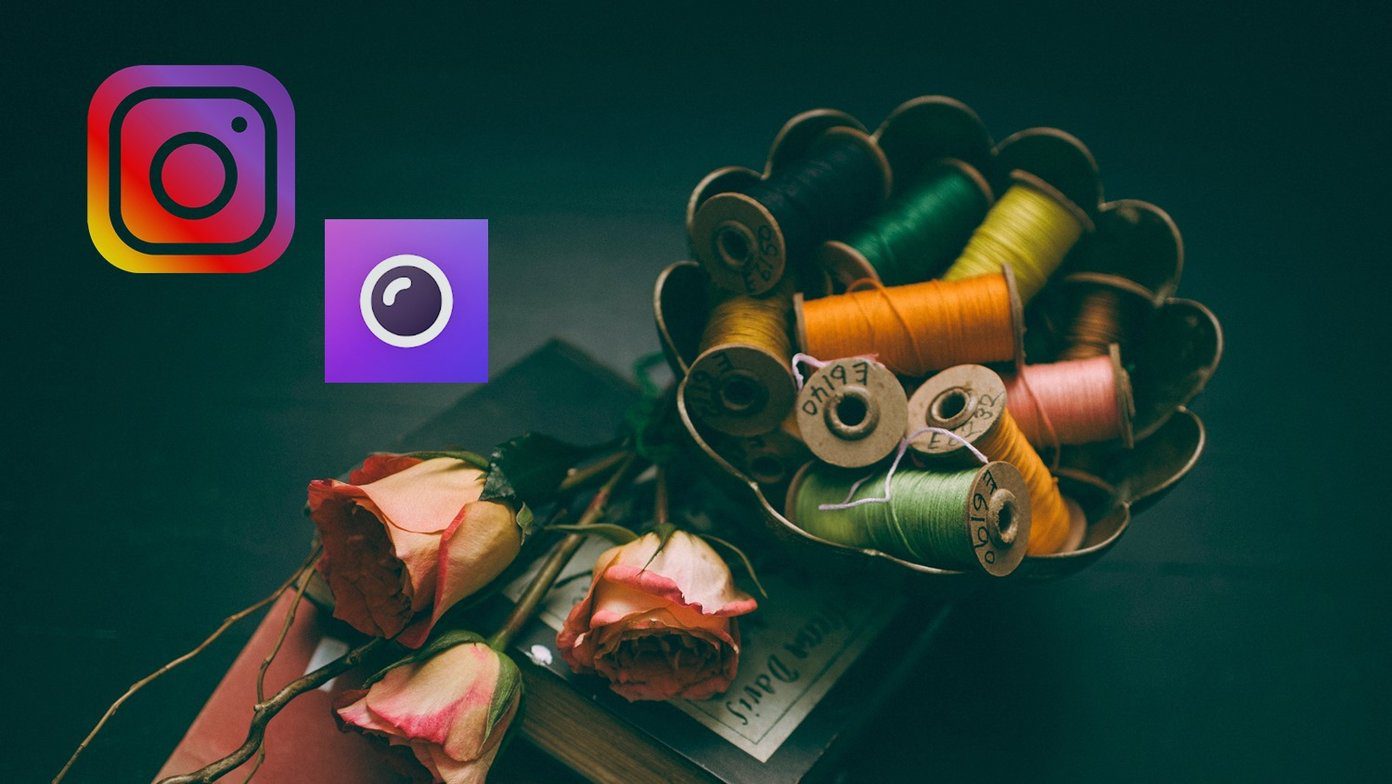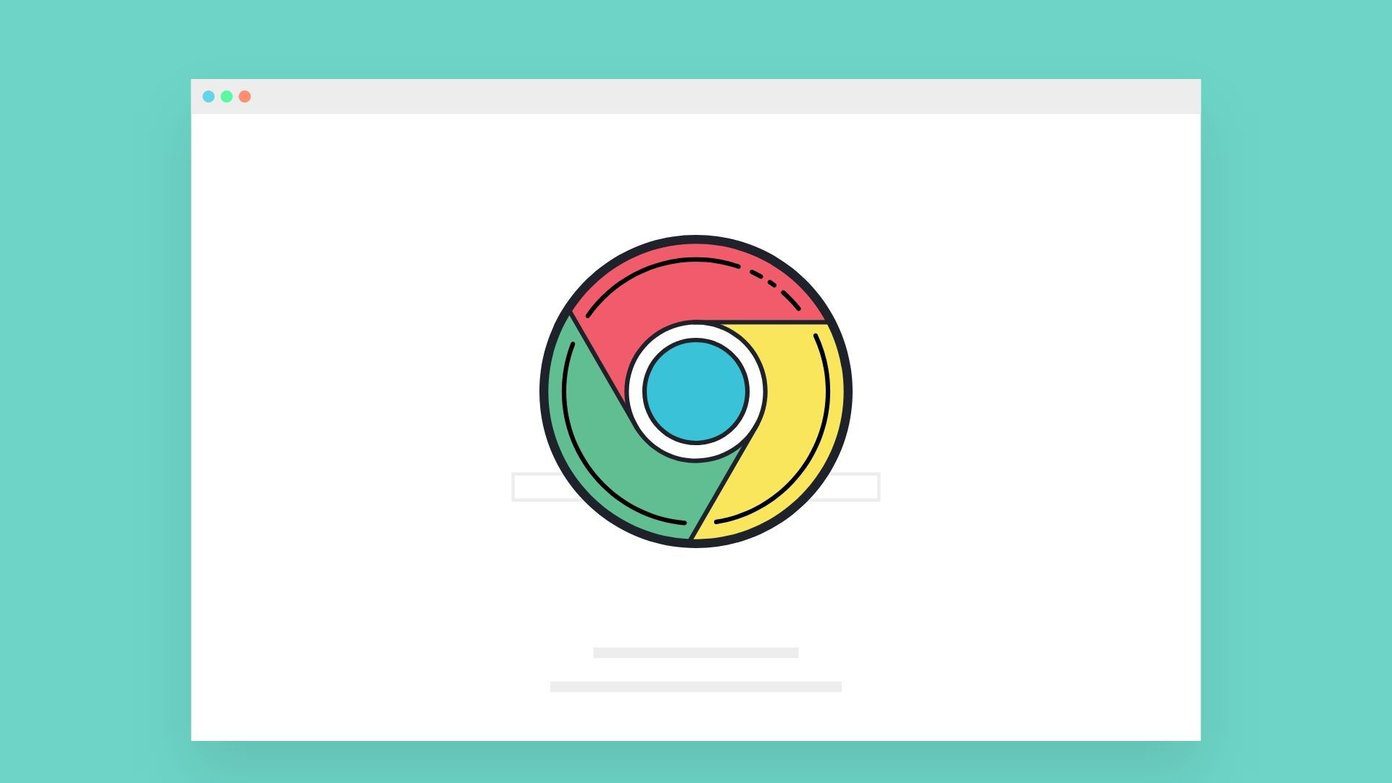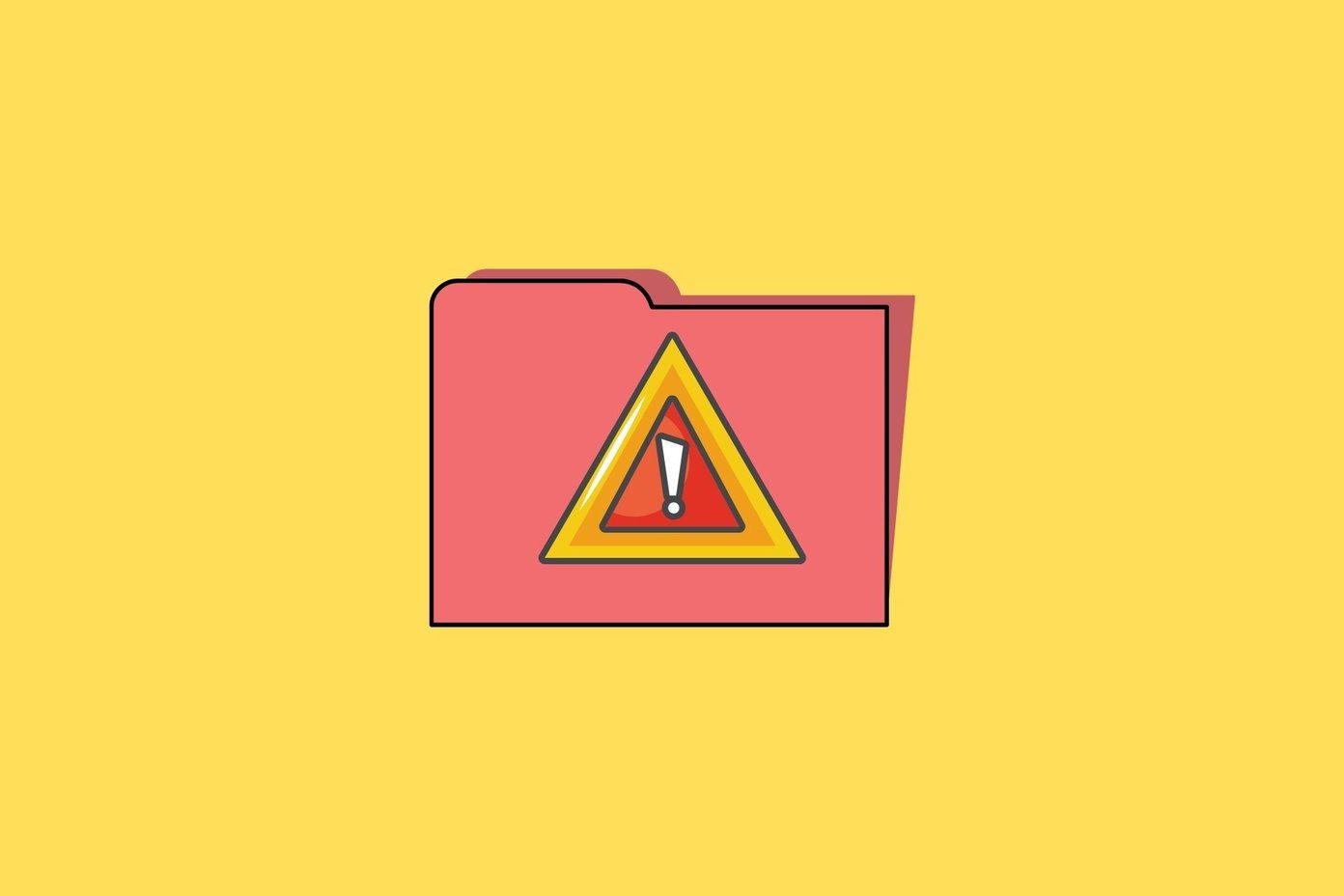When I did some research I came to know that the particular feature was incorporated by Samsung, and that too in few devices. Then I came across a promising Android app that could change the fonts of an Android phone to any valid TrueType Font (TTF) on a rooted device. So let’s see how to use the application to apply some cool new fonts on Android. As the application will be interacting with your system files, you must have the root access to your phone. Moreover, I would suggest you take a Nandroid backup of the phone. Just in case things go wrong and your phone goes into a boot loop.
How to Install the Custom Fonts on Android
Step 1: So now that you are all ready to apply some new fonts on your Android, download and install Font Changer (UPDATE: This tool is not available anymore) from the Play Store. The application is compatible with all the devices running any version of Android. Step 2: After you have installed the application, launch it. The app does not come with any preinstalled fonts and thus you will find the list of available fonts empty. To install some fonts, exit the application and mount the SD card on your computer via a data cable. Step 3: The app can read and apply any valid TTF file and so you should have all the font files you want to install in the same folder. You can download fonts from many online websites as well. All you need to do now is transfer all these font files to /sdcard/.fontchanger/ and unmount your phone. Step 4: Now launch the application to find a list of all the fonts that you can apply to your device. If the fonts do not show up automatically, press the menu button on your device and tap on refresh. Step 5: After you see the available fonts that you can apply, all you need to do is tap on the font and select Apply option. The app will process the request on your phone and ask you to reboot your device once it’s done. After the phone boots up, you will see notice a complete font style change of your phone. You can also change the font density if you think that it’s not fitting on your Android screen. Note: The first boot after applying a new font might take a little longer than usual.
Conclusion
As long as your Android is rooted, Font Changer is the best way to install fonts on it. However, if you decide to uninstall Font Changer later on, make sure you uninstall it from the app settings menu itself. This will ensure that the default font is applied before uninstalling the app. The above article may contain affiliate links which help support Guiding Tech. However, it does not affect our editorial integrity. The content remains unbiased and authentic.