But when it comes to internal storage, I wish the Mi A1 offered a bit more. Since Android installs apps on the internal storage, even 64GB offered by the device isn’t sufficient for all my favorite HD games and apps. Thankfully, the internal storage in the Xiaomi Mi A1 can be easily increased. Unlike other Xiaomi phones running MIUI 9, this procedure is simple, thanks to the stock Android. The trick is to borrow some extra space from the SD card by formatting it as part of the internal storage. This process uses this phone’s Adoptable Storage feature.
Step 1: Format SD card
If you’re re-using an older memory card, make sure that you have taken a backup. Once done, format the SD card.
Step 2. Format as Internal Storage
After formatting, navigate to Settings > Storage settings. Tap on the Portable storage card and once inside, hit the three-dot menu at the upper-right corner. Here, choose Storage settings, which will open the SD card menu. Select the Format as internal option to start the process. This will wipe out all the data from the SD card and will make the SD card a part of the internal memory. Meanwhile, it’ll also encrypt the SD card so that it gets tied to your Mi A1. This also means that you won’t be able to use this SD card unless you format it through the phone. The whole process will take around 5-7 minutes.
Step 3: Move Your Apps
Once the phone formats the SD card as part of the internal storage, you can immediately move your apps, files, and photos to the SD card. As soon as the process completes, head over to the Storage settings of your Mi A1 and Ta-Da! You’ll see that both the storages have unified and your phone has a delightfully higher internal storage. Awesome, right?
Exercise Caution While Ejecting the SD Card
Please note that an unplanned ejection of the card will result in an unstable phone and cause apps to shut down. This is due to the reason that the phone now treats the memory card as part of its onboard storage. So, do make sure that you format the card as portable storage before you unmount it. To reformat the card, tap on the SD card option in Storage settings and hit the three-dot menu. Select Format as portable. Before that, make sure that you have moved all your apps and files back to the internal storage.
Get the Most out of Your Xiaomi Mi A1
This is how you can increase the internal storage on your Xiaomi Mi A1. So, the next time you see a ‘low internal storage’ pop-up, you’ll know exactly what to do. The above article may contain affiliate links which help support Guiding Tech. However, it does not affect our editorial integrity. The content remains unbiased and authentic.











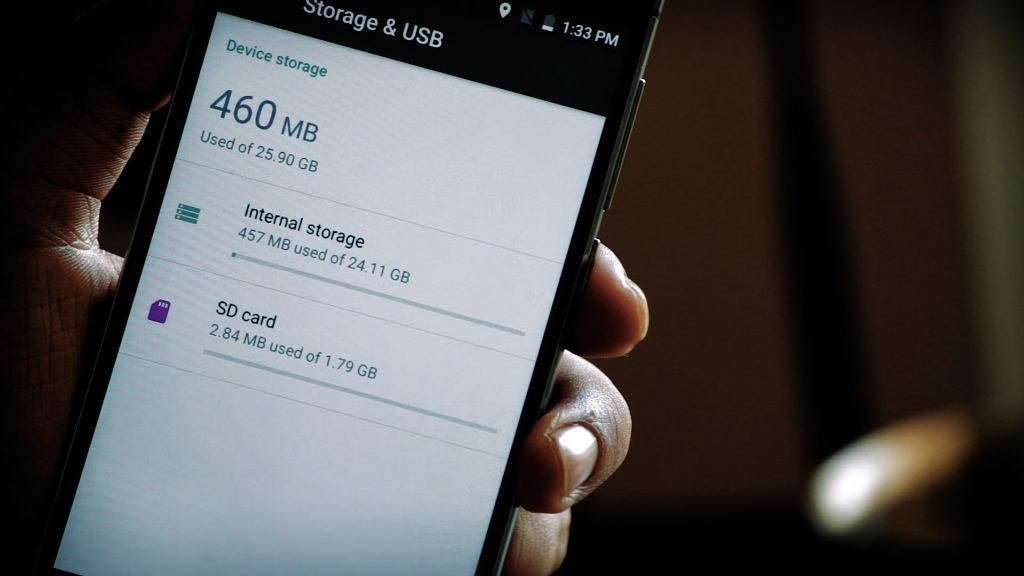

![]()



