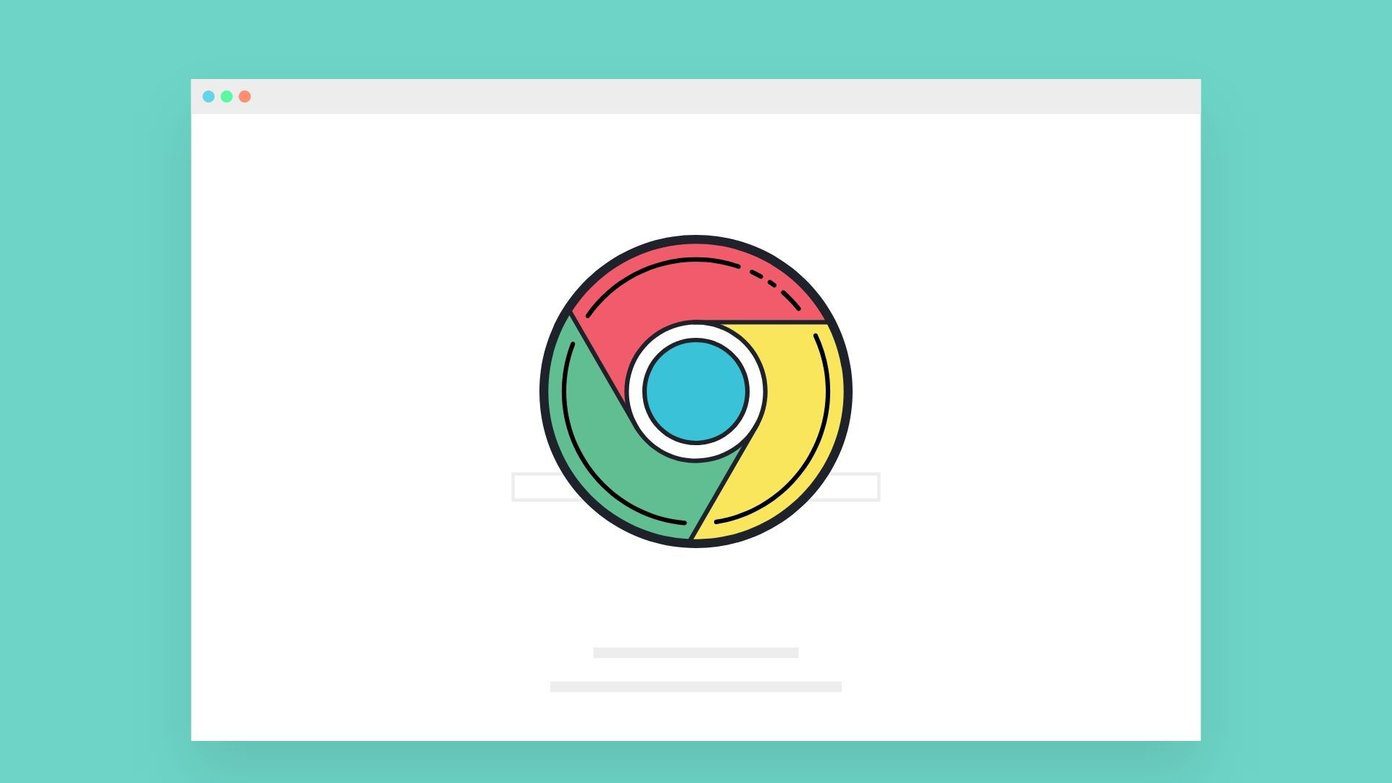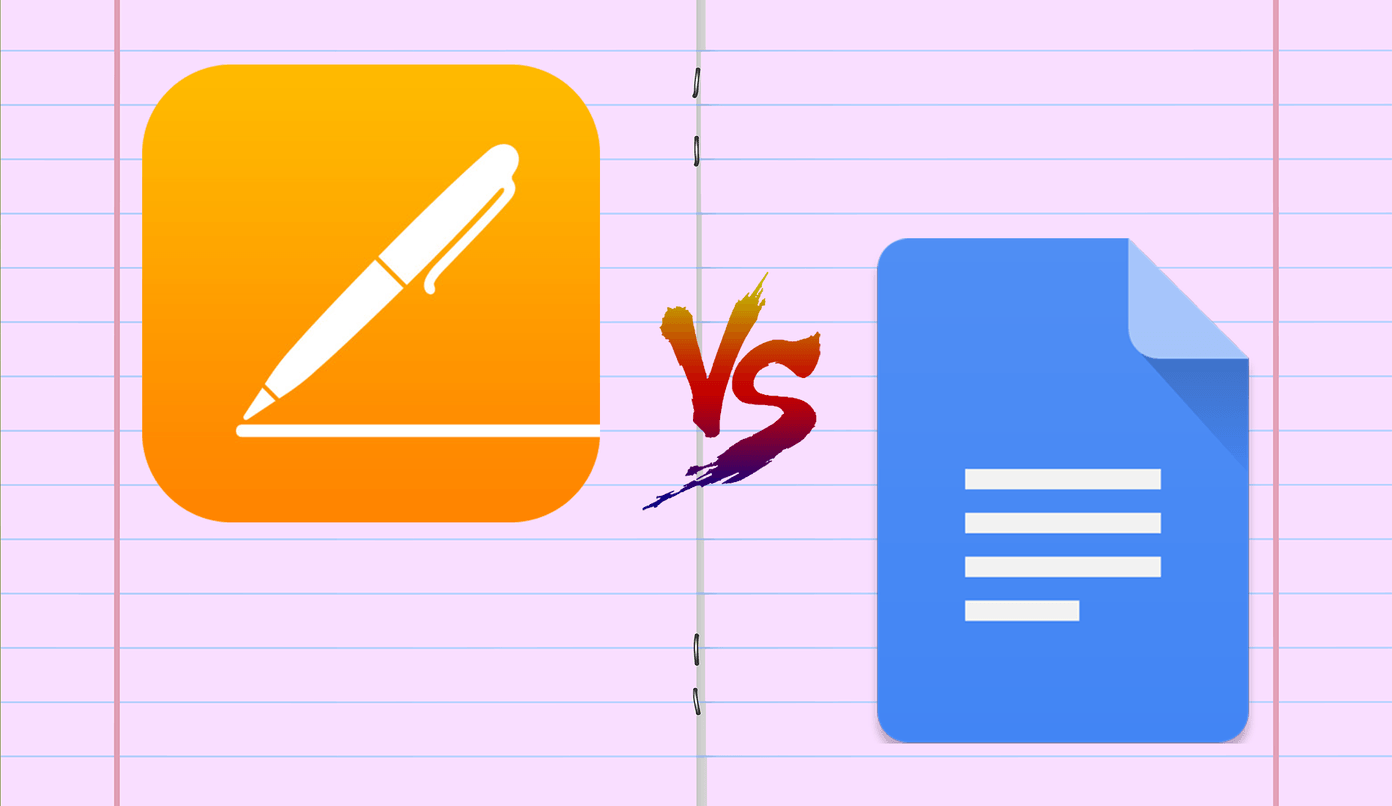Make Sure Your Device is Backing Up
iPads and iPhones should warn you if they haven’t backed up to iCloud in a few weeks. It won’t do this if you don’t first configure your device for iCloud backup. Some people just assume it is there automatically, but you still need to configure it. Other times backups just messed up, so it’s worth a check. Head over to Settings->iCloud and make sure Backup is set to On. That doesn’t mean your device backed up though. Under Back Up Now the last backup should be within the last few days. For iCloud backup to work (according to Apple) you need to make sure: •Your device has continuous power. •It’s connected to the Internet through Wi-Fi. •The screen is locked. The typical problem I see is hotels with password gateways. You’re connected to Wi-Fi, but you’re not connected to the Internet. You’ll need to put in a special password on the “capture page” for your iPhone or iPad to connect to the Internet. If it hasn’t backed up in a while and you meet all three of those conditions, tap Back Up Now. Your iPhone or iPad should finish the backup and your problem is solved.
When in Doubt, Turn it On and Off Again
This works for both the iOS and your iCloud backup. First, toggle your iCloud Backup setting to Off. Then toggle it back on. Tap Back Up Now and see if the backup completes. If not, toggle the backup off and then turn off your iPad or iPhone completely. This is a complete Slide to Power Off not just putting the device to sleep. After the troublesome device reboots, try turning on the backup again. It just might work! If that still doesn’t work, try signing out of your iCloud account. Go to Settings->iCloud-> Sign Out. After you sign out, Apple techs tell me it is best to sign into another account to clear out the data. Apple warns you the data on the Phone will be removed. Since it is in iCloud, it will come back again. You can sign in with nonsense data by using a random name and password. I use letmein as both the username and password . It won’t log you in, but it still clears out some of your old stuff. Reboot your iPhone or iPad and then sign out of the fake account. Then sign into the correct account and reboot yet again.
Delete the Old Backup on iCloud
Sometimes a backup can get stuck on iCloud’s end and you need to start from scratch. Just to play it safe, you’ll want to do a manual backup directly to iTunes. You won’t be erasing data on your iPad or iPhone but you will be deleting a backup from iCloud. Since you’ll lose one backup, it is time to create another. After your iTunes backup, go to your device and go to Settings->iCloud->Storage->Manage Storage. There you’ll see a list of devices. Tap the device and then tap Delete Backup. Apple warns you that this deletes the backup data from the servers. It won’t delete stuff synced to iCloud like pictures and contacts. After you delete the backup, you’ll need to turn the backup back on. iCloud remembers old devices you backed up to it. If you replaced an old device, you can safely delete iCloud’s backup of it. When I had this problem recently, a backup on Apple’s servers wouldn’t delete. No matter what I did, there was a stuck backup related to the device. Apple was able to delete the backup on their end.
Make Sure You Aren’t Backing Up Too Much Stuff
If you don’t have enough room in your iCloud account, the backup may not complete. iOS should warn you that is the reason the backup won’t complete. In my experience, it doesn’t always do that, especially if you’re close to the edge in account size. Other times part of the glitch is Apple thinks you’re backing up too much stuff even when you aren’t. You can tell iCloud to backup less of your stuff for troubleshooting purposes. If you’ve reduced your backup size and still don’t have iCloud space, then the problem isn’t a space issue.
Check For Network Problems and Reset Them
If you have a slow upload speed on your Internet connection, the backup may be timing out. If you’re on someone else’s connection (like at work), the backup could be blocked. Try a different network environment and see if that makes a difference in the backup speed. If all of this doesn’t work, you might need to reset your network settings. This causes your iPhone or iPad to forget all previous wireless networks, so you’ll have to join them again (and possibly remember passwords). Go to Settings->General->Reset->Reset Network Settings and put in your passcode. After that, reboot your iPad or iPhoneand then try the backup again.
Restore Your iPhone or iPad
As a last resort, you may have to erase your device and restore from backup. If you do a backup in iTunes, you can then restore everything. That process is time-consuming, but it works in even the most difficult scenarios. You’ll need to put your iPhone or iPad into recovery mode to do this. You might just let this problem slide and not fix it. If you ever lose your iPhone or iPad though, you’ll have trouble restoring your data. That’s why you want to get this fixed as soon as possible. READ ALSO: GT Explains: What is iCloud Music Library and Should You Be Using it? The above article may contain affiliate links which help support Guiding Tech. However, it does not affect our editorial integrity. The content remains unbiased and authentic.