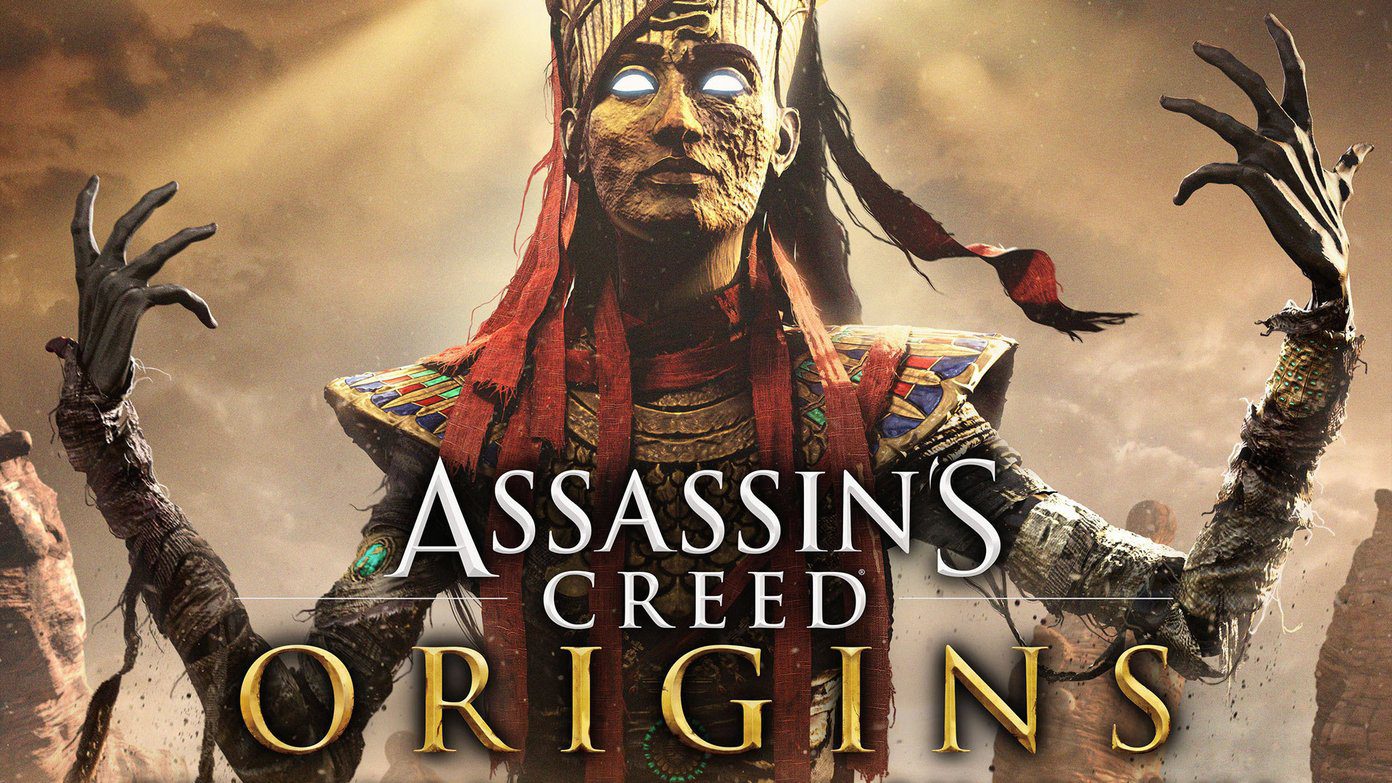With all these amazing things you can now do on your Android, I am sure you might have thought about applying a video as your phone’s wallpaper. Live wallpapers on Android are already a big hit, but they are set to respond to an event or loop a few frames continuously. Today we will see how you can apply videos as your Android phone’s wallpaper and brag it to your iPhone and BlackBerry owning buddies.
Video Wallpaper on Android
Step 1: Download and install Alive Video Wallpaper on your device to get started. Alive Video Wallpaper is categorized as a Live Wallpaper on the Play Store. After you install the app on your device, close or suspend all the apps and navigate to your phone’s home screen. Step 2: Press the Settings soft key on your device and select Wallpaper. When you are given a choice to select from Live Wallpapers and stock/gallery wallpapers, select Live Wallpaper and proceed. If you are not using the stock launcher, you might have some different way to open your device live wallpaper settings. Step 3: When Android lists all the live wallpapers installed on your device, tap Alive Wallpaper. After you select the live wallpaper, it will load a preset video of ripples in rain. If you wish to apply it, tap the Set wallpaper button. To try out some different videos presets, tap the Settings button and choose the video you would like to apply. Step 4: Currently there are 15 videos you can choose from. After you select a video, wait for it to download (Wi-Fi connection is preferred) and apply it. That’s all, you can now show off your video wallpaper in your friends circle. Some of you might be thinking that the video wallpaper will drain a considerable amount of your battery juice, but that’s not the case. Alive Video live wallpaper suspends its activity automatically when your phone is locked or when you are working on some application and thus consumes less battery as compared to a normal live wallpaper.
Conclusion
For the time being, one cannot apply personal video as a wallpaper and can only choose from the 15 presets that the app provides. But it’s a great start and as the developer has promised to include features and extra set of videos, one can’t complain. The above article may contain affiliate links which help support Guiding Tech. However, it does not affect our editorial integrity. The content remains unbiased and authentic.