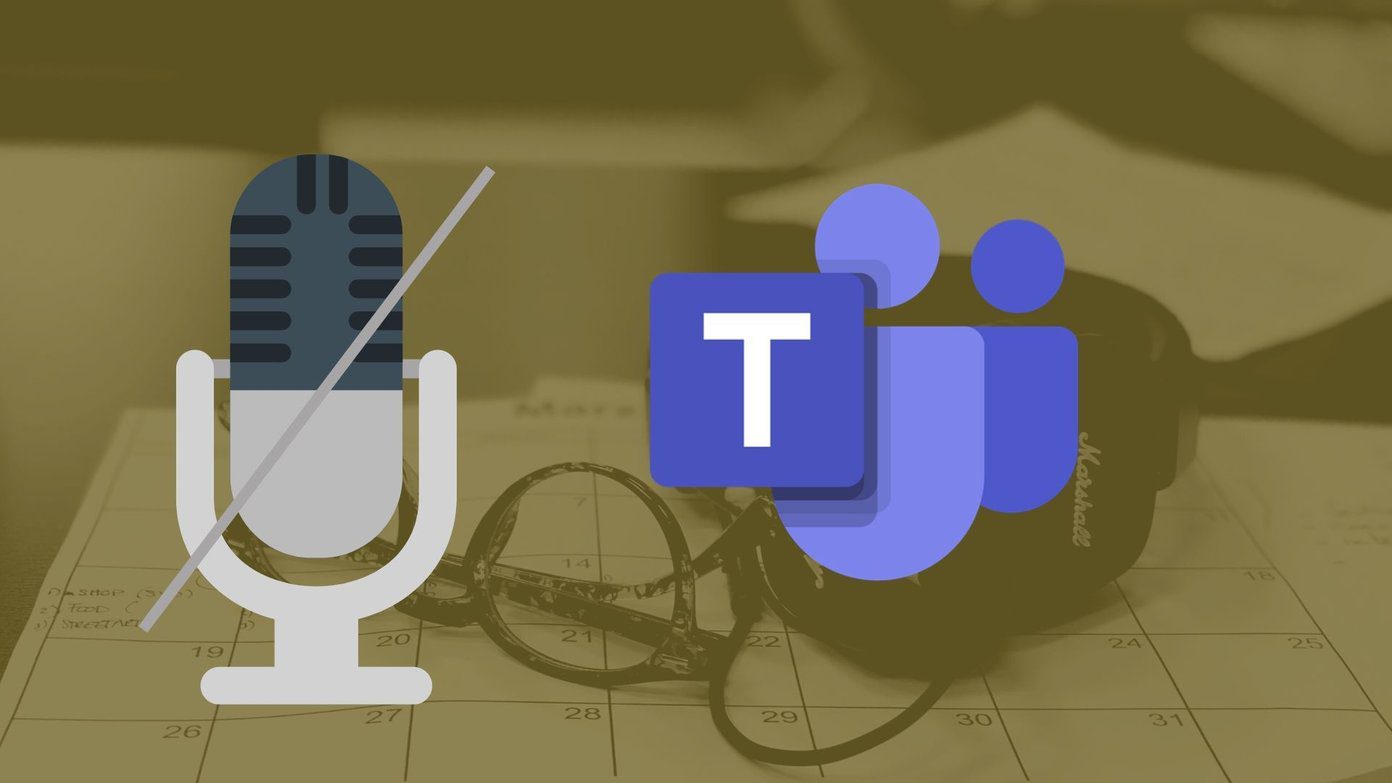Now, devices running MIUI 9.5 can get almost similar gestures. This feature, known as Full Screen display, is available for those phones which have 18:9 aspect ratio and (obviously) no physical buttons. So, for now, the Mi MIX, Mi MIX 2, Redmi 5 and Redmi Note 5/Pro are the eligible phones. Needless to say, the introduction of a gesture-based navigation makes things smooth. Also, this feature is a good balance of function and usability. Let’s see how we can enable and use these gestures on devices running MIUI 9.5.
How to Enable Full Screen Display
Step 1: Go to Settings and search for Full screen display. This page will show you two options — Buttons and Full screen display. All you need to do is to tap on the second option and it’ll make the navigation bar disappear. The good thing about this feature is that it’s opt-in and you can switch back anytime you want. Step 2: Having enabled the gestures, toggle the Animate the ‘Go Back’ gesture switch on. This will show subtle animations when you swipe on the edges of the screen. So, that’s it! Welcome to the world of gestures.
How to Use MIUI 9.5 Gestures
Using a complete gesture-based control can be overwhelming initially. In fact, when I enabled this feature, I was completely lost. But in the long run, I found the gestures to be intuitive and straightforward, and I didn’t miss the old navigation buttons. However, don’t let my initial experience deter you from trying this new feature. The number of gestures aren’t huge and they will come as second nature to you soon enough.
Home: Swipe up from the middle of the screen.Back: Swipe from the left edge of the screen.Recent: Swipe up half from the middle of the screen.Split Screen: Swipe up from the bottom, pause and then tap on the split screen icon.To bring up the left/right menu of apps, you’d have to swipe from the top edge of the screen.
Benefits of Full-Screen Display
The benefits of phone gestures are many. For starters, you can fully utilize the much-coveted screen real estate of your Xiaomi phone. There will be no navigation bar to come between you and that tall 18:9 huge display. Secondly, gestures are more practical to use. You do not need to place your fingers in a specific spot. Instead, you can just swipe in the general direction and it gets the work done. However, if you still find it difficult, the Quick ball menu should make it easy. This menu has a couple of handy shortcuts and it’s easily accessible. What makes it super cool is that it sticks to the screen’s edge after three seconds of inactivity. Interestingly, you can add your favorite shortcuts and rearrange their positions as per your preference. For example, I have added the one-handed mode since Xiaomi hasn’t incorporated this function yet in the gestures list. To enable the Quick ball menu, head over to Additional Settings > Quick ball and toggle the switch on.
Welcome to the Future
So this was how you can enable and use iPhone X-like gestures on your Xiaomi phone. If you ask me, the Full Display feature still needs a bit of polish, especially when it comes to customizing and choosing your preferred gestures. Hopefully, the above will be incorporated into future updates. Smartphones have come a long way from the days of chiclet keys and with the current pace of innovation, such gestures will be a common thing in about a year or two. Plus, with phones losing their ugly black bezels, it’s high time that we see them in other phones too. So, what are your thoughts on this feature? Do let us know in the comments below. The above article may contain affiliate links which help support Guiding Tech. However, it does not affect our editorial integrity. The content remains unbiased and authentic.