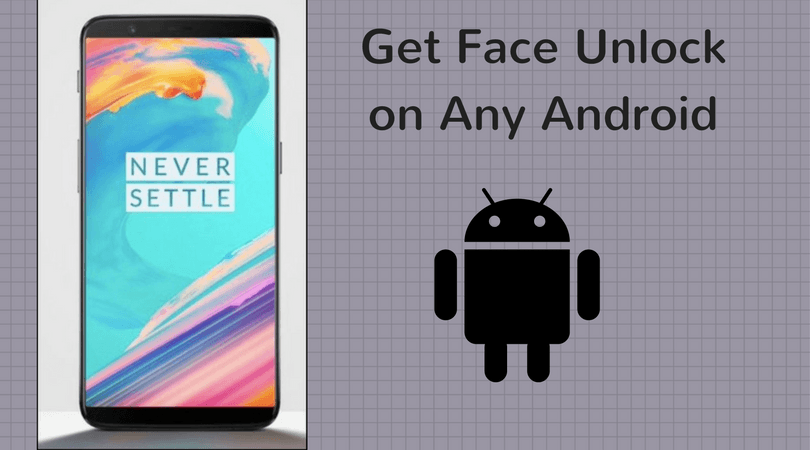So, without further delay, let us quickly roundup on the tweaks to get your own smart assistant.
Pre-Conditions
The Android version must be Marshmallow or above.
#1. Sign-in
The first step involves signing into the Google Services, to be more accurate, as a beta tester. All you have to do is open the Google App in Play Store, scroll down to the middle of the page and tap on the I’m In button in the beta tester block. If you’re already a beta tester, skip to the next step. The beta version will be activated from anywhere between 10-15 minutes. Once it’s completed, head out to the Play Store again and update the Google App. That’s it, you’re now a beta tester. Simple enough, correct?
#2. Become a Beta Tester (Again)
The second step involves you registering for the beta program (again) for the Google Play services. Play Services is pretty mysterious in its ways for you can’t find it in the Play Store (obviously). For this, the Google Search lends a helping hand. Head down to the app and search for Google Play services and tap on the icon. The same drill here, wait for the confirmation for beta tester and then update the app. Now that you’ve become a beta tester, now comes the part where you train the assistant to recognize your voice.
#3. Train the Deputy
Now you’ll see that the Google app settings page include a new pair of settings for the Assistant. The ‘train-the-assistant’ part is lurking under the Adjust Setting box in ‘Ok Google’ detection. Much like Google Now, you’ll have to start repeating Ok Google a couple of times. Depending on the type of assistance required, you can also opt for it even when the screen is off or you’re using a different app. For best results, toggle the switch for screen context and Say ‘Ok Google’ anytime anywhere to On. Congratulation, the app is all set up and ready to take your commands. Now it begs the question..which commands?
What Commands Will the Assistant Execute
Most of you must be already aware of the myriad things that Google Assistant can accomplish. Among many others, it can play you a song, check out flight statuses, keep reminders and even send messages on your behalf. But what good is an assistant if it can’t fetch the daily news feed? Worry not, it doesn’t just fetch the news, it also plays it out for you. However, for it to work well, you’ll have to set up your preference in settings first and sort the channels as per your liking. And before you know it, the deputy will be singing it like a parrot. How will you get it to play it? Commands as simple as ‘Play the news’ and ‘What’s in the news’ executes the task for you.
What are You Searching?
There are lots of wonders hiding in this app and I’ll leave the rest for you to explore. And the more you use it, the better it comes. And trust me when I say that, it can truly work wonders and gets work done in a jiffy, with the added benefit of being hands-free. The best part, you can set a Nick Name for yourself. I am named Adele, what about you? Also Read: How to stop Google from serving personalized ads The above article may contain affiliate links which help support Guiding Tech. However, it does not affect our editorial integrity. The content remains unbiased and authentic.